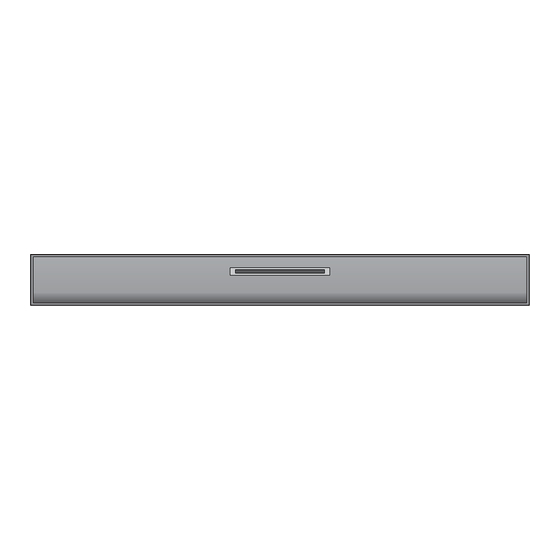
LG LAB550H Service Manual
Hide thumbs
Also See for LAB550H:
- Simple manual (2 pages) ,
- Owner's manual (2 pages) ,
- Owner's manual (75 pages)
Chapters
Table of Contents

Summary of Contents for LG LAB550H
- Page 1 Internal Use Only Website http://biz.lgservice.com SoundPlate™ All-in-one Home Theater SERVICE MANUAL MODEL: LAB550H CAUTION BEFORE SERVICING THE UNIT, READ THE “SAFETY PRECAUTIONS” IN THIS MANUAL. P/NO : AFN76552486 JANUARY, 2015...
- Page 2 CONTENTS SECTION 1 ..SUMMARY SECTION 2 ..ELECTRICAL SECTION 3 ..CABINET & MAIN CHASSIS SECTION 4 ..MT8553 F/E LOADER PART SECTION 5 ..REPLACEMENT PARTS LIST...
-
Page 3: Table Of Contents
SECTION 1 SUMMARY CONTENTS PRODUCT SAFETY SERVICING GUIDELINES FOR BD-PLATE PRODUCTS ..........1-3 SERVICING PRECAUTIONS ..........................1-4 • GENERAL SERVICING PRECAUTIONS • INSULATION CHECKING PRODEDURE • ELECTROSTATICALLY SENSITIVE (ES) DEVICES INITIAL SYSTEM SETUP ..........................1-5 HIDDEN KEY MODE ............................1-7 FIRMWARE UPDATE GUIDE ........................... -
Page 4: Product Safety Servicing Guidelines For Bd-Plate Products
When servicing this product, under no circumstances should the original design be modified or altered without permission from LG Corporation. All components should be replaced only with types identical to those in the original circuit and their physical location, wiring and lead dress must conform to original layout upon completion of repairs. -
Page 5: Servicing Precautions
SERVICING PRECAUTIONS CAUTION: Before servicing the BD-Plate covered by this ser- Electrostatically Sensitive (ES) Devices vice data and its supplements and addends, read and follow Some semiconductor (solid state) devices can be damaged the SAFETY PRECAUTIONS. easily by static electricity. Such components commonly are NOTE: if unforeseen circumstances create conflict between called Electrostatically Sensitive (ES) Devices. -
Page 6: Initial System Setup
INITIAL SYSTEM SETUP When you turn on the unit for the fi rst time, the initial setup wizard appears on the screen. Set the display language and network settings on the initial setup wizard. 1. Press (POWER). 5. Use /// to select the IP mode between The initial setup wizard appears on the screen. - Page 7 fi nish the initial setup settings. If there is any settings to be changed, use /// to select and press ENTER (). 10. Displays private sound mode guide. Press ENTER (). 11. Displays the guide to enjoy online contents using LG AV Remote. Press ENTER ().
-
Page 8: Hidden Key Mode
HIDDEN KEY MODE 1. MPEG HIDDEN KEY AVAILABLE ENTRANCE HIDDEN MODE EXIT KEY DISPLAY RESULT STATUS 1+3+9+7 DISPLAY SYSTEM (NO DISC||OPEN)&& +1+3+9 SYSTEM FACTORY RESET(All of data have to be Pause || MP2 INFORMATION (Highlight on 16:9 Full) +ENTER INFORMATION Initialized as Factory Mode except SPDATA) or MP2 1.FACTORY RESET(All of data have to be... - Page 9 2. MICOM HIDDEN KEY AVAILABLE HIDDEN MODE ENTRANCE KEY EXIT KEY DISPLAY RESULT STATUS DVD FUNCTION Front Stop + RMC “D-LOCK” Door Lock and POWER ON Toggling Stop for 5s display for 3s STATUS DVD FUNCTION Front Stop + RMC “D-UNLOCK”...
-
Page 10: Firmware Update Guide
FIRMWARE UPDATE GUIDE 1. COPY AN UPDATE FILE TO A MEDIA (USB OR CD-ROM) Update File Name: LG_HB_A100M63.ROM 1) An update fi le have to be copied onto the root of fi le system. 2) USB and CD-ROM are able to use fi rmware update. <... -
Page 11: Network Software Update
NETWORK SOFTWARE UPDATE Network update notifi cation Software update From time to time, performance improvements and/ You can update the player using the latest software or additional features or services may be made to enhance the products operation and/or add new available to units that are connected to a broadband features. - Page 12 Note : The Software Update function may not work properly depending on your internet environment. In this case, you can obtain the latest software from the authorized LG Electronics Service Center then update your player. Refer to “Customer Support”. 1-11...
-
Page 13: Specifications
SPECIFICATIONS • GENERAL (LAB550H) Power requirements 120 V ~ 60 Hz Power consumption 33 W Networked standby mode : 0.5 W (If all network ports are activated.) Dimensions (W x H x D) (700 x 73 x 350) mm (27.6 x 2.9 x 13.8) inch Net Weight (Approx.) - Page 14 SECTION 2 ELECTRICAL CONTENTS DIGITAL DISPLAY & MEDIA TRAINING MASTER ..................2-2 1. DISTORTED PICTURE ........................... 2-2 2. NO PICTURE ............................2-7 3. PICTURE COLOR ..........................2-12 4. NOISE/AUDIO PROBLEMS ........................2-14 5. MISCELLANEOUS ..........................2-17 6. BLU-RAY PLAYER ..........................2-26 ONE POINT REPAIR GUIDE ..........................
-
Page 15: Digital Display & Media Training Master
DIGITAL DISPLAY & MEDIA TRAINING MASTER Objective: To provide clear and concise guidelines for customer service agents to handle calls on box goods calls. 1. DISTORTED PICTURE 1-1. Lines on Picture Distorted picture refers to the customer getting video, but there is a problem with the video. Determine what cables the customer is using to connect What cables is the BD to the TV and if connected properly. - Page 16 DIGITAL DISPLAY & MEDIA TRAINING MASTER 1-2. Ghost Picture Distorted picture refers to the customer getting video, but there is a problem with the video. Determine what cables the customer is using to connect the BD to the TV and if connected properly. Refer to OM for connections. What cables is the customer Tighten any loose cables.
- Page 17 DIGITAL DISPLAY & MEDIA TRAINING MASTER 1-3. Rolling Picture Distorted picture refers to the customer getting video, but there is a problem with the video. Determine what cables the customer is using to connect the BD to the TV and if connected properly. Refer to OM for connections. What cables is the customer Tighten any loose cables.
- Page 18 DIGITAL DISPLAY & MEDIA TRAINING MASTER 1-4. Shaky Picture Distorted picture refers to the customer getting video, but there is a problem with the video. Determine what cables the customer is using to connect the BD to the TV and if connected properly. Refer to OM for connections. What cables is the customer Tighten any loose cables.
- Page 19 DIGITAL DISPLAY & MEDIA TRAINING MASTER 1-5. Blurry Picture Distorted picture refers to the customer getting video, but there is a problem with the video. Determine what cables the customer is using to connect the BD to the TV and if connected properly. Refer to OM for connections. What cables is the customer Tighten any loose cables.
-
Page 20: No Picture
DIGITAL DISPLAY & MEDIA TRAINING MASTER 2. NO PICTURE 2-1. Black Screen The entire screen is black. In case of customer use composite cable please make sure selecting Does the BD on-screen available resolution in the menu of the BD player, composite video can just menu appear? support 480i/p. - Page 21 DIGITAL DISPLAY & MEDIA TRAINING MASTER 2-2. Blue Screen The entire screen is a solid blue color. In case of customer use composite cable please make sure selecting Does the BD on-screen available resolution in the menu of the BD player, composite video can just menu appear? support 480i/p.
- Page 22 DIGITAL DISPLAY & MEDIA TRAINING MASTER 2-3. Snowy Screen A snowy picture is when black and white dots are all over the screen. In case of customer use composite cable please make sure selecting Does the BD on-screen available resolution in the menu of the BD player, composite video can just menu appear? support 480i/p.
- Page 23 DIGITAL DISPLAY & MEDIA TRAINING MASTER 2-4. No Signal A “no signal” message appears on the screen of the display. In case of customer use composite cable please make sure selecting Does the BD on-screen available resolution in the menu of the BD player, composite video can just menu appear? support 480i/p.
- Page 24 DIGITAL DISPLAY & MEDIA TRAINING MASTER 2-5. Invalid Format or Format Not Supported Make sure the customer’s simultaneously connecting analog component cable with HDMI cable. And then If Copy Protected Disc is playing back, Is the customer using a analog component output is no picture. Only when the analog output digital cable connection? is 480i, you can see the picture.
-
Page 25: Picture Color
DIGITAL DISPLAY & MEDIA TRAINING MASTER 3. PICTURE COLOR 3-1. No Color The video displays no color and only shows in black and white. Determine what cables the customer is using to connect the BD What cables is the customer to the TV and if connected properly. - Page 26 DIGITAL DISPLAY & MEDIA TRAINING MASTER 3-2. Poor Color The color is poor. Examples would be washed out colors, colors bleeding into one another, or a solid tint to a screen. Determine what cables the customer is using to connect the BD to What cables is the customer the TV and if connected properly.
-
Page 27: Noise/Audio Problems
DIGITAL DISPLAY & MEDIA TRAINING MASTER 4. NOISE/AUDIO PROBLEMS 4-1. No Audio The customer is not able to get audio. Determine what cables the customer is using to connect the BD to the TV and if connected properly. Refer to OM for connections. What cables is the customer Tighten any loose cables. - Page 28 DIGITAL DISPLAY & MEDIA TRAINING MASTER 4-2. Distorted Audio The audio sounds muffled, scratchy, or the audio skips. Determine what cables the customer is using to connect the BD to the TV and if connected properly. Refer to OM for connections. What cables is the customer Tighten any loose cables.
- Page 29 DIGITAL DISPLAY & MEDIA TRAINING MASTER 4-3. Humming/Clicking Noise The unit is making a humming noise or a clicking noise. BD’s make a slight hum when playing discs. Does the noise only A clicking noise or a noise interfering with audio may indicate a problem. happen when a disc Try multiple discs.
-
Page 30: Miscellaneous
DIGITAL DISPLAY & MEDIA TRAINING MASTER 5. MISCELLANEOUS 5-1. No Power The unit will not turn on. Is the unit plugged in? Is the unit plugged in? Does the unit turn on See if the unit will turn on when the power button the unit is pressed. when the power button If the unit turns on, then troubleshoot the remote control using is pressed on the unit? - Page 31 DIGITAL DISPLAY & MEDIA TRAINING MASTER 5-2. Disc Error The unit displays “disc error” when a disc is inserted into the BD player. Is the disc inserted into Make sure the disc has been inserted into the BD player properly. the BD player properly? The player can not read a disc inserted into the unit upside down.
- Page 32 DIGITAL DISPLAY & MEDIA TRAINING MASTER 5-3. Unit Locks Up Unit does not respond to any commands. If the unit will turn on or off with the button on the unit, Does the unit respond to troubleshoot the remote control. Please refer to the buttons on the unit? Remote Control Not Working call flow.
- Page 33 Please refer to the OM for instructions on how to program remote to TV. Customer wants to program a remote Does the customer want to other than Zenith or LG, the customer will need to contact program their remote? the manufacturer of the remote control. Codes do not work, remote is not compatible.
- Page 34 DIGITAL DISPLAY & MEDIA TRAINING MASTER 5-6. Will Not Play Disc The unit will not play a disc when a disc is inserted into the player. Is the disc inserted into Make sure the disc has been inserted into the BD player properly. the BD player properly? The player can not read a disc inserted into the unit upside down.
- Page 35 DIGITAL DISPLAY & MEDIA TRAINING MASTER 5-7. Disc Freezes or Skips The audio and video freeze and skip during play back of a BD or DVD disc. Is the disc inserted into Make sure the disc has been inserted into the BD player properly. the BD player properly? The player can not read a disc inserted into the unit upside down.
- Page 36 DIGITAL DISPLAY & MEDIA TRAINING MASTER 5-8. Can Access Menu, but Not Play a Movie The disc menu is displayed but the disc will not play. Go into the system information screen of the BD player. To access this menu, bring up the main menu. Go to TV aspect, Check the system information highlight 16:9, press 1397139 and hit enter.
- Page 37 DIGITAL DISPLAY & MEDIA TRAINING MASTER 5-10. Aspect Ratio The customer has bars on the top and bottom of the screen, the left and right of the screen, or both. A full screen movie played on a wide screen TV will have bars Is the movie on the left and right side of the TV.
- Page 38 DIGITAL DISPLAY & MEDIA TRAINING MASTER 5-11. My Unit Won’t be up-converted The customer has a problem with getting the unit to change resolutions to 576p, 720p, 1080i, 1080p. Ask the customer to press stop to stop the disc from playing. Is the disc Ask the customer to press the resolution button to change the resolution.
-
Page 39: Blu-Ray Player
DIGITAL DISPLAY & MEDIA TRAINING MASTER 6. BLU-RAY PLAYER 6-1. Slow Loading Times for BD’s When a customer switches from one disc to another, Why does it take so long the lens have to be changed what causes the delay. to load my BD’s? BLU-RAY require different lasers to read the discs. -
Page 40: One Point Repair Guide
ONE POINT REPAIR GUIDE 1. NO POWER If your BD sound plate set doesn’t work by no power problem, repair the set according to the following guide. 1-1. Fuse & Bridge Diode 1-1-1. Solution Replace F900, BD900 on SMPS board. 1-1-2. - Page 41 ONE POINT REPAIR GUIDE If your BD sound plate set doesn’t work by no power problem, repair the set according to the following guide. 1-2. 24 V main power 1-2-1. Solution Replace Q901, D991 on SMPS board. 1-2-2. How to troubleshoot (Countermeasure) 1) Check Q901 and replace it with a new one.
-
Page 42: No Booting
ONE POINT REPAIR GUIDE 2. NO BOOTING When you turn on your set, it will blank / no message on front panel, and stand-by led no working. 2-1. IC152 (NO 3.3 VA) 2-1-1. Solution Replace IC152 on MAIN board. 2-1-2. How to troubleshoot (Countermeasure) 1) Please Check 3.3 VA of IC101. - Page 43 ONE POINT REPAIR GUIDE When you turn on your set, it will blank / no message or Welcome on front panel, and it will not boot-up. 2-2. IC153, IC155 (NO 1.2 V & 1.5 V) 2-2-1. Solution Replace IC153, IC155 on MAIN board. 2-2-2.
- Page 44 ONE POINT REPAIR GUIDE When you turn on your set, it will display “WELCOME” on front panel, and it will not boot-up normally. 2-3. X501 2-3-1. Solution Replace X501 on MAIN board. 2-3-2. How to troubleshoot (Countermeasure) 1) Please check the soldering status of 27 MHz crystal (X501). 2) Please check the frequency of 27 MHz crystal (X501).
- Page 45 ONE POINT REPAIR GUIDE When you turn on your set, it will display “WELCOME” on front panel, and it will not boot-up normally. 2-4. IC502 (NAND FLASH MEMORY) 2-4-1. Solution Replace IC502 on MAIN board. 2-4-2. How to troubleshoot (Countermeasure) 1) Please check physical status of IC502 on your eyes.
- Page 46 ONE POINT REPAIR GUIDE When you turn on your set, it will display “WELCOME” on front panel, and it will not boot-up normally. 2-5. IC503 (DDR3 MEMORY) 2-5-1. Solution Replace IC503 on MAIN board. 2-5-2. How to troubleshoot (Countermeasure) 1) Please check 0.75 V of DDR3_VREF (R567). Please check 1.5 V of IC155.
- Page 47 ONE POINT REPAIR GUIDE When you turn on your set, it will display “WELCOME” on front panel, and it will not boot-up normally. 2-6. IC501 (MPEG IC) 2-6-1. Solution Replace IC501 on MAIN board. 2-6-2. How to troubleshoot (Countermeasure) 1) Please Check 1.2 V of C528 on MAIN board. Please Check 3.3 V of C509 on MAIN board.
-
Page 48: Wired Network Connection Error
ONE POINT REPAIR GUIDE 3. WIRED NETWORK CONNECTION ERROR When you connect online service (like You-tube or Netflix2.1) through the wired LAN, the "no connection" message appears. 3-1. JK242 (ETHERNET JACK) 3-1-1. Solution Replace JK242 on MAIN board. 3-1-2. How to troubleshoot (Countermeasure) 1) Check you internet connection. -
Page 49: Wireless Network Connection Error
ONE POINT REPAIR GUIDE 4. WIRELESS NETWORK CONNECTION ERROR When you connect online service (like You-tube or Netflix2.1) through the Wi-Fi, the "no connection" message appears. 4-1. Wi-Fi MODULE 4-1-1. Solution Replace Wi-Fi module on MD base. 4-1-2. How to troubleshoot (Countermeasure) 1) Check you internet connection. -
Page 50: Bad Hdmi Video / Audio Output
ONE POINT REPAIR GUIDE 5. BAD HDMI VIDEO / AUDIO OUTPUT When unit is connected to HDMI TV using HDMI cable, picture shows bad color, no output or mixed color on the screen. But component output is OK. 5-1. CN803 (HDMI JACK) 5-1-1. -
Page 51: No Audio From Speaker
ONE POINT REPAIR GUIDE 6. NO AUDIO FROM SPEAKER When unit is connected to speaker, no audio from speaker. 6-1. IC703 (AMP IC), IC701 (DAC IC) 6-1-1. Solution Replace IC703 (AMP IC), IC701 (DAC IC). 6-1-2. How to troubleshoot (Countermeasure) 1) Check IC703 pin soldering. -
Page 52: No Usb
ONE POINT REPAIR GUIDE 7. NO USB When unit is connected to USB, no audio and video from SET. 7-1. IC501 (MT8553) 7-1-1. Solution Replace IC501 (MT8553). 7-1-2. How to troubleshoot (Countermeasure) 1) Check JK241 pin soldering. 2) If there is short soldering on JK241 , re-soldering JK241. 3) If problem still occurs, check 5V (JK241 pin1). -
Page 53: Bt Connection Error
ONE POINT REPAIR GUIDE 8. BT CONNECTION ERROR When you connect Wireless connection(like mobile phone, multi-room SPK, etc) through the BT, the “BT ERROR“ message appears. 8-1. BT module 8-1-1. Solution Replace BT module on MD base. 8-1-2. How to troubleshoot (Countermeasure) 1) Check your BT device. -
Page 54: Electrical Troubleshooting Guide
ELECTRICAL TROUBLESHOOTING GUIDE 1. POWER SUPPLY ON SMPS BOARD No 22.2 VA Replace F900 (same fuse). Is the F900 normal? Replace TH900. Is TH900 normal? Is BD900 normal? Replace BD900. Is the VCC Is D921 normal? (12 V) supplied to IC901 pin4? Check or replace D921. -
Page 55: Power Supply On Main Board
ELECTRICAL TROUBLESHOOTING GUIDE 2. POWER SUPPLY ON MAIN BOARD No 3.3 V, 3.3V_MTK Is the Check 3.3 VA. VCC supplied to IC157 pin1? Is there Check IC101 pin24 (P_CTRL1). signal at IC157 pin3? Check IC157 and replace. No Analog_3.3V Is the Check 5 VA. - Page 56 ELECTRICAL TROUBLESHOOTING GUIDE No 3.3V_HDMI Is the Check 3.3 VA. VCC supplied to IC802 pin1? Is there Check IC101 pin25 (P_CTRL2). signal at IC802 pin3? Check IC802 and replace. No 1V_HDMI Is the Check 3.3V_HDMI. VCC supplied to IC803 pin1? Check IC803 and replace.
- Page 57 ELECTRICAL TROUBLESHOOTING GUIDE No M_9.5VA (9.5 VA) Is the Check 12 VA. VCC supplied to IC302 pin3? Check IC302 and replace. No 5 VA Is the Check 12 VA. VCC supplied to IC151 pin3? Check IC151 and replace. No 5 V, 5V_LOADER Is the Check 5 VA.
- Page 58 ELECTRICAL TROUBLESHOOTING GUIDE No 5V_USB Is the Check 5 VA. VCC supplied to IC158 pin1? Is there Check IC101 pin24 (P_CTRL1). signal at IC158 pin3? Check IC158 and replace. No 1.2 V, 1.2V_MTK Is the Check 12 VA. VCC supplied to IC153 pin3? Is there Check IC101 pin24 (P_CTRL1).
-
Page 59: System Part
ELECTRICAL TROUBLESHOOTING GUIDE 3. SYSTEM PART Power On Stand-by LED Check SMPS board. PVDD OK? Check IC152. 3.3 VA OK? Main Board Replace IC101 Micom. 3.3 VA OK? Check CN1F1 pin3. Front Board 2-46... - Page 60 ELECTRICAL TROUBLESHOOTING GUIDE IC155: 1.5 V/ “LG Logo” Check IC155 / IC153 / IC153: 1.2 V/ Display on Monitor IC157 and SMPS board. IC157: 3.3 V OK? X501 27.000 MHz Replace X501. IC502 NF_ALE, Replace IC502 NF_CLE OK? (NAND FLASH).
-
Page 61: No Hdmi Output
ELECTRICAL TROUBLESHOOTING GUIDE 4. NO HDMI OUTPUT No HDMI audio / video output CN803 Check 5 VA IC151. 5 V OK? IC101 Check IC101. HDMI_SCL/SDA, EDID_SW, CEC_RX/TX, HDMI_RST OK? CN803 pin19 HP_DET Check hot plug detect signal from TV. about 3.3 V OK? Check IC501 MT8553 VCC Is there signal on CN803 pin1, 3, 4, 6, 7, 9, 10, 12? -
Page 62: No Audio Output
ELECTRICAL TROUBLESHOOTING GUIDE 5. NO AUDIO OUTPUT No AUDIO output Check IC157, IC153. IC401 3.3 V, 1.2 V OK? Replace X401. X401 24.576 MHz OK? IC401 pin19, 20, 21, 22, 23, 24 Check IC501 B10 / D7 / C7 / D8 / C8 pin. I2C data OK? IC703 Check SMPS board. -
Page 63: Waveforms Of Major Check Point
WAVEFORMS OF MAJOR CHECK POINT 1. SYSTEM PART - 1 (MPEG CRYSTAL 27 MHz) IC501 MT8553 X-TAL 27 MHz 2-50... -
Page 64: System Part - 2 (Ddr3 Memory)
2. SYSTEM PART - 2 (DDR3 MEMORY) IC501 MT8553 BA0 IC501 MT8553 WE# IC501 MT8553 CAS# IC501 MT8553 CK 2-51... -
Page 65: Audio Part - 1 (Dsp I2C)
3. AUDIO PART - 1 (DSP I2C) IC401 SPI_SCL IC401 SPI_DATA 2-52... -
Page 66: Audio Part - 2 (Dsp I2S)
4. AUDIO PART - 2 (DSP I2S) M_LRCK M_BCK M_DATA0 M_BCK, M_DATA0 2-53... -
Page 67: Hdmi Part
5. HDMI PART H_SDA H_SCL 2-54... -
Page 68: Wiring Diagram
WIRING DIAGRAM Optional part Bottom view BtoB 26pin MAIN_PCB SMPS_PCB Wireless FR4-EPOXY 4 layer FR1-PANEL 1 layer Module Harness 8pin Harness 8pin Harness 5pin 12pin WIFI Module Module SLOT MD FRONT R FRONT R FRONT L FRONT L CN1K1 Harness KEY_PCB 14pin FR4-EPOXY 2 layer... -
Page 69: Block Diagram
BLOCK DIAGRAM •MAIN/AMP PCB •27 MHz •27 MHz •7 Tact key PCB • •HDMI IN •I2C •TMDS •MPEG_SPDIF •HDMI IN •KEY •HDMI IC •FRONT PCB •TMDS •SiI9533(Silicon) •HDMI_SPDIF •IR -Receiver •HDMI OUT •TMDS •I2C, • • STB LED •USB •ARC_SPDIF •6. -
Page 70: Circuit Diagrams
BE MODIFIED OR ALTERED WITH OUT PERMISSION WAY, IMPLEMENTATION OF THE LATEST SAFETY during Play mode. FROM THE LG CORPORATION. ALL COMPONENTS AND PERFORMANCE IMPROVEMENT CHANGES SHOULD BE REPLACED ONLY WITH TYPES INTO THE SET IS NOT DELAYED UNTIL THE NEW IDENTICAL TO THOSE IN THE ORIGINAL CIRCUIT. -
Page 71: Main - Micom Circuit Diagram
2. MAIN - MICOM CIRCUIT DIAGRAM MICOM EAX66207901_Rev2.2(30) MAIN(#2) 2015.01.14 2-61 2-62... -
Page 72: Main - Power Circuit Diagram
3. MAIN - POWER CIRCUIT DIAGRAM POWER EAX66207901_Rev2.2(30) MAIN(#3) 2015.01.14 2-63 2-64... -
Page 73: Main - Mpeg / Memory Circuit Diagram
4. MAIN - MPEG / MEMORY CIRCUIT DIAGRAM MPEG & MEMORY : WAVEFORM NUMBER EAX66207901_Rev2.2(30) MAIN(#4) 2015.01.14 2-65 2-66... -
Page 74: Main - F/E Circuit Diagram
5. MAIN - F/E CIRCUIT DIAGRAM EAX66207901_Rev2.2(30) MAIN(#5) 2015.01.14 2-67 2-68... -
Page 75: Main - Dac / Amp Circuit Diagram
6. MAIN - DAC / AMP CIRCUIT DIAGRAM DAC/AMP : WAVEFORM NUMBER EAX66207901_Rev2.2(30) MAIN(#6) 2015.01.14 2-69 2-70... -
Page 76: Main - Hdmi Circuit Diagram
7. MAIN - HDMI CIRCUIT DIAGRAM HDMI : WAVEFORM NUMBER EAX66207901_Rev2.2(30) MAIN(#7) 2015.01.14 2-71 2-72... -
Page 77: Main - Multi Option Circuit Diagram
8. MAIN - MULTI OPTION CIRCUIT DIAGRAM MULTI OPTION EAX66207901_Rev2.2(30) MAIN(#8) 2015.01.14 2-73 2-74... -
Page 78: Front Circuit Diagram
9. FRONT CIRCUIT DIAGRAM FRONT EAX66187301 Rev1.5(9) 2015.01.14 2-75 2-76... -
Page 79: Front Key Circuit Diagram
10. FRONT KEY CIRCUIT DIAGRAM FRONT KEY EAX66209801 Rev1.5(7) 2015.01.14 2-77 2-78... -
Page 80: Circuit Voltage Chart
NXB 50VB 10M 10uF 20% 50V ~50V 11.3V SMS5.0TP50VB4.7M5X11 4.7uF C922 Capacitor,AL,Radial ~50V 11.2V 20% 50V ESM108M035T1G5L20G 1000uF C990 Capacitor,AL,Radial ~35V 18.7V 20% 35V ESM108M035T1G5L20G 1000uF C991 Capacitor,AL,Radial ~35V 18.7V 20% 35V Receiver Module RC1F1 Receiver Module AO-R123C7G-LG VDD 3.0~3.6V 3.253V 2-79 2-80... -
Page 81: Printed Circuit Board Diagrams
PRINTED CIRCUIT BOARD DIAGRAMS 1. SMPS P. C. BOARD (TOP VIEW) (BOTTOM VIEW) NOTE) Warning Parts that are critical with respect to risk of fire or electrical shock. 2-81 2-82... -
Page 82: Main P. C. Board
2. MAIN P. C. BOARD (TOP VIEW) (BOTTOM VIEW) 2-83 2-84... -
Page 83: Front P. C. Board
3. FRONT P. C. BOARD (TOP VIEW) (BOTTOM VIEW) 4. FRONT KEY P. C. BOARD (TOP VIEW) (BOTTOM VIEW) 2-85 2-86... - Page 84 SECTION 3 CABINET & MAIN CHASSIS CONTENTS DISASSEMBLY INSTRUCTIONS ........................3-2 EXPLODED VIEWS ............................3-9 1. CABINET AND MAIN FRAME SECTION ....................3-9 2. DECK MECHANISM SECTION ......................3-11 3. PACKING ACCESSORY SECTION ....................... 3-13...
-
Page 85: Disassembly Instructions
DISASSEMBLY INSTRUCTIONS Before you begin, position the main set upside down. 1) Remove the 9 screws securing the Bottom Chassis. 2) Remove the Bottom Chassis. Bottom Chassis Fig. 1 1) Remove the 2 screws securing the Chassis Main Assembly. Fig. 2... - Page 86 1) Disconnect the Harness/FFC cables from the MAIN PCB. MD MD FRONT Wi-Fi Fig. 3 1) Remove the 12 screws securing the Rear Panel. 2) Remove the Rear Panel. Rear Panel Fig. 4...
- Page 87 1) Remove the Chassis Main Assembly. Chassis Main Assembly Chassis Main Assembly Fig. 5...
- Page 88 1) Disconnect the Harness cable from the MAIN PCB. 2) Remove the 5 screws securing the SMPS PCB. 3) Remove the SMPS PCB. MAIN SMPS Fig. 6 1) Remove the 5 screws securing the MAIN PCB. 2) Remove the MAIN PCB. MAIN Fig.
- Page 89 1) Remove the 4 screws securing the MD Base (bracket). 2) Disconnect the Harness cable from the FRONT PCB. 3) Remove the MD Base Assembly. Fig. 8 1) Remove the 4 screws securing the MD Base (bracket). 2) Remove the MD Assembly. 3) Disconnect the FFC cable from the Bluetooth Module.
- Page 90 1) Remove the 2 screws securing the KEY PCB. 2) Remove the KEY PCB. Fig. 10...
-
Page 92: Exploded Views
EXPLODED VIEWS 1. CABINET AND MAIN FRAME SECTION CABLE2 CABLE1 Wi-Fi CABLE3 MAIN FRONT CABLE4 SMPS... -
Page 93: Deck Mechanism Section
2. DECK MECHANISM SECTION 1436 1006 A002 1001 A003 A001 1435 1005 1003 1008 1004 1007 1013 1012 A004 1002 1014 1009 1020 1015 1011 A005 1016 1017 1030 1024 1437 1031 1024 1024 1021 1437 1437 1049 1024 1437 1438... -
Page 94: Packing Accessory Section
3. PACKING ACCESSORY SECTION 801 Owner’s manual OPTIONAL PART 820 USB extension cable (Not supplied) 808 Batteries 900 Remote control 826 Filter (Ferrite Core) 300 Power cord 832 DLNA Bundle S/W 803 Packing 802A Accessory box 804 Bag 803 Packing 802 Box... - Page 95 3-15 3-16...
- Page 96 SECTION 4 MT8553 F/E LOADER PART CONTENTS LD CHECK GUIDE ............................4-2 1. PURPOSE ..............................4-2 2. LD CHECK PROCEDURE ........................4-2 HOW TO USE THE SA RESET FUNCTION ..................4-3 1. PURPOSE ..............................4-3 2. REQUIRED SA RESET..........................4-3 3.
-
Page 97: Ld Check Guide
LD CHECK GUIDE 1. PURPOSE If LD (Laser Diode) have problem, disc reading problem can happen. So it is needed to check LD status. 2. LD CHECK PROCEDURE 1) Power on the set (then, mode is in home menu). 4 ) Check result is shown automatically. If you will see “PASS”, BD/DVD/CD LD status is OK. -
Page 98: How To Use The Sa Reset Function
HOW TO USE THE SA RESET FUNCTION 1. PURPOSE In order to insert the new SA adjustment values, it needs clearing SA initial values of the flash memory. 2. REQUIRED SA RESET - After changing traverse. - After changing main board assembly. - After changing main board flash IC. - Page 99 4) Insert BD-ROM SL disc. (Tray is opened automatically.) 5) If the disc is inserted, you will see “Wait...”. 6 ) If SA Adjustment is fi nished, you will see “PASS” and tray is opened automatically. 7) Press stop key twice to escape this special mode. Reference:...
-
Page 100: Major Ic Internal Block Diagram And Pin Description
MAJOR IC INTERNAL BLOCK DIAGRAM AND PIN DESCRIPTION 1. IC501 (MT8553) PIN DESCRIPTION 1-1. Pin Function PIN NO. SYMBOL TYPE DESCRIPTION SERVO AUX1 Analog I/O Auxiliary Input. Alternateive Function : Signal Monitoring AVDD12 Analog Power(1.2V) Power Pin AVDD33_1 Analog Power(3.3V) Power Pin AVDD33_3 Analog Power(3.3V) - Page 101 PIN NO. SYMBOL TYPE DESCRIPTION PC RS232 serial receive data. The pin is spike-free at power-on stage. Alternate function : 3.3V LVTTL I/O, 1. High speed serial output port. (CLOCK) 5V-tolerance, 2. Internal monitored signal output FEGIO10 2, 4, 6, 8 mA PDR, 3.
- Page 102 PIN NO. SYMBOL TYPE DESCRIPTION Analog Input Input of Main Beam Signal (D) Analog Input Input of Sub-Beam Signal (E) Analog Input Input of Sub-Beam Signal (F) Analog Input Input of Sub-Beam Signal (G) Analog Input Input of Sub-Beam Signal (H) Multiplexer Output 1 for Signal Monitoring.
-
Page 103: Ic301 (Tpic2050): 9Ch Motor Drive With 3 Beam Laser Diode Driver
2. IC301 (TPIC2050) : 9ch motor drive with 3 beam laser diode driver 2-1. Block Diagram P12V P12V 0.1u 0.1u ICOM1 ICOM2 Charge XSLEEP pump SIOV 0.1 . Current limit ISENSE XSLEEP MCOM SPM Logic BEMF On chip SPM_ENA DAC PWM detector thermometer SIOV... - Page 104 2-2. Pin Function Name Description SLED1_P Sled1 positive output terminal SLED1_N Sled1 negative output terminal P12V_3 Power supply terminal for 12V drivers output SLED2_P Sled2 positive output terminal SLED2_N Sled2 negative output terminal PGND_2 GND terminal for 12V drivers C10V MISC The capacitance connection terminal for internal regulator MISC...
-
Page 105: Pick-Up Connector Terminal Pin Assignments
3. PICK-UP CONNECTOR TERMINAL PIN ASSIGNMENTS PIN NO. PIN NAME FUNCTION BLOCK Outer Focus (+) Outer Focus (-) Tracking (+) Actuator Inner Focus (+) Tracking (-) Inner Focus (-) MOTOR_A- Step Motor A- MOTOR_B- Step Motor B- CLD Motor MOTOR_A+ Step Motor A+ MOTOR_B+ Step Motor B+... -
Page 106: Block Diagram
BLOCK DIAGRAM NAND DDR3 2 Gb 512 MB 5.1 CH Audio 2 CH S/PDIF Motor MT8553 Driver HDMI HD+SD Decode Ethernet Monitor 800 MHz Cortex-A7 CVBS 400 MHz Audio DSP x 3 HDMI 1.4 Ethernet 4-11... - Page 107 4-12...










