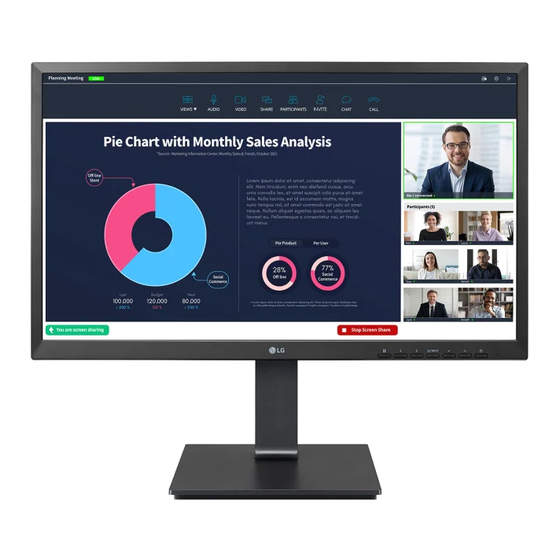Advertisement
Advertisement

Summary of Contents for LG 24BP750C
- Page 1 OwnEr’s ManuaL LED LCD MOnITOr (LED Monitor*) * LG LED Monitor applies LCD screen with LED backlights. Please read this manual carefully before operating your set and retain it for future reference. 24BP750C 24MP750C www.lg.com Copyright © 2020 LG Electronics Inc. all rights reserved.
-
Page 2: Table Of Contents
TabLE of CoNTENTS LICENSE Each model has different licenses. Visit www.lg.com for more information on the license. LICEnsE ............2 OPEn sOurCE sOFTwarE nOTICE The terms HDMI and HDMI High-Definition Multimedia Interface, and the HDMI Logo are trademarks or registered trademarks of InFOrMaTIOn .......... -
Page 3: Open Source Software Notice
It is recommended that use the supplied components. • If you use generic cables not certified by LG, the screen may not display or there may be image noises. • Illustrations in this document represent typical procedures, so they may look different from the actual product. - Page 4 Product and button Description front adjust button functions Information webcam activity status indicator Power Button webcam Power Indicator Power Indicator Mode LED Color Monitor On white Monitor sleep Blinking Monitor Off Webcam activity status indicator Mode LED Color webcam enabled Green webcam disabled...
- Page 5 Moving and Lifting the Monitor button Description If the menu is inactive activates the main menu. when moving or lifting the monitor, follow these instructions to prevent the monitor from being scratched or (Menu) damaged and to ensure safe transportation, regardless of its shape or size. If the menu is active Exits the OsD menu when the button is pressed.
- Page 6 Installing on a Table adjusting the Stand Height • Lift the monitor and place it on the table in an upright position. Place the monitor at least 100 mm (3.94 Handle the monitor with both hands for safety. inches) away from the wall to ensure sufficient ventilation. 100 mm 100 mm (3.94 inches)
- Page 7 adjusting the angle Pivot feature The pivot feature allows the monitor to rotate 90° clockwise and -90° counter clockwise. Place the monitor mounted on the stand base in an upright position. adjust the angle of the screen. raise the monitor to the maximum height. The angle of the screen can be adjusted forward or backward from -5°...
- Page 8 rotate the monitor 90° clockwise and -90° counter clockwise as shown in the figure. NoTE • auto Pivot feature of the display is not supported. • The screen can be rotated easily using the screenpivot shortcut key provided with your windows operating system.
- Page 9 Using the Kensington Lock WaRNING • Take care when rotating the monitor if the cable is connected. The connector for the Kensington security system is located at the back of the monitor. • To avoid injury when rotating the display, do not place your fingers between the display and the stand base. For more information on installation and usage, refer to the Kensington lock owner’...
- Page 10 NoTE • a non-VEsa standard screw may damage the product and cause the monitor to fall. LG Electronics is not liable for any accidents relating to the use of non-standard screws. • The wall mount kit includes the installation guide and all necessary parts.
- Page 11 • Installing the monitor on the ceiling or on a slanted wall may result in the monitor falling off, which could lead to injury. use an authorized LG wall mount and contact the local dealer or qualified personnel. • applying excessive force when tightening screws may cause damage to the monitor. Damage caused in this way will not be covered by the product warranty.
-
Page 12: Using The Monitor
USING THE MoNIToR DisplayPort Connection Transmits digital video and audio signals from your PC to the monitor. • Illustrations in this manual may differ from actual product. NoTE Press the tact key button, go to Settings Input, and then select the input option. •... - Page 13 Connecting LaN Connecting aV Devices LaN connection HDMI Connection Connect the router or switch to the monitor. HDMI transmits digital video and audio signals from your aV device to the monitor. NoTE NoTE • • The Lan cable is sold separately. using a DVI to HDMI / DP (DisplayPort) to HDMI cable may cause compatibility issues.
- Page 14 - The 4-pole headphones support the us 4-pole standard. CaUTIoN - The European 4-pole standard is not supported. Cautions when using a usB Device - The volume buttons included in the 4-pole headphones do not work. • a usB device with an automatic recognition program installed, or that uses its own driver, may not be - The 4-pole headphone jack does not support an external microphone.
-
Page 15: User Settings
USER SETTINGS Menu Settings To view the OsD menu, press the button and then enter the settings. use the to adjust the options. NoTE To return to the upper menu or set other menu items, press the or • Your monitor’ s OsD (On screen Display) may differ slightly from that shown in this manual. If you want to exit the OsD menu, press the button. - Page 16 Quick Settings Settings > Quick Settings Description brightness adjusts the contrast and brightness of the screen. Contrast adjusts the volume. Volume NoTE • You can adjust Mute / unmute by Pressing the button in the Volume menu. The user can adjust it to red, green, or blue by customization. Custom Warm sets the screen color to a reddish tone.
- Page 17 Input Settings > Input Description Input List selects the input mode. adjusts the aspect ratio of the screen. full Wide Displays the video in widescreen, regardless of the video signal input. aspect Ratio original Displays video according to the aspect ratio of the video signal input. NoTE •...
- Page 18 Picture Settings > Picture Description Custom allows the user to adjust each element. Vivid Heightens contrast, brightness and sharpness to display vivid images. Reader Optimizes the screen for viewing documents. You can brighten the screen in the OsD menu. Picture Mode Cinema Optimizes the screen for video.
- Page 19 Settings > Picture Description brightness adjusts the contrast and brightness of the screen. Contrast Sharpness adjusts the sharpness of the screen. High Optimizes the screen for crystal clear images. Best for high-definition video or games. Optimizes the screen for comfortable viewing, with images at the middle level between the low and high modes. Best for uCC or sD Middle videos.
- Page 20 Settings > Picture Description sets a response time for displayed pictures based on the movement of the picture on the screen. For a normal environment, it is recommended that you use fast. when there is a lot of motion, it is recommended that you use faster. setting to faster may cause image sticking.
- Page 21 Settings > Picture Description Mode 1, Mode 2, The higher the gamma value, the darker the image becomes. Likewise, the lower the gamma value, the lighter the image becomes. Gamma Mode 3 Mode 4 If you do not need to adjust the gamma settings, select Mode 4. set your own color temperature.
- Page 22 Sound Settings > Sound Description adjusts the volume level. Volume NoTE • You can adjust Mute / unmute by Pressing the button in the Volume menu. Maxxaudio® by waves, recipient of a Technical GraMMY award® is a suite of studio-quality sound tools for a superior listening experience. Waves Maxxaudio®...
- Page 23 General Settings > General Description Language sets the menu screen to the desired language. Conserve energy by using luminance compensation algorithm. High saves energy using the high-efficiency SMaRT ENERGY SaVING feature. saves energy using the low-efficiency SMaRT ENERGY SaVING feature. SMaRT ENERGY SaVING Disables the feature.
- Page 24 Settings > General Description This feature disables the configuration and adjustment of menus. Enables oSD Lock. Disables oSD Lock. NoTE • The menus except the menus below are disabled. oSD Lock - brightness - Contrast - Volume - Input List - aspect Ratio - oSD Lock - Information...
-
Page 25: Troubleshooting
TRoUbLESHooTING Nothing is displayed on the screen. • Is the monitor's power cord plugged in? Check if the power cord is correctly plugged into the power outlet. • Is the power LED on? Check the power cable connection and press the power button. •... - Page 26 Do you see an "Unrecognized monitor, Plug and Play (VESa DDC) monitor found" message? • Have you installed the display driver? Be sure to install the display driver from our web site: http://www.lg.com. • Make sure to check if the graphics card supports Plug and Play function.
-
Page 27: Product Specification
PRODUCT SPECIFICATION 24BP750C Color Depth 8-bit color is supported. Max Resolution 1920 x 1080 @ 60 Hz Resolution Recommended Resolution 1920 x 1080 @ 60 Hz Power Rating 19 V 7.0 A On mode: 14.34 W Typ. (ENERGY STAR® standard)*... - Page 28 PRODUCT SPECIFICATION 24MP750C Color Depth 8-bit color is supported. Max Resolution 1920 x 1080 @ 60 Hz Resolution Recommended Resolution 1920 x 1080 @ 60 Hz Power Rating 19 V 7.0 A On mode: 19 W Typ. (Outgoing condition)* Power Sources Power Consumption Sleep Mode (Standby Mode) ≤...
- Page 29 factory Support Mode (Preset Mode, PC) HDMI/DP/USb-C Preset Mode Horizontal frequency (kHz) Vertical frequency (Hz) Polarity (H/V) Remarks 640 x 480 31.469 59.94 800 x 600 37.879 60.317 1024 x 768 48.363 1920 x 1080 67.5 recommended Mode HDMI Timing (Video) factory support mode Horizontal frequency(kHz) Vertical frequency(Hz)
- Page 30 beep Guide Menu Location Menu Location Menu Location Quick settings Input - aspect ratio - Full wide 2 2 1 Picture - Picture adjust - suPEr rEsOLuTIOn+ 3 2 4 3 - Low Quick settings - Brightness Input - aspect ratio - Original 2 2 2 Picture - Picture adjust - suPEr rEsOLuTIOn+ Quick settings - Brightness...
- Page 31 Menu Location Menu Location Menu Location Picture - Color adjust Picture - Color adjust - six Color - red saturation 3 4 6 2 1 slider Picture - Color adjust - six Color - Yellow 3 4 6 12 1 slider saturation Picture - Color adjust - Gamma 3 4 1...
- Page 32 Menu Location Menu Location General - Language - ukrainian 5 1 13 General - reset to Initial setting - Yes 5 7 2 General - Language - Chinese 5 1 14 General - Language - Traditional Chinese 5 1 15 General - Language - Japanese 5 1 16 General - Language - Korean...
- Page 33 Supplier’s Declaration of Conformity Trade name (for 24BP750C) responsible Party LG Electronics usa, Inc. address 111 sylvan avenue, north Building, Englewood Cliffs,nJ 07632 E-mail lg.environmental@lge.com ® This Product qualifies for EnErGY sTar The model and serial number of the product are located on the back and on one side of the product.