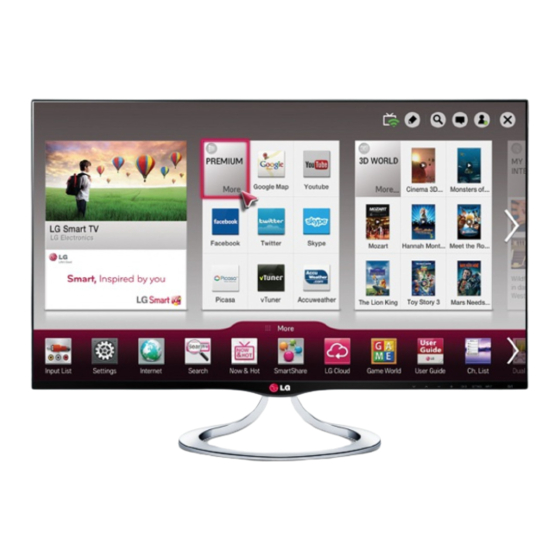Summary of Contents for LG 27MT93S
- Page 1 OWNER’S MANUAL LED TV* (CINEMA 3D Smart TV) *LG LED TV applies LCD screen with LED backlights. Please read this manual carefully before operating your TV and retain it for future reference. 27MT93V 27MT93S www.lg.com...
-
Page 2: Table Of Contents
TABLE OF CONTENTS TABLE OF CONTENTS LICENSES rEMOTE CONTrOL INSTALLATION prOCEdurE MAGIC rEMOTE CONTrOL FuNCTIONS Registering Magic Remote Control ASSEMBLING ANd prEpArING How to use Magic Remote Control Unpacking Precautions to Take when Using the - Separate purchase Magic Remote Control Parts and buttons Lifting and moving the TV uSING THE uSEr GuIdE... - Page 3 LICENSES LICENSES Supported licenses may differ by model. For more information of the licenses, visit www.lg.com. Manufactured under license from Dolby Laboratories. “Dolby “and the double-D symbol are trademarks of Dolby Laboratories. The terms HDMI and HDMI High-Definition Multimedia Interface, and the HDMI logo are trademarks or registered trademarks of HDMI Licensing LLC in the United States and other countries.
-
Page 4: Installation Procedure
INSTALLATION prOCEdurE INSTALLATION prOCEdurE Open the package and make sure all the accessories are included. Attach the stand to the TV. Connect an external device to the TV. NOTE Image shown may differ from your TV. Your TV’s OSD (On Screen Display) may differ slightly from that shown in this manual. The available menus and options may differ from the input source or product model that you are using. -
Page 5: Assembling And Preparing
ASSEMBLING ANd prEpArING ASSEMBLING ANd prEpArING Unpacking Check your product box for the following items. If there are any missing accessories, contact the local dealer where you purchased your product. The illustrations in this manual may differ from the actual product and accessories. - Page 6 ASSEMBLING AND PREPARING /Q.MENU /Q.MENU Remote control Magic Remote Control. CD (Owner's Manual)/Cards Batteries (AAA) Batteries (AA) Power Cord AC-DC Adapter MHL passive cable Component video cable Composite audio/video cable Stand Base Screw Cover Screws 2 EA Cable holder 3D Glasses(Normal type 2 EA) Isolator - The number of 3D glasses may differ depending on (Depending on country)
-
Page 7: Separate Purchase
ASSEMBLING AND PREPARING Separate purchase /Q.MENU Dual play glasses Magic Remote Control AG-F2**DP, AG-F3**DP AN-MR400 NOTE The illustrations in this manual may differ from the actual product and accessories. Separate purchase items can be changed or modified for quality improvement without any notification. - Page 8 ASSEMBLING AND PREPARING NOTE Antenna Isolator Installation Guide - Use this to install TV in a place where there is a voltage difference between TV Set and GND of antenna signal. » If there is a voltage difference between TV Set and GND of antenna signal, the antenna contact might be heated and excessive heat might cause an accident.
-
Page 9: Parts And Buttons
ASSEMBLING AND PREPARING Parts and buttons Remote Control Sensor Standby Light Lighting On: Turned off Lighting Off: Turned on Touch buttons on the bottom of the TV COMPONENT IN AV2 IN / AUDIO L R AUDIO IN(PC) (19 V HDMI IN 13/18 V 700 mA Max LND IN... -
Page 10: Lifting And Moving The Tv
ASSEMBLING AND PREPARING Lifting and moving the TV When holding the TV, the screen should face away from you to prevent the screen from scratches. When moving or lifting the TV, read the following to prevent the TV from being scratched or damaged and for save transportation regardless of its type and size. -
Page 11: Setting Up The Tv
ASSEMBLING AND PREPARING Setting up the TV Attaching the Stand Check the orientation (front and rear) of the stand base and mount the stand base to the stand hinge as shown in the figure. Place the TV with the screen side down on a flat and cushioned surface. -
Page 12: Mounting On A Table
ASSEMBLING AND PREPARING Mounting on a table Lift and tilt the TV into its upright position on a table. Leave a 10 cm (minimum) space from the wall for proper ventilation. 10 cm 10 cm 10 cm 10 cm Connect the AC-DC Adapter and Power Cord to a wall outlet. -
Page 13: Tidying Cables
ASSEMBLING AND PREPARING wARNING When you adjust the angle, do not hold the buttom of the TV frame as shown on the following illustration, as may injure your fingers. CAUTION Tidying cables Disconnect the power cord first, and then Attach the cable holder to the edge of stand move or install the TV. -
Page 14: Using The Kensington Security System
ASSEMBLING AND PREPARING Detaching the Stand Using the Kensington security system The Kensington security system connector is Place the TV with the screen side down on a located at the back of the TV. For more information flat and cushioned surface. of installation and using, refer to the manual supplied with the Kensington security system or visit http://www.kensington.com . -
Page 15: Watching Tv
wATCHING TV wATCHING TV Turning the TV on for the first time When you access the TV for the first time, the initial setting screen appears. Select a language and customize the basic settings. Connect the power cord to a power outlet. Press on the TV or power button on the remote control to turn the TV on. - Page 16 WATCHING TV When the basic settings are complete, press NOTE If you do not complete the initial setting, it will appear whenever you access the TV. To turn the TV off, press on the TV. The Standby Light is turned on. CAUTION Disconnect the power cord from the power outlet when you do not use the TV for a long period of time.
-
Page 17: Making Connections
MAKING CONNECTIONS MAKING CONNECTIONS Connect various external devices to the TV and switch input modes to select an external device. For more information about an external device’s connection, refer to the manual supplied with each device. Available external devices are: HD receivers, DVD players, VCRs, audio systems, USB storage devices, PC, camcorders or cameras, gaming devices, and other external devices. -
Page 18: Satellite Connection
MAKING CONNECTIONS Satellite connection Connect the TV to a satellite dish to a satellite socket with a satellite RF cable (75 Ω). 13/18 V 700 mA Max LND IN (Not provided) -
Page 19: Connecting To A Hd Receiver, Dvd, Vcr Player Or Gaming Device
MAKING CONNECTIONS Connecting to a HD receiver, DVD, VCR player or Gaming device Connect a HD receiver, DVD, VCR player or Gaming device to the TV and select an appropriate input mode. HDMi connection HdMI is the best way to connect a device. Transmits the digital video and audio signals from an external device to the TV. -
Page 20: Hdmi To Dvi Connection
MAKING CONNECTIONS HDMI to DVI connection Transmits the digital video signal from an external device to the TV. Connect the external device and the TV with the HDMI to DVI cable as shown in the following illustration. To transmit an audio signal, connect an optional audio cable. -
Page 21: Component Connection
MAKING CONNECTIONS Component connection Transmits the analog video and audio signals from an external device to the TV. Connect the external device and the TV with the component cable as shown on the following illustration. To display images by using progressive scan, make sure to use the component cable. NOTE If cables are installed incorrectly, it could case the image to display in black and white or with distorted colour. -
Page 22: Composite Connection
MAKING CONNECTIONS Composite connection Transmits the analog video and audio signals from an external device to the TV. Connect the external device and the TV with the composite cable as shown on the following illustration. NOTE Check to ensure the cable are matched with the corresponding colour connection. COMPONENT IN AV2 IN / AUDIO L R AUDIO IN(PC) -
Page 23: Euro Scart Connection
MAKING CONNECTIONS Euro Scart connection Transmits the video and audio signals from an external device to the TV. Connect the external device and the TV with the Euro Scart cable as shown on the following illustration. Output Type AV1 (TV Out AV1 (When DTV scheduled recording is in progress using recording equipment.) Current... -
Page 24: Headphone Connection
MAKING CONNECTIONS Headphone connection Transmits the headphone signal from the TV to an external device. Connect the TV with the headphone as shown on the following illustration. NOTE AUDIO menu items are disabled when connecting a headphone. When changing AV MODE with a headphone connected, the change is applied to video but not to audio. -
Page 25: Connecting To A Usb
MAKING CONNECTIONS Connecting to a USB Connect a USB storage device such as s USB flash memory, external hard drive, MP3 player or a USB memory card reader to the TV and access the MY MEDIA menu to use various multimedia files. NOTE Some USB Hubs may not work. -
Page 26: Connecting To A Ci Module
MAKING CONNECTIONS Connecting to a CI Module View the encrypted (pay) services in digital TV mode. This feature is not available in all countries. NOTE Check if the CI module is inserted into the PCMCIA card slot in the right direction. If the module is not inserted properly, this can cause damage to the TV and the PCMCIA card slot. -
Page 27: Mhl Connection
MAKING CONNECTIONS MHL connection Mobile High-definition Link (MHL) is an interface for transmitting digital audiovisual signals from mobile phones to television sets. NOTE Connect the mobile phone to the HDMI IN 1(MHL) port to view the phone screen on the TV. The MHL passive cable is needed to connect the TV and a mobile phone. -
Page 28: Connecting To A Wired Network
MAKING CONNECTIONS Connecting to a wired network Connect the TV to a local area network (LAN) via the LAN port as shown on the following illustration and set up the network settings. After making a physical connection, a small number of home networks may require the TV network settings to be adjusted. -
Page 29: Connecting To A Pc
MAKING CONNECTIONS Connecting to a PC Your TV supports the Plug & Play* feature and has the built-in speakers with Virtual Surround that reproduces sound clearly with a rich bass. * Plug & Play: The function when a PC recognizes a connected device that users connect to a PC and turn on, without device configuration or user intervention. -
Page 30: Hdmi Connection
MAKING CONNECTIONS HDMi connection Transmits the digital video and audio signals from your PC to the TV. Connect the PC and the TV with the HDMI cable as shown in the following illustrations. You should set PC as an input label to connect the PC to the TV with an HDMI connection. -
Page 31: Hdmi To Dvi Connection
MAKING CONNECTIONS HDMi to DVi connection Transmits the digital video signal from your PC to the TV. Connect the PC and the TV with the HDMI to DVI cable as shown the following illustrations. To transmit an audio signal, connect an optional audio cable. NOTE If you want to use HDMI-PC mode, you must set the input label to PC mode. -
Page 32: Remote Control
REMOTE CONTROL REMOTE CONTROL The descriptions in this manual are based on the buttons of the remote control. Please read this manual carefully and use the TV correctly. To replace batteries, open the battery cover, replace batteries (1.5 V AAA) matching ends to the label inside the compartment, and close the battery cover. - Page 33 REMOTE CONTROL SMART Accesses the HOME menu. Teletext buttons These buttons are used for teletext. APP/* Select the MHP TV Navigation buttons menu source. (Only Italy) Scrolls through menus or (Depending on model) options. MY APPS MY APPS Selects menus or options and Shows the list of Apps.
-
Page 34: Magic Remote Control Functions
MaGIc REMotE coNtRoL FuNctIoNS MaGIc REMotE coNtRoL FuNctIoNS When the message “Magic Remote Control battery is low. Change the battery.” is displayed, replace the battery. To replace batteries, open the battery cover, replace batteries (1.5 V AA) matching ends to the label inside the compartment, and close the battery cover. -
Page 35: Registering Magic Remote Control
MAGIC rEMOTE CONTrOL FuNCTIONS Registering Magic Remote Precautions to Take when Control Using the Magic Remote Control It is necessary to ‘pair’ (register) the magic remote control to your TV before it will work. Use the Magic Remote Control within the maximum communication distance (10 m). -
Page 36: Using The User Guide
You can use ꕌ / ꕍ to move between pages. Allows to browse the description of the function you want from the index. Provides the detailed information on the functions of LG Smart TV when the Internet is connected. (It may not be available depending on the country/language.) -
Page 37: Maintenance
MAINTENANCE MAINTENANCE Cleaning Your TV Clean your TV regularly to keep the best performance and to extend the product lifespan. CAuTION Make sure to turn the power off and disconnect the power cord and all other cables first. When the TV is left unattended and unused for a long time, disconnect the power cord from the wall outlet to prevent possible damage from lightning or power surges. -
Page 38: Preventing "Image Burn" Or "Burn-In" On Your Tv Screen
MAINTENANCE Preventing “image burn” or “Burn-in” on your TV screen If a fixed image displays on the TV screen for a long period of time, it will be imprinted and become a permanent disfigurement on the screen. This is “image burn” or “burn-in” and not covered by the warranty. -
Page 39: If The Quality Of The 3D Image Is Not Acceptable, Check The Following
Monitor's Optimal Monitor's allowed 3d optimal Model Mode dimension viewing viewing distance 3d viewing angle distance When 27MT93V viewing 3D 69.0 cm 55 cm to 500 cm 100 cm 12 ° 27MT93S images... -
Page 40: Viewing 3D Imaging
VIEwING 3D ImaGING VIEwING 3D ImaGING waRNING Viewing Environment Viewing Time - When watching 3D contents, take 5 - 15 minute breaks every hour. Viewing 3D contents for a long period of time may cause headache, dizziness, fatigue or eye strain. Viewing age Infants/Children - Usage/ Viewing 3D contents for children under the age of 6 are prohibited. - Page 41 3D contents, move further away from the TV. Cautions when using the 3D glasses Make sure to use LG 3D glasses. Otherwise, you may not be able to view 3D videos properly. Do not use 3D glasses instead of your normal glasses, sunglasses or protective goggles.
-
Page 42: Troubleshooting
TROUBLESHOOTING TROUBLESHOOTING General Solution Problem Cannot control the TV with Check the remote control sensor on the product and try again. the remote control. Check if there is any obstacle between the product and the remote control. Check if the batteries are still working and properly installed ( No image display and no Check if the product is turned on. -
Page 43: Specifications
SpECIFICATIONS SpECIFICATIONS Product specifications may be changed without prior notice due to upgrade of product functions. Wireless LAN module(TWFM-B006D) specification Standard IEEE802.11a/b/g/n 2400 to 2483.5 MHz Frequency Range 5150 to 5250 MHz Modulation CCK / OFDM / MIMO 802.11a: 11 dBm 802.11b: 15 dBm Output Power 802.11g: 13 dBm... - Page 44 19 V 3.2 A Power Consumption On Mode : 38 W (typ.) Off Mode 0.5 W AC/DC Adapter Manufacturer: LG Innotek, Model PSAB-L206A Tilt Tilt Range -5 to 20° Dimensions (Width x Depth x Height) With Stand Weight 622.1 mm x 208.4 mm x 437.8 mm 5.2 kg...
- Page 45 SPECIFICATIONS Component port connecting information HDMI (PC) supported mode Horizontal Vertical Component ports on the Resolution Frequency(kHz) Frequency(Hz) 640 x 350 31.468 70.090 720 x 400 31.469 70.080 Video output ports 640 x 480 31.469 59.940 on DVD player 800 x 600 37.879 60.317 1024 x 768...
- Page 46 SPECIFICATIONS NOTE Avoid keeping a fixed image on the set’s screen for prolonged periods of time. The fixed image may become permanently imprinted on the screen. Use a screen saver when possible. There may be interference relating to resolution, vertical pattern, contrast or brightness in PC mode. Change the PC mode to another resolution or change the refresh rate to another rate or adjust the brightness and contrast on the menu until the picture is clear.
- Page 47 SpECIFICATIONS 3D supported mode Video, which is input as below media contents is switched into the 3D screen automatically. The method for 3D digital broadcast may differ depending on the signal environment. If video is not switched automatically into 3D, manually convert the settings to view 3D images. 3D supported mode automatically Horizontal Vertical...
- Page 48 SPECIFICATIONS 3D supported mode manually Signal Horizontal Verticla Input Playable 3D video format Resolution Frequency Frequency (kHz) (Hz) HD / SD ATV(CVBS/SCART) 2D to 3D, Side by Side(Half), Component HD / SD Top & Bottom 1024 X 768 48.36 1360 X 768 47.71 2D to 3D, Side by Side(Half), Top &...
- Page 49 The model and serial number of the TV is LG Electronics will also provide open source located on the back and one side of the code to you on CD-ROM for a charge covering TV.