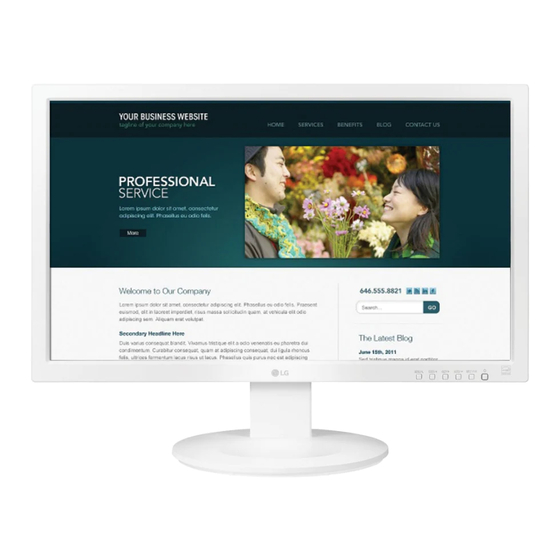Summary of Contents for LG 24MB35V
- Page 1 OWNER’S MANUAL IPS LED MONITOR Please read this manual carefully before operating your set and retain it for future reference. IPS LED MONITOR MODEL 22MB35V 24MB35V www.lg.com...
-
Page 2: Table Of Contents
TABLE OF CONTENTS CONTENTS LICENSE TROUBLESHOOTING ASSEMBLING AND PREPAR- SPECIFICATIONS 22MB35V Unpacking 24MB35V Parts and buttons Preset Modes (Resolution) Moving and Lifting the Monitor Indicator Setting up the Monitor set - Attaching the Stand Base PROPER POSTURE - Detaching the Stand Base Proper posture for using the Monitor set. -
Page 3: License
LICENSE LICENSE Each model has different licenses. Visit www.lg.com for more information on the license. The terms HDMI and HDMI High-Definition Multimedia Interface, and the HDMI logo are trademarks or registered trademarks of HDMI Licensing LLC in the United States and other countries. -
Page 4: Assembling And Preparing
ASSEMBLING AND PREPARING ASSEMBLING AND PREPARING Unpacking Check your product box for the following items. If there are any missing accessories, contact the local dealer where you purchased your product. The illustrations in this manual may differ from the actual product and accessories. -
Page 5: Parts And Buttons
ASSEMBLING AND PREPARING Parts and buttons Power Indicator Lighting On: Turned on Lighting Off: Turned off (Power Button) Front Side Buttons Connection panel (See p.11~13) -
Page 6: Moving And Lifting The Monitor
ASSEMBLING AND PREPARING Moving and Lifting the Monitor When holding the monitor, the screen should face away from you to prevent it being When moving or lifting the monitor, follow these scratched. instructions to prevent the monitor from being scratched or damaged and to ensure safe trans- portation regardless of its shape or size. -
Page 7: Setting Up The Monitor Set
ASSEMBLING AND PREPARING Detaching the Stand Base Setting up the Monitor set Attaching the Stand Base Place the Monitor set with the screen side down on a flat and cushioned surface. Place the Monitor set with the screen side down on a flat and cushioned surface. Pushing the PUSH button, Take the Stand Body from the monitor set. -
Page 8: Mounting On A Table
ASSEMBLING AND PREPARING Mounting on a table WARNING When you adjust the angle, do not hold the Lift the monitor and place it on the table in an bottom of the Monitor set frame as shown on upright position. the following illustration, as may injure your Install at least 10 cm away from the wall to fingers. -
Page 9: Using The Kensington Locking Device
ASSEMBLING AND PREPARING Using the Kensington locking device The connector for the Kensington lock is located on the rear of the monitor. For more information on installation and usage, refer to the Kensington lock user manual or visit the website at http://www.kensington.com. Connect the monitor to the table with the Kensing- ton lock cable. -
Page 10: Mounting On A Wall
If you use improper screw, the product might be Max.8mm damaged and drop from mounted position. In this case, LG Electronics is not responsible for NOTE Use the screws that are listed on the VESA VESA compatible only with respect to screw mounting interface dimensions and mounting standard screw specifications. -
Page 11: Using The Monitor Set
USING THE MONITOR SET USING THE MONITOR SET Connecting to a PC DVI-D connection Transmits a digital video signal from your PC to Your Monitor set supports Plug & Play*. the Monitor set. Connect the PC and the Monitor *Plug & Play: A PC recognizes a connected set with a DVI cable as shown in the following device that users connect to a PC and turn on, without device configuration or user... -
Page 12: Connecting To Av Devices
USING THE MONITOR SET Connecting to External Devices CAUTION Connect the signal Peripheral device connection input cable and tighten it by turning the screws Connect peripheral devices to the monitor using clockwise. headphone ports. Do not press the screen with your finger for a long time as this may result in temporary distortion on the screen. - Page 13 USING THE MONITOR SET Self Image Setting Function Press the power button on the bottom panel to turn the power on. When monitor power is turned on, the "Self Image Setting" Function is executed automatically. (Only supported in Analog Mode) NOTE "Self Image Setting"...
-
Page 14: Customizing Settings
CUSTOMIZING SETTINGS CUSTOMIZING SETTINGS Press the desired button on the bottom of the Monitor set. Change the value of the menu item by pressing the buttons on the bottom of the Monitor set. To return to the upper menu or set other menu items, use the up arrow ( ) button. -
Page 15: Customizing Settings
CUSTOMIZING SETTINGS Customizing Settings Menu Settings Press MENU button on the bottom of the Monitor set to display the Menu OSD. Set the options by pressing the ◄ or ► or ▼ buttons. Select the "Next Menu" button to enter the more option settings. -
Page 16: Picture
CUSTOMIZING SETTINGS Picture Press MENU button on the bottom of the Monitor set to display the Menu OSD. Select the "Next Menu" button to enter the more option settings. Enter to Picture by pressing the ▼ button. Set the options by pressing the ◄ or ► or ▼ buttons. -
Page 17: Color
CUSTOMIZING SETTINGS Color Press MENU button on the bottom of the Monitor set to display the Menu OSD. Select the "Next Menu" button to enter the more option settings. Select Color by pressing the ► button. Enter to Color by pressing the ▼ button. Set the options by pressing the ◄... -
Page 18: Display
CUSTOMIZING SETTINGS Display Press MENU button on the bottom of the Monitor set to display the Menu OSD. Select the "Next Menu" button to enter the more option settings. Select Display by pressing the ► button. Enter to Display by pressing the ▼ button. Set the options by pressing the ◄... -
Page 19: Others
CUSTOMIZING SETTINGS Others Press MENU button on the bottom of the Monitor set to display the Menu OSD. Select the "Next Menu" button to enter the more option settings. Select Others by pressing the ► button. Enter to Others by pressing the ▼ button. Set the options by pressing the ◄... -
Page 20: Reader Setting
CUSTOMIZING SETTINGS READER Setting Press READER button on the bottom of the Monitor set to display the Reader Mode OSD. Set the options by pressssing the ◄ buttons. Each option is explained below. Reader Mode Description Reader 1 It is a mode that the screen is adjusted to the best for the newspaper. If you want screen more bright, you can control brightness in Menu OSD. -
Page 21: Smart Energy Saving
CUSTOMIZING SETTINGS SMART ENERGY SAVING Press button on the bottom of the Monitor set to display the SMART ENERGY SAVING OSD. Set the options by pressing the ► buttons. Each option is explained below. SMART ENERGY SAVING Description High Enables SMART ENERGY SAVING you can save energy with this energy- high efficient function. Enables SMART ENERGY SAVING you can save energy with this energy- low efficient function. -
Page 22: Troubleshooting
TROUBLESHOOTING TROUBLESHOOTING Check the following before calling for service. No image appears y Check and see if the power cord is connected properly to the power Is the power cord of the display connected? outlet. y Press the Power button. Is the power indicator light on? Is the power on and the power y Adjust the brightness and the contrast. - Page 23 Be sure to install the display driver from the display driver CD (or driver? diskette) that comes with your display. Or, you can also download the driver from our web site: http://www.lg.com. y Make sure to check if the video card supports Plug&Play function. The screen is flickering.
-
Page 24: Specifications
SPECIFICATIONS SPECIFICATIONS 22MB35V Display Screen Type Flat Panel Active matrix-TFT LCD Anti-Glare coating Pixel Pitch 0.2652 mm x 0.2652 mm Sync Input Horizontal Frequency 30 kHz to 83 kHz (Automatic) Vertical Frequency 56Hz to 75Hz (D-SUB,DVI-D) 56Hz to 61Hz (HDMI) Input Form Separate Sync. -
Page 25: 24Mb35V
SPECIFICATIONS SPECIFICATIONS 24MB35V Display Screen Type Flat Panel Active matrix-TFT LCD Anti-Glare coating Pixel Pitch 0.275 mm x 0.275 mm Sync Input Horizontal Frequency 30 kHz to 83 kHz (Automatic) Vertical Frequency 56Hz to 75Hz (D-SUB,DVI-D) 56Hz to 61Hz (HDMI) Input Form Separate Sync. -
Page 26: Preset Modes (Resolution)
SPECIFICATIONS Preset Modes (Resolution) Horizontal Vertical Display Modes (Resolution) Polarity(H/V) Frequency(kHz) Frequency(Hz) 720 x 400 31.468 640 x 480 31.469 640 x 480 37.500 800 x 600 37.879 800 x 600 46.875 1024 x 768 48.363 1024 x 768 60.023 1152 x 864 67.500 1280 x 1024... -
Page 27: Proper Posture
PROPER POSTURE PROPER POSTURE Proper posture for using the Monitor set. Adjust the Adjust the location of the Monitor set and Monitor set to avoid it your posture to reflecting light. allow you to view images at the optimal viewing angle. - Page 28 Declaration of Conformity Trade Name: LG Model : 22MB35V,24MB35V Responsible Party: LG Electronics Inc. Address : 1000 Sylvan Ave. Englewood Cliffs NJ 07632 U.S.A TEL: 201-266-2534 *above information is only for USA FCC Regulatory Make sure to read the Safety Precautions before using the product.