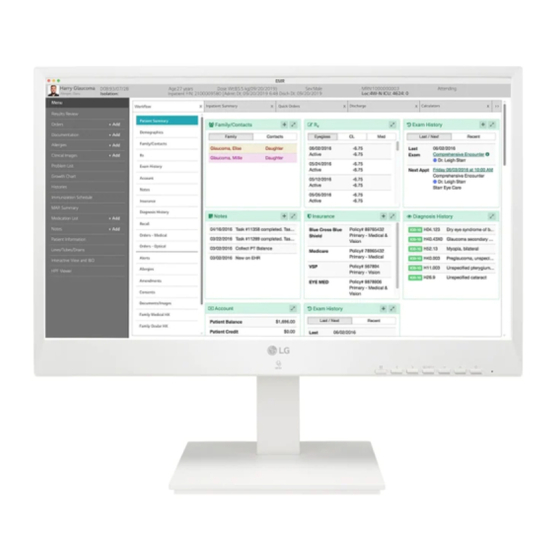Table of Contents

Summary of Contents for LG 24CN670I
- Page 1 OWNER’S MANUAL Please read this manual carefully before operating your set and retain it for future reference. 24CN670N 24CN670NK 24CN670I 24CN670W 24CN670WK 24CN670IK www.lg.com Copyright 2020 LG Electronics Inc. All Rights Reserved.
-
Page 2: Table Of Contents
TABLE OF CONTENTS ON CLEANING ................3 LICENSE ..................3 OPEN SOURCE SOFTWARE NOTICE INFORMATION ......4 BEFORE READING THE OWNER’S MANUAL ........4 ASSEMBLY AND PREPARING ............5 USING THE MONITOR ..............19 USING THE RFID FUNCTION ............22 USER SETTINGS .................22 TROUBLESHOOTING ..............27 PRODUCT SPECIFICATION ............29... -
Page 3: On Cleaning
ON CLEANING LICENSE Each model has different licenses. Visit www.lg.com for more information on the license. Recommended Cleaning Chemicals The terms HDMI, HDMI High-Definition Multimedia Interface, • Isopropanol 70 % and the HDMI Logo are trademarks or registered trademarks of •... -
Page 4: Open Source Software Notice Information
In addition to the source code, all referred license terms, warranty disclaimers and copyright notices are available for download. LG Electronics will also provide open source code to you on CD-ROM for a charge covering the cost of performing such distribution (such as the cost of media, shipping, and handling) upon email request to opensource@lge. -
Page 5: Assembly And Preparing
ASSEMBLY AND PREPARING Product Composition Please check whether all the components are included in the box before using the product. If there are any missing components, contact the retailer where you purchased the product. Note that the product and related components may look different from those shown here. CD (Owner's Manual)/Regulatory Manual/ Power Cord AC/DC Adaptor... - Page 6 • If you use generic cables not certified by LG, the screen may not display or there may be image noises. • SSD Password: If you forgot SSD Password, you cannot restore the SSD.
- Page 7 Product and Button Description Front Adjust Button Functions Information Button Description Tag the RFID card to run the RFID module. (Menu) If the menu is inactive Activates the main menu. If the menu is active Exits the OSD menu when the button is pressed. If the menu is inactive Adjusts the volume level of the monitor.
- Page 8 Power Indicator Connectors Mode LED Color PC On White PC Sleep Blinking PC Off : SFP supported models only. CAUTION • Take caution when handling the product as the SFP port’ s protrusions are sharp and may injure your hand. (SFP supported models only.)
- Page 9 Moving and Lifting the Monitor Installing the Monitor When moving or lifting the monitor, follow these instructions to prevent the monitor from being scratched or Assemble the Stand damaged and to ensure safe transportation, regardless of its shape or size. •...
- Page 10 Cable Holder * Assemble the Cable Holder. Stand Body Stand Base...
- Page 11 Tidying up Cables NOTE • Press the stand until the button rises to maximum height. Arrange the cables using cable holders as shown in the illustration. CAUTION • Illustrations in this document represent typical procedures, so they may look different from the actual product.
- Page 12 Installing on a Table Connect the power cord to the monitor and then plug the power cord into the wall outlet. Lift the monitor and place it on the table in an upright position. Place the monitor at least 100 mm (3.9 inches) away from the wall to ensure sufficient ventilation.
- Page 13 Adjusting the Stand Height Adjusting the Angle Place the monitor mounted on the stand base in an upright position. Place the monitor mounted on the stand base in an upright position. Handle the monitor with both hands for safety. Adjust the angle of the screen. The angle of the screen can be adjusted forward or backward from -5 °...
- Page 14 Pivot Feature Raise the monitor up to the maximum height. The pivot feature allows the monitor to rotate 90 degrees clockwise or counter-clockwise. Head Stand Adjust the angle of the monitor in the direction of the arrow as shown in the figure. WARNING •...
- Page 15 Rotate the monitor clockwise or counter-clockwise as shown in the figure. NOTE • Auto Pivot feature of the display is not supported. • The screen can be rotated easily using the screen pivot shortcut key provided with your Windows operating system.
- Page 16 Using the Kensington Lock Installing on the Wall For more information on installation and usage, refer to the Kensington lock owner’ s manual or visit the website Install the monitor at least 100 mm (3.9 inches) away from the wall and leave about 100 mm (3.9 inches) at http://www.kensington.com.
- Page 17 This monitor meets the specifications for the wall mount plate or other compatible devices. A non-VESA standard screw may damage the product and cause the monitor to fall. LG Electronics is not liable for any accidents relating to the use of non-standard screws.
- Page 18 • Installing the monitor on the ceiling or on a slanted wall may result in the monitor falling off, which could lead to injury. Use an authorized LG wall mount and contact the local dealer or qualified personnel. • To prevent injury, this apparatus must be securely attached to the wall in accordance with the installation instructions.
-
Page 19: Using The Monitor
CAUTION HDMI Connection • Always use genuine LG components to ensure safety and product performance. Transmits digital video and audio signals from your PC to the monitor. • Do not press the screen for a prolonged time. This may cause image distortion. - Page 20 Connecting monitor Connecting LAN DisplayPort Connection LAN connection Transmits the PC's digital video and audio signals to the monitor. Connect your monitor which is supported DP Connect the router or switch to the monitor. using the DisplayPort cable. NOTE • The LAN cable is sold separately.
- Page 21 Connecting AV Devices Connecting Peripherals HDMI Connection USB connection - PC HDMI transmits digital video and audio signals from your AV device to the monitor. Peripheral devices connected to the USB IN port can be controlled from the PC. NOTE •...
-
Page 22: Using The Rfid Function
USER SETTINGS Connecting Headphones and Microphone Connect peripherals to the monitor via the headphones and Microphone port. NOTE NOTE • Peripheral devices are sold separately. • Your monitor’ s OSD (On Screen Display) may differ slightly from that shown in this manual. •... - Page 23 [Quick Settings] [Picture] > [Quick Settings] > [Picture] > [Picture Mode] • [Brightness]: Adjusts the brightness of the screen. • [Custom]: Allows the user to adjust each element. The color mode of the main menu can be adjusted. • • [Contrast]: Adjusts the contrast of the screen.
- Page 24 > [Picture] > [Picture Adjust] • [Response Time]: Sets a response time for displayed pictures based on the speed of the screen. For a normal environment, it is recommended that you use [Fast]. For a fast-moving picture, it is recommended that you •...
- Page 25 [Sound] > [Picture] > [Color Adjust] • [Gamma] > [Sound] - [Mode 1], [Mode 2], [Mode 3]: The higher the gamma value, the darker the image becomes. Likewise, the • [Volume]: Adjusts the volume level. lower the gamma value, the lighter the image becomes. - You can adjust [Mute]/[Unmute] by key in the [Volume] menu.
- Page 26 [General] > [General] > [Reset] • [Do you want to reset your settings?]: > [General] - [No]: Cancel the reset. • [Language]: Sets the menu screen to the desired language. - [Yes]: Returns to the default settings. • [SMART ENERGY SAVING]: Conserve energy by using luminance compensation algorithm. - [High]: Saves energy using the high-efficiency [SMART ENERGY SAVING] feature.
-
Page 27: Troubleshooting
TROUBLESHOOTING Nothing is displayed on the screen. • Is the monitor's power cord plugged in? Check if the power cord is correctly plugged into the power outlet. • Is the power LED on? Check the power cable connection and press the power button. •... - Page 28 Do you see an "Unrecognized monitor, (VESA DDC) monitor found" message? Have you installed the display driver? • Be sure to install the display driver from our website: http://www.lg.com. • Make sure to check if the graphics card supports function.
-
Page 29: Product Specification
PRODUCT SPECIFICATION The product specifications are subject to change without prior notice for product improvements. “ ~ ” refers to alternating current (AC), “ ” refers to direct current (DC). Color Depth 8-bit color is supported. Max Resolution 1920 x 1080 @ 75 Hz Resolution Recommended Resolution 1920 x 1080 @ 60 Hz... - Page 30 Monitor Size (Width x Depth x Height) With Stand Min. 553.8 x 240 x 382.9 (mm) 21.8 x 9.4 x 15.0 (inches) Dimensions Max. 553.8 x 240 x 512.9 (mm) 21.8 x 9.4 x 20.1 (inches) Without Stand 553.8 x 63 x 353.3 (mm) 21.8 x 2.4 x 13.9 (inches) With Stand 6.20 kg (13.6 lbs)
- Page 31 Support Mode HDMI (Preset Mode - PC) Resolution Horizontal Frequency (kHz) Vertical Frequency (Hz) Polarity (H/V) Remarks 640 x 480 31.469 59.94 640 x 480 37.5 720 x 400 31.468 70.08 720 x 480 31.47 59.94 800 x 600 37.879 60.317 800 x 600 46.875...
- Page 32 HDMI Timing (Video) Resolution Horizontal frequency (KHz) Vertical frequency (Hz) Remarks 480p 31.5 576p 31.25 720p 37.5 720p 1080p 56.25 1080p 67.5 Recommend...
- Page 33 Trade Name radio interference. Responsible Party LG Electronics USA, Inc. The model and serial number of the product are located on the back and on one side of the product. Record them below 111 Sylvan Avenue, North Building, in case you ever need service.