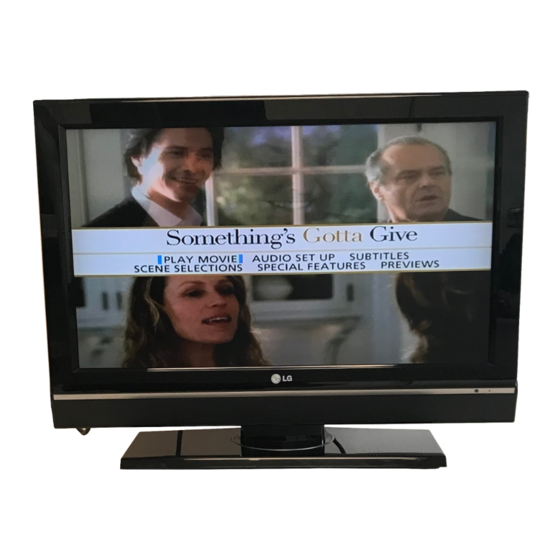
Table of Contents
Advertisement
Quick Links
LCD TV
OWNER'S MANUAL
LCD TV MODELS
32LC5DC
37LC5DC
42LC5DC
Please read this manual carefully before operating
your set.
Retain it for future reference.
Record model number and serial number of the set.
See the label attached on the back cover and quote
this information to your dealer
when you require service.
www.lgcommercial.com
Advertisement
Table of Contents

Summary of Contents for LG 37LRSMT
- Page 1 LCD TV OWNER’S MANUAL LCD TV MODELS 32LC5DC 37LC5DC 42LC5DC Please read this manual carefully before operating your set. Retain it for future reference. Record model number and serial number of the set. See the label attached on the back cover and quote this information to your dealer when you require service.
-
Page 2: Warning / Caution
Do not attempt to modify this product in any way cable ground shall be connected to the grounding sys- without written authorization from LG Electronics. tem of the building, as close to the point of the cable Unauthorized modification could void the user’s entry as practical. -
Page 3: Safety Instructions
SAFETY INSTRUCTION IMPORTANT SAFETY INSTRUCTIONS Important safety instructions shall be provided with each apparatus. This information shall be given in a separate booklet or sheet, or be located before any operating instructions in an instruction for installation for use and supplied with the apparatus. - Page 4 Use only with the cart, stand, tripod, bracket, with an exact replacement part by an autho- or table specified by the manufacturer, or sold rized servicer. Protect the power cord from with the apparatus. When a cart is used, use physical or mechanical abuse, such as being caution when moving the cart/apparatus twisted, kinked, pinched, closed in a door, or...
-
Page 5: Table Of Contents
CONTENTS WARNING / CAUTION PICTURE CONTROL ......SAFETY INSTRUCTIONS Watching PIP (Picture-In-Picture)/ ......POP (Picture-Out-Picture) INTRODUCTION . - Page 6 TIME SETTING Clock Setting ..........- Auto Clock Setup .
-
Page 7: Introduction
INTRODUCTION FEATURE OF THIS TV LG's own special digital image generator, consisting Manufactured under license from Dolby Laboratories. of a full digital image processor, six different main “ Dolby “and the double-D symbol are trademarks of picture quality factors. Dolby Laboratories. -
Page 8: Preparation
PREPARATION ACCESSORIES Ensure that the following accessories are included with your product. If an accessory is missing, please con- tact the dealer where you purchased the product. User must use shielded signal interface cables (D-sub 15 pin cable) with ferrite cores to maintain standard compliance for the product. -
Page 9: Front Panel Information
PREPARATION FRONT PANEL INFORMATION Here shown may be somewhat different from your TV. Front Panel Controls CHANNEL Buttons VOLUME Buttons ENTER Button ENTER MENU Button MENU INPUT Button INPUT ON/OFF Button If your TV stand has a protection film, remove it attached to the stand. Then wipe the stand with polishing cloth. -
Page 10: Back Panel Information
BACK PANEL INFORMATION S-VIDEO S-VIDEO Input Provides better picture quality than the video input. AUDIO Input VIDEO Input Connects the video signal from a video device. AV IN 2 DIGITAL AUDIO RESET SERVICE ONLY (OPTICAL) HDMI/DVI IN REMOTE M.P.I. CONTROL 1(DVI) UPDATE RGB IN... -
Page 11: Back Cover For Wire Arrangement
PREPARATION BACK COVER FOR WIRE ARRANGEMENT Connect the cables as necessary. To connect an additional equipment, see the External equipment Connections section. Install the CABLE MANAGEMENT as shown. CABLE MANAGEMENT Bundle the cables using the supplied twister holder. NOTE Do not hold the CABLE MANAGEMENT when moving the product. -
Page 12: Attaching The Tv To A Wall
ATTACHING THE TV TO A WALL We recommend that you set up the TV close to a wall so it cannot fall over if pushed backwards. Additionally, we recommend that the TV be attached to a wall so it cannot be pulled in a forward direction, potentially causing injury or damaging the product. -
Page 13: Stand Installation
PREPARATION STAND INSTALLATION (Only 32/37 inches LCD TV models) Carefully place the product screen side down on a cushioned surface that will protect product and screen from damage. Assemble the product stand with the product as shown. Securely install the 4 bolts provided. -
Page 14: Vesa Wall Mounting
VESA WALL MOUNTING This product accepts a VESA-compliant mounting interface pad. (optional) There 4 threaded holes are available for attaching the bracket. 32 inches 37/42 inches 200 mm 600 mm 100 mm 400 mm NOTE Screw length needed depends on the wall mount used. For further information, refer to the VESA Wall Mounting Instruction Guide. -
Page 15: Antenna Or Cable Connection
PREPARATION ANTENNA OR CABLE CONNECTION 1. Antenna (Analog or Digital) Wall Antenna Socket or Outdoor Antenna without a Cable Box Connections. For optimum picture quality, adjust antenna direction if needed. Multi-family Dwellings/Apartments Wall (Connect to wall antenna socket) Antenna ANTENNA/ Socket CABLE IN RF Coaxial Wire (75 ohm) -
Page 16: External Equipment Setup
EXTERNAL EQUIPMENT SETUP To prevent the equipment damage, never plug in any power cords until you have finished connecting all equipment. HD RECEIVER SETUP This TV can receive Digital Over-the-air/Cable signals without an external digital set-top box. However, if you do receive digital signals from a digital set-top box or other digital external device, refer to the figure as shown below. - Page 17 EXTERNAL EQUIPMENT SETUP When connecting HDMI cable 1. How to connect Connect the digital set-top box to H H D D M M I I / / D D V V I I I I N N 1 1 ( ( D D V V I I ) ) or 2 2 jack on the set. No separated audio connection is necessary.
- Page 18 When connecting HDMI to DVI cable DIGITAL AUDIO RESET SERVICE ONLY (OPTICAL) HDMI/DVI IN REMOTE M.P.I. CONTROL 1(DVI) UPDATE RGB IN VIDEO MONO SPEAKER AUDIO S-VIDEO VIDEO AUDIO AUDIO COMPONENT IN AV IN 1 INTERFACE (RGB, DVI) DVI-DTV OUTPUT 1. How to connect Connect the DVI output of the digital set-top box to the H H D D M M I I / / D D V V I I I I N N 1 1 ( ( D D V V I I ) ) or 2 2 jack on the set.
-
Page 19: Dvd Setup
EXTERNAL EQUIPMENT SETUP DVD SETUP When connecting Component cable 1. How to connect Connect the video outputs ( Y, P ) of the DVD to the C C O O M M P P O O N N E E N N T T I I N N V V I I D D E E O O jacks on the set. Match the jack colors ( Y = green, P = red ) . - Page 20 When connecting with an S-Video cable 1. How to connect AUDIO S-VIDEO Connect the S-VIDEO output of the DVD to the S S - - V V I I D D E E O O input on the set. Connect the audio outputs of the DVD to the A A U U D D I I O O input jacks on the set.
-
Page 21: Vcr Setup
EXTERNAL EQUIPMENT SETUP VCR SETUP To avoid picture noise ( interference ) , leave an adequate distance between the VCR and TV. Use the ISM feature in the Option menu to avoid having a fixed image remain on the screen for a long period of time. - Page 22 When connecting with a RCA cable ANT IN S-VIDEO VIDEO 1. How to connect ANT OUT OUTPUT SWITCH Connect the A A U U D D I I O O /V V I I D D E E O O jacks between TV and VCR.
-
Page 23: Other A/V Source Setup
EXTERNAL EQUIPMENT SETUP OTHER A/V SOURCE SETUP Camcorder 1. How to connect Video Game Set Connect the A A U U D D I I O O /V V I I D D E E O O jacks between TV and external equipment. Match the jack colors. -
Page 24: Digital Audio Output
DIGITAL AUDIO OUTPUT Send the TV’s audio to external audio equipment via the Digital Audio Output ( Optical ) port. 1. How to connect Connect one end of an optical cable to the TV Digital Audio ( Optical ) Output port. DIGITAL AUDIO (OPTICAL) -
Page 25: Pc Setup
EXTERNAL EQUIPMENT SETUP PC SETUP This TV provides Plug and Play capability, meaning that the PC adjusts automatically to the TV's settings. When connecting D-sub 15pin cable SERVICE ONLY REMOTE 1. How to connect CONTROL RGB IN Connect the RGB output of the PC to the R R G G B B I I N N jack on the set. - Page 26 NOTES the brightness and contrast on the VIDEO menu To get the the best picture quality, adjust the PC graphics card to 1024x768, 60Hz. until the picture is clear. If the refresh rate of the PC graphic card can not be changed, change the Depending on the graphics card, DOS mode may PC graphic card or consult the manufacturer of the not work if a HDMI to DVI Cable is in use.
-
Page 27: Watching Tv / Channel Control
WATCHING TV / CHANNEL CONTROL REMOTE CONTROL FUNCTIONS When using the remote control, aim it at the remote control sensor on the TV. Turns your TV or any other programmed equipment on POWER INPUT MODE or off, depending on mode. POWER INPUT In AV 1-2, Component, RGB, HDMI1/DVI, and HDMI2... - Page 28 MODE Select the remote’s operating mode: TV, DVD, VCR. p p . . 3 3 5 5 - - 3 3 6 6 Switches the sub picture PIP, POP, Twin picture or off mode. Changes the PIP channel. p p . . 3 3 6 6 PIP CH +/- PIP INPUT Select the connected input source for the sub-picture.
-
Page 29: Turning On Tv
WATCHING TV / CHANNEL CONTROL TURNING ON TV INPUT MODE POWER INPUT MULTI First, connect power cord correctly. At this moment, the TV switches to standby mode. In standby mode to turn TV on, press the , I I N N P P U U T T , C C H H ( ( + or -) ) but- TIMER ton on the TV or press the P P O O W W E E R R , I I N N P P U U T T , T T V V I I N N P P U U T T , C C H H ( ( + or -) ) , PAGE... -
Page 30: On-Screen Menus Selection
ON-SCREEN MENUS SELECTION Your TV's OSD ( On Screen Display ) may differ slightly from what is shown in this manual. Press the M M E E N N U U button and then use button to select the each menu. Press the button and then use button to display the available menus. -
Page 31: Channel Setup
WATCHING TV / CHANNEL CONTROL CHANNEL SEARCH RATIO Auto Scan (EZ Scan) MENU EXIT Automatically finds all channels available through antenna ENTER or cable inputs, and stores them in memory on the channel list. Run EZ Scan again after any Antenna/Cable connection changes. -
Page 32: Add/Delete Channel (Manual Scan)
RATIO MENU Add/Delete Channel (Manual Scan) EXIT A password is required to gain access to Manual Scan ENTER menu if the Lock System is turned on. TIMER PAGE MUTE SETUP EZ Scan VIDEO Manual Scan Press the M M E E N N U U button and then use button AUDIO Channel Edit... -
Page 33: Channel Editing
WATCHING TV / CHANNEL CONTROL RATIO Channel Editing MENU EXIT There are two different ways in order to add or delete ENTER scanned channels. One is "Custom List" and the other is "Favorite List" in the channel list. Both of them are available after EZ Scan on the SETUP menu. -
Page 34: Dtv Signal Strength
DTV SIGNAL STRENGTH RATIO This feature displays the DTV signal levels being received MENU EXIT and indicates whether you need to adjust your antenna or digital cable input. The higher the signal strength, the less ENTER likely you are to experience picture degradation. DTV Signal: This function is only available when the input signal is DTV or CADTV. -
Page 35: Channel Label
WATCHING TV / CHANNEL CONTROL CHANNEL LABEL RATIO Changes the picture source so you can watch your off-air MENU EXIT TV, cable TV, VCR, DVD, or any other devices that are con- nected to your TV. ENTER TIMER PAGE MUTE SETUP EZ Scan VIDEO... -
Page 36: Picture Control
PICTURE CONTROL WATCHING PIP (PICTURE-IN-PICTURE)/ INPUT MODE POP (PICTURE-OUT-PICTURE) POWER INPUT MULTI PIP lets you view 2 different inputs (sources) on your TV screen at the same time. One source will be large, and the other source will show a smaller inset image. PIP CH - PIP CH + PIP INPUT EZ PIC EZ SOUND... - Page 37 PICTURE CONTROL Moving the PIP Sub Picture In PIP mode, press the button to move the sub D D E E F F G G picture to a different location on the screen. TV Program Selection for PIP Use the P P I I P P C C H H + + / / - - button to select a channel for the sub picture. The selected channel number is displayed just below the input source of main picture.
-
Page 38: Picture Size (Aspect Ratio) Control
PICTURE SIZE (ASPECT RATIO) CONTROL INPUT MODE POWER INPUT This feature allows an analog picture with a 4:3 aspect ratio is displayed on your TV. MULTI When you receive an analog picture with a 4:3 aspect ratio on your 16:9 TV, you need to specify how the picture is to be displayed. -
Page 39: Preset Picture Settings
PICTURE CONTROL PRESET PICTURE SETTINGS INPUT MODE POWER INPUT EZ Picture - Preset MULTI PIP CH - PIP CH + PIP INPUT EZ Picture adjusts the TV for the best picture appearance. Select EZ PIC EZ SOUND SWAP INFO the preset value in the EZ Picture menu based on the program category. -
Page 40: Color Tone - Preset
RATIO Color Tone - Preset MENU EXIT Choose one of three automatic color adjustments. Set to ENTER warm to enhance hotter colors such as red, or set to cool to see less intense colors with more blue. TIMER PAGE MUTE SETUP EZ Picture VIDEO... -
Page 41: Manual Picture Adjustment
PICTURE CONTROL MANUAL PICTURE ADJUSTMENT RATIO EZ Picture - User Mode MENU EXIT Adjust the picture appearance to suit your preference and ENTER viewing situations. TIMER PAGE MUTE SETUP EZ Picture VIDEO Press the M M E E N N U U button and then use button Color Temperature AUDIO... -
Page 42: Color Tone - User Mode
RATIO Color Tone - User Mode MENU EXIT You can also adjust the detailed settings (Red, Green, Blue) ENTER by selecting the C C o o l l o o r r T T e e m m p p e e r r a a t t u u r r e e - - U U s s e e r r menu. TIMER PAGE MUTE... -
Page 43: Xd - Picture Improvement Technology
PICTURE CONTROL XD - PICTURE IMPROVEMENT TECHNOLOGY RATIO XD is LG Electronic’s unique picture improving technology MENU EXIT to display a real HD source through an advanced digital sig- nal processing algorithm. ENTER When selecting EZ Picture options (Daylight, Normal and Night time), XD is automatically changed to Auto. -
Page 44: Advanced - Cinema 3:2 Pull Down Mode
ADVANCED - CINEMA 3:2 PULL DOWN MODE RATIO Set up the TV for the best picture appearance for viewing MENU EXIT movies. When you operate Cinema 3:2 Mode (3:2 Pull-Down Mode ENTER or Cinema Correction Mode), the TV will adjust 24 fps video from movies to 30 fps video for display. -
Page 45: Advanced - Black (Darkness) Level
PICTURE CONTROL ADVANCED - BLACK (DARKNESS) LEVEL RATIO Adjusting the contrast and the brightness of the screen MENU EXIT using the black level of the screen. This feature operates only in AV1, AV2, HDMI1/DVI, or ENTER HDMI2mode. TIMER PAGE MUTE SETUP EZ Picture Press the M M E E N N U U button and then use... -
Page 46: Picture Reset
PICTURE RESET RATIO Use to quickly reset all the Video menu options to their MENU EXIT original factory preset values. ENTER TIMER PAGE MUTE SETUP EZ Picture VIDEO Press the M M E E N N U U button and then use button Color Temperature AUDIO... -
Page 47: Sound & Language Control
SOUND & LANGUAGE CONTROL AUTO VOLUME LEVELER (EZ SOUNDRITE) RATIO Scans for changes in sound levels during commercials, then MENU EXIT adjusts the sound to match the specified audio level. SoundRite makes sure that the volume level remains consis- tent whether you are watching a commercial or a regular TV ENTER program. -
Page 48: Preset Sound Setting (Ez Sound)
PRESET SOUND SETTINGS (EZ SOUND) INPUT MODE POWER INPUT MULTI PIP CH - PIP CH + PIP INPUT EZ PIC EZ SOUND INFO SWAP EZ Sound lets you enjoy the best sound without any special adjustment because the TV sets the appropriate sound options based on the program content. -
Page 49: Sound Setting Adjustment - User Mode
SOUND &LANGUAGE CONTROL SOUND SETTING ADJUSTMENT - USER MODE Adjust the sound to suit your taste and room situations. SETUP Audio Language VIDEO Press the M M E E N N U U button and then use button EZ SoundRite AUDIO EZ Sound to select the A A U U D D I I O O menu. -
Page 50: Balance Adjustment
BALANCE ADJUSTMENT RATIO Adjust the left/right sound of speaker to suit your taste and MENU EXIT room situations. ENTER TIMER PAGE MUTE SETUP Audio Language VIDEO Press the M M E E N N U U button and then use button EZ SoundRite AUDIO... -
Page 51: Tv Speakers On/Off Setup
SOUND &LANGUAGE CONTROL TV SPEAKERS ON/OFF SETUP RATIO Turn the TV speakers off if using external audio equipment. MENU EXIT Feature turns the TV Speakers option On or Off. ENTER TIMER PAGE MUTE SETUP Audio Language Press the M M E E N N U U button and then use button VIDEO EZ SoundRite... -
Page 52: Stereo/Sap Broadcasts Setup
STEREO/SAP BROADCAST SETUP INPUT MODE POWER INPUT This TV can receive MTS stereo programs and any SAP MULTI ( Secondary Audio Program ) that accompanies the stereo pro- gram if the station transmits an additional sound signal as well PIP CH - PIP CH + PIP INPUT EZ PIC EZ SOUND SWAP... -
Page 53: Audio Language
SOUND &LANGUAGE CONTROL AUDIO LANGUAGE RATIO Other languages may be available if a digital signal is pro- MENU EXIT vided by the broadcasting station. This feature operates only in DTV/CADTV mode. ENTER TIMER PAGE MUTE SETUP Audio Language VIDEO Press the M M E E N N U U button and then use button EZ SoundRite AUDIO... -
Page 54: On-Screen Menus Language Selection
ON-SCREEN MENUS LANGUAGE SELECTION RATIO The menus can be shown on the screen in the selected lan- MENU EXIT guage. First select your language. ENTER TIMER PAGE MUTE SETUP Aspect Ratio VIDEO Press the M M E E N N U U button and then use button Caption/Text AUDIO... -
Page 55: Caption/Text
SOUND &LANGUAGE CONTROL CAPTION / TEXT INPUT MODE POWER INPUT Analog Broadcasting System Captions MULTI PIP CH - PIP CH + PIP INPUT Select a caption mode for displaying captioning information if provided on a EZ PIC EZ SOUND INFO SWAP program. -
Page 56: Digital Broadcasting System Captions
RATIO Digital Broadcasting System Captions MENU EXIT Choose the language you want the DTV/CADTV Captions ENTER to appear in. Other Languages can be chosen for digital sources only if they are included on the program. TIMER PAGE MUTE SETUP Aspect Ratio Press the M M E E N N U U button and then use VIDEO button... -
Page 57: Caption Option
SOUND &LANGUAGE CONTROL CAPTION OPTION RATIO Customize the DTV/CADTV captions that appear on your MENU EXIT screen. ENTER TIMER PAGE MUTE SETUP Aspect Ratio VIDEO Press the M M E E N N U U button and then use button Caption/Text AUDIO Caption Option... -
Page 58: Time Setting
TIME SETTING CLOCK SETTING RATIO Auto Clock Setup MENU EXIT The time is set automatically from a digital channel signal. ENTER The digital channel signal includes information for the current time provided by the broadcasting station. Set the clock manually if the current time is set incorrectly by the auto clock function. -
Page 59: Manual Clock Setup
TIME SETTING RATIO Manual Clock Setup MENU EXIT If the current time setting is wrong, reset the clock manually. ENTER TIMER PAGE MUTE SETUP Auto Clock Press the M M E E N N U U button and then use button VIDEO Manual Clock... -
Page 60: Auto On/Off Timer Setting
AUTO ON/OFF TIMER SETTING RATIO The timer function operates only if the current time has MENU EXIT been set. The Off-Timer function overrides the On-Timer function if ENTER they are both set to the same time. The TV must be in standby mode for the On-Timer to work. If you do not press any button within 2 hours after the TV turns on with the On Timer function, the TV will automati- TIMER... -
Page 61: Sleep Timer Setting
TIME SETTING SLEEP TIMER SETTING TIMER PAGE The Sleep Timer turns the TV off at the preset time. MUTE Note that this setting is cleared when the TV is turned off. FLASH BACK Press the T T I I M M E E R R button repeatedly to select the number of minutes. -
Page 62: Auto Shut-Off Setting
AUTO SHUT-OFF SETTING RATIO If set to on and there is no input signal, the TV turns off MENU EXIT automatically after 10 minutes. ENTER TIMER PAGE MUTE SETUP Auto Clock VIDEO Press the M M E E N N U U button and then use button Manual Clock AUDIO... -
Page 63: Screen Adjustment
SCREEN ADJUSTMENT AUTO CONFIGURE (RGB [PC] MODE ONLY) RATIO Automatically adjusts picture position and minimizes image MENU EXIT shaking. Although the image is still not correct, your set is functioning ENTER properly but needs further adjustment. TIMER PAGE MUTE SETUP Auto config. -
Page 64: Manual Configure
MANUAL CONFIGURE RATIO If the picture isn’t clear after auto adjustment and especially MENU EXIT if characters are still trembling, adjust the picture phase manually. ENTER This function works in the following mode : RGB-PC, RGB-DTV, Component 480p/720p/1080i, HDMI 480p/720p/1080i. The Phase, Clock functions work in the following mode: RGB- PC mode. -
Page 65: Selecting Xga Mode
SCREEN ADJUSTMENT SELECTING XGA MODE RATIO To see a normal picture, match the resolution of RGB mode and MENU EXIT selection of XGA mode. ENTER This function works in the following mode: RGB-PC mode. TIMER PAGE MUTE SETUP Auto config. VIDEO Manual config. -
Page 66: Initializing (Reset To Original Factory Settings)
INITIALIZING (RESET TO ORIGINAL FACTORY SETTINGS) RATIO MENU EXIT This function operates in current mode. To initialize the adjusted value. ENTER TIMER PAGE MUTE SETUP Auto config. VIDEO Manual config. Press the M M E E N N U U button and then use button AUDIO XGA Mode... -
Page 67: Parental Control / Ratings
PARENTAL CONTROL / RATINGS Parental Control can be used to block specific channels, ratings and other viewing sources. The Parental Control Function (V-Chip) is used to block program viewing based on the ratings sent by the broadcasting station. The default setting is to allow all programs to be viewed. Viewing can be blocked by choosing the type of the program and the categories. -
Page 68: Set Password
Set Password Change the password by inputting a new password twice. SETUP Lock System VIDEO After inputting the password, use the button Set Password AUDIO to choose S S e e t t p p a a s s s s w w o o r r d d . Block Channel TIME Movie Rating... -
Page 69: Channel Blocking
PARENTAL CONTROL /RATINGS CHANNEL BLOCKING Blocks any channels that you do not want to watch or that you do not want your children to watch. SETUP Lock System VIDEO Set Password AUDIO Selection ( ) leads you Block Channel TIME to the block channel screen. -
Page 70: Movie & Tv Rating
MOVIE & TV RATING RATIO Movie Rating (MPAA) for USA only MENU EXIT Blocks movies according to the movie ratings limits speci- ENTER fied, so children cannot view certain movies. You can set the ratings limit by blocking out all the movies with the ratings above a specified level. -
Page 71: Tv Rating Children & General (For Usa Only)
PARENTAL CONTROL /RATINGS TV Rating Children - for USA only Prevents children from watching certain children's TV programs, according to the ratings limit set. The children rating does not apply to other TV programs. SETUP Lock System Unless you block certain TV programs intended for mature audiences in the TV VIDEO Set Password Rating - sub menu, your children can view those programs. -
Page 72: Tv Rating English & French (For Canada Only)
TV Rating English - for CANADA only Selecting canadian english language rating system. Lock System After inputting the password, use the button to Set Password choose T T V V R R a a t t i i n n g g - - E E n n g g l l i i s s h h . Block Channel TV Rating-English Press the... -
Page 73: Appendix
APPENDIX TROUBLESHOOTING T T h h e e o o p p e e r r a a t t i i o o n n d d o o e e s s n n o o t t w w o o r r k k n n o o r r m m a a l l l l y y . . Check to see if there is any object between the product and the remote control causing obstruction. - Page 74 T T h h e e a a u u d d i i o o f f u u n n c c t t i i o o n n d d o o e e s s n n o o t t w w o o r r k k . . Press the VOL or VOLUME button.
-
Page 75: Maintenance
APPENDIX MAINTENANCE Early malfunctions can be prevented. Careful and regular cleaning can extend the amount of time you can enjoy your new TV. Caution: Be sure to turn the power off and unplug the power cord before you begin any cleaning. Cleaning the Screen Here’s a great way to keep the dust off your screen for a while. -
Page 76: Product Specifications
PRODUCT SPECIFICATIONS 32LC5DC 37LC5DC 42LC5DC MODELS (32LC5DC-UA) (37LC5DC-UA) (42LC5DC-UA) 31.8 x 23.9 x 9.8 inches 36.5 x 27 .4 x 10.4 inches 40.7 x 29.6 x 1 1.6 inches Including stand 806.6 x 607 .5 x 249.0mm 926.8 x 695.8 x 264.6 mm 1 033.1 x 750.7 x 294.2 mm Dimensions 31.8 x 21.7 x 3.9 inches... - Page 77 APPENDIX PROGRAMMING THE REMOTE CONTROL The provided universal remote control can be programmed to operate most remote-controllable devices. Note that the remote may not control all models of other brands. Programming a code into a remote mode To find out whether your remote control can operate each device without programming, turn on the device (such as a VCR) and press the corresponding mode button on the remote.
- Page 78 145 147 VIDEOSONIC 047 048 REALISTIC 003 008 010 014 WARDS 003 013 017 024 LG (GOLDSTAR) 001 012 013 020 031 033 034 040 031 033 034 040 101 106 1 14 123 053 054 101 053 054 131...
- Page 79 APPENDIX IR CODES 1. How to Connect Connect your wired remote control to the Remote Control port on the TV. 2. Remote Control IR Codes Output waveform Single pulse, modulated with 37 .917KHz signal at 455KHz Carrier frequency FCAR = 1/TC = fOSC/12 Duty ratio = T1/TC = 1/3 Configuration of frame 1st frame...
- Page 80 Code Code Function Note Function Note (Hexa) (Hexa) TV INPUT Remote control Button Discrete IR Code INPUT Remote control Button (AV1 Input Selection) POWER Remote control Button (Power On/Off) Discrete IR Code MULTI Remote control Button (AV2 Input Selection) RATIO Remote control Button COMPONENT Discrete IR Code...








