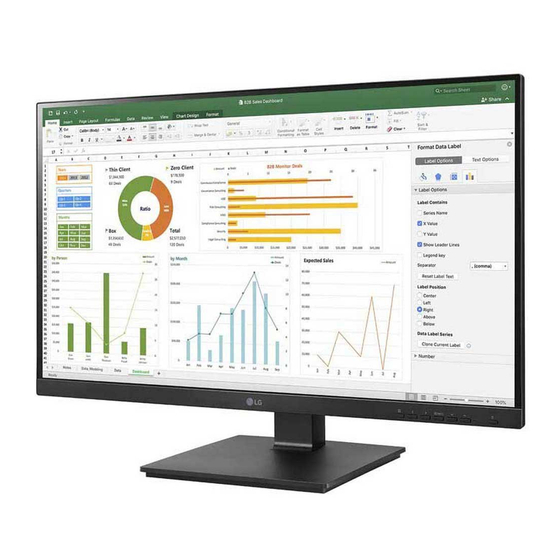
Advertisement
Quick Links
* LG LED Monitor applies LCD screen with LED backlights.
Please read this manual carefully before operating your set and
retain it for future reference.
24BN650Y
27BN650Y
Questo manuale d'istruzione è fornito da trovaprezzi.it. Scopri tutte le offerte per
cerca il tuo prodotto tra le
migliori offerte di Monitor
OWNER'S MANUAL
LED LCD MONITOR
(LED Monitor*)
Copyright © 2019 LG Electronics Inc. All Rights Reserved.
LG 24BN650Y-T
o
www.lg.com
Advertisement

Summary of Contents for LG 24BN650Y-T
- Page 1 Monitor OWNER’S MANUAL LED LCD MONITOR (LED Monitor*) * LG LED Monitor applies LCD screen with LED backlights. Please read this manual carefully before operating your set and retain it for future reference. 24BN650Y 27BN650Y www.lg.com...
-
Page 2: Table Of Contents
TABLE OF CONTENTS LICENSE Each model has different licenses. Visit www.lg.com for more information on the license. LICENSE ............2 ASSEMBLING AND PREPARING ....3 The terms HDMI and HDMI High-Definition Multimedia Interface, and the HDMI Logo are trademarks or registered trademarks of HDMI Licensing Administrator, Inc. -
Page 3: Assembling And Preparing
• It is recommended that use the supplied components. • If you use generic cables not certified by LG, the screen may not display or there may be image noises. Supported Drivers and Software • Illustrations in this document represent typical procedures, so they may look different from the actual product. - Page 4 Product and Button Description Moving and Lifting the Monitor When moving or lifting the monitor, follow these instructions to prevent the monitor from being scratched or damaged and to ensure safe transportation, regardless of its shape or size. • Place the monitor in the original box or packing material before attempting to move it. •...
- Page 5 Installing on a Table Adjusting the Stand Height • Lift the monitor and place it on the table in an upright position. Place the monitor at least 100 mm away from Place the monitor mounted on the stand base in an upright position. the wall to ensure sufficient ventilation.
- Page 6 Pivot Feature Complete the installation by rotating the monitor 90° clockwise and -90° counter clockwise as shown below. The pivot feature allows the monitor to rotate 90° clockwise and -90° counter clockwise. Raise the monitor to the maximum height. Adjust the angle of the monitor in the direction of the arrow as shown in the figure. NOTE •...
- Page 7 Swivel stand Using the cable holder • Image shown may differ from your Monitor set. Arrange the cables using the cable holder as shown in the illustration. Swivel 355 degrees and adjust the angle of the Monitor set to suit your view. cable holder...
- Page 8 Using the Kensington Lock Installing the Wall Mount Plate The Kensington security system connector is located at the back of the Monitor set. This monitor meets the specifications for the wall mount plate or other compatible devices. For more information on installation and usage, refer to the Kensington lock owner’ s manual or visit the website NOTE at http://www.kensington.com.
- Page 9 Wall Mount Plate Back of the Monitor NOTE • A non-VESA standard screw may damage the product and cause the monitor to fall. LG Electronics is not liable for any accidents relating to the use of non-standard screws. Wall Mount Plate •...
-
Page 10: Using The Monitor
USING THE MONITOR HDMI Connection Transmits digital video and audio signals from your PC to the monitor. • Illustrations in this manual may differ from the actual product. CAUTION • Using a DVI to HDMI / DP (DisplayPort) to HDMI cable may cause compatibility issues. CAUTION •... - Page 11 Connecting AV Devices Headphones Connection Connect peripherals to the monitor via the headphones port. HDMI Connection NOTE HDMI transmits digital video and audio signals from your AV device to the monitor. • Peripheral devices are sold separately. • Depending on the audio settings of the PC and external device, headphones and speaker functions may be NOTE limited.
-
Page 12: Customizing Settings
CUSTOMIZING SETTINGS Activating the Main Menu Press the Menu ( ) button. Use the , , , buttons to adjust the options. Press the Menu ( ) button to exit the OSD menu. Monitor buttons Button Description If the menu is inactive Activates the main menu. - Page 13 Customizing settings Quick Settings Menu > Quick Settings Description Brightness Adjusts the color contrast and brightness of the screen. Contrast Volume Adjusts the volume level. Custom The user can adjust it to red, green, or blue by customization. Warm Sets the screen color to a reddish tone. Color Temp Medium Sets the screen color between a red and blue tone.
- Page 14 Picture Menu > Picture Description Custom Allows the user to adjust each element. The color mode of the main menu can be adjusted. Reader Optimizes the screen for viewing documents. You can brighten the screen in the OSD menu. Photo Optimizes the screen to view photos.
- Page 15 Menu > Picture Description Brightness Adjusts the brightness of the screen. Contrast Adjusts the contrast of the screen. Sharpness Adjusts the sharpness of the screen. Select this option for everyday viewing. SUPER RESOLUTION+ is turned off in this mode. Optimized picture quality is displayed when a user wants crystal clear images. It is effective for high High quality video or game.
- Page 16 Menu > Picture Description You can control the black contrast to have better visibility in dark scenes. Increasing the Black Stabilizer value brightens the low gray level area on the screen. (You can easily distinguish objects on dark Black Stabilizer game screens.) Reducing the Black Stabilizer value darkens the low gray level area and increases the dynamic contrast on the screen.
- Page 17 Menu > Picture Description Cancel the select. Picture Reset Do you want to reset your settings? Returns to the default settings. NOTE • This is subsidiary for color weakness user. Therefore if you feel uncomfortable with the screen, please turn off this function. •...
- Page 18 General Menu > General Description Language To choose the language in which the control names are displayed. * SMART ENERGY SAVING : Conserve energy by using luminance compensation algorithm. High Enables SMART ENERGY SAVING you can save energy with this energy- high efficient. SMART ENERGY SAVING Enables SMART ENERGY SAVING you can save energy with this energy- low efficient.
-
Page 19: Troubleshooting
Do you see an "Unrecognized monitor, Plug&Play (VESA DDC) monitor found" message? • Have you installed the display driver? Be sure to install the display driver from our web site: http://www.lg.com. • Make sure to check if the video card supports Plug&Play function. - Page 20 The screen is flickering. • Did you select the recommended resolution? If the selected resolution is HDMI 1080i 60/50 Hz, the screen may be flickering. Change the resolution to the recommended resolution 1080P.
-
Page 21: Product Specification
PRODUCT SPECIFICATION 24BN650Y Color Depth 8-bit color is supported. 1920 x 1080 @ 75 Hz (HDMI/DP) Max Resolution 1920 x 1080 @ 60 Hz (DVI) Resolution Recommended Resolution 1920 x 1080 @ 60 Hz Power Rating AC 100 ~ 240V, 50/60Hz 1.2A On mode: 13.95 W Typ. - Page 22 PRODUCT SPECIFICATION 27BN650Y Color Depth 8-bit color is supported. 1920 x 1080 @ 75 Hz (HDMI/DP) Max Resolution 1920 x 1080 @ 60 Hz (DVI) Resolution Recommended Resolution 1920 x 1080 @ 60 Hz Power Rating AC 100 ~ 240V, 50/60Hz 1.5A On mode: 16 W Typ.
- Page 23 Factory Support Mode (Preset Mode, PC) DVI/HDMI/DP(DisplayPort) Preset Mode Horizontal Frequency (kHz) Vertical Frequency (Hz) Polarity (H/V) Remarks 720 x 400 31.468 70.08 640 x 480 31.469 59.94 640 x 480 37.5 DP not support 800 x 600 37.879 60.317 800 x 600 46.875 DP not support...
- Page 24 HDMI Timing (Video) Factory support mode Horizontal Frequency(kHz) Vertical Frequency(Hz) HDMI (Preset Mode) 480P 31.50 576P 31.25 720P 37.50 720P 45.00 1080P 56.25 1080P 67.50 Recommend Mode Power LED Mode LED Color On Mode White (For a few seconds) Sleep Mode Off Mode...
- Page 25 ® This device meets the EMC requirements for home appliances (Class B) and is intended for home usage. This Product qualifies for ENERGY STAR The model and serial number of the product are located on the back and on one side of the product. Changing the factory default configuration and settings or enabling certain optional features Record them below in case you ever need service.













