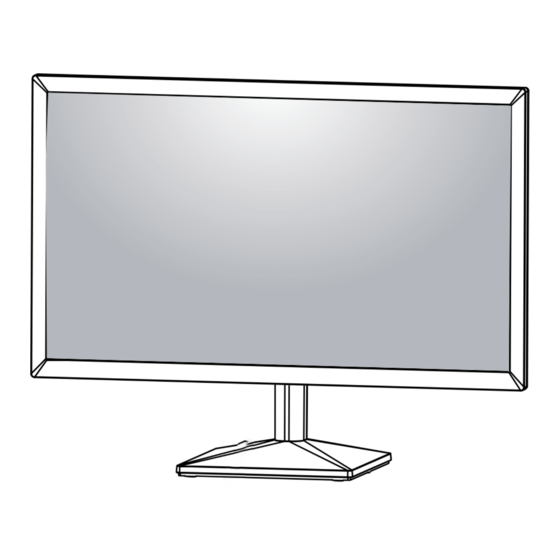
Table of Contents
Advertisement
Quick Links
OWNER'S MANUAL
LED LCD Monitor
(LED Monitor*)
*LG LED Monitors are LCD Monitors with LED Backlighting.
Please read this manual carefully before operating
your set and retain it for future reference.
LED LCD MONITOR MODEL
20MK4 series
22MK4 series
24MK4 series
27MK4 series
22MN430H
24MN430H
www.lg.com
Advertisement
Table of Contents

Summary of Contents for LG 24MK430H-B
- Page 1 OWNER'S MANUAL LED LCD Monitor (LED Monitor*) *LG LED Monitors are LCD Monitors with LED Backlighting. Please read this manual carefully before operating your set and retain it for future reference. LED LCD MONITOR MODEL 20MK4 series 22MK4 series 24MK4 series...
-
Page 2: Table Of Contents
CONTENTS LICENSE ---------------------------- ASSEMBLING AND PREPARING - - Product Components -------------------------- 4 - Supported Drivers and Software -------------- 5 - Component and Button Description ---------- 6 How to Use the Joystick Button Input Connector - Moving and Lifting the Monitor --------------- 8 - Setting up the Monitor set ------------------- 9 Attaching the Stand Base Mounting on a table... -
Page 3: License
LICENSE Each model has different licenses. Visit www.lg.com for more information on the license. The terms HDMI and HDMI High-Definition Multimedia Interface, and the HDMI Logo are trademarks or registered trademarks of HDMI Licensing Administrator, Inc. The following content is only applied to the monitor which is sold in Europe market and which needs to... -
Page 4: Assembling And Preparing
ASSEMBLING AND PREPARING Product Components Please check whether all the components are included in the box before using the product. If there are missing com- ponents, contact the retail store where you purchased the product. Note that the product and components may look different from those shown here. -
Page 5: Supported Drivers And Software
The product warranty will not cover damage or injury caused by the use of counterfeit components. It is recommend that use the supplied components. If you use generic cables not certified by LG, the screen may not display or there may be image noises. NOTE Note that the components may look different from those shown here. -
Page 6: Component And Button Description
Component and Button Description Joystick Button How to Use the Joystick Button You can easily control the functions of the monitor by pressing the joystick button or moving it left/right with your finger. Basic Functions Press the joystick button once with your finger to turn on the Power on monitor. -
Page 7: Input Connector
Input Connector Connection panel (See p.14~15) -
Page 8: How To Use The Joystick Button
Moving and Lifting the Monitor CAUTION When moving or lifting the monitor, follow these in- As far as possible, avoid touching the monitor structions to prevent the monitor from being scratched screen. This may result in damage to the screen or or damaged and to ensure safe transportation regard- some of the pixels used to create images. -
Page 9: Setting Up The Monitor Set
Setting up the Monitor set Attaching the Stand Base 20MK4 series 22MN430H 22MK4 series 24MN430H 24MK4 series 27MK4 series CAUTION To protect the screen from scratches, cover the surface with a soft cloth. CAUTION To protect the screen from scratches, cover the surface with a soft cloth. - Page 10 WARNING To avoid injury to the fingers and foot when Assembly Stand Body and Base, should hold Base when assembly stand body and base. CAUTION Illustrations in this document represent typical procedures, so they may look different from the actual product. Do not carry the monitor upside down by just holding the stand base.
-
Page 11: Mounting On A Table
Mounting on a table Press the joystick button on the bottom of the Lift and tilt the Monitor set into its upright position monitor to turn on the monitor. on a table. Leave a 100 mm (3.94 inches) space from the wall for proper ventilation. - Page 12 WARNING NOTE When you adjust the angle, do not hold the bottom The angle of the screen can be adjusted forward or of the Monitor set frame as shown on the following backward from -5° to 20° for a comfortable viewing illustration, as may injure your fingers.
-
Page 13: Mounting On A Wall
Back Cover might be damaged internally. Standard screw If you use improper screw, the product might be dam- aged and drop from mounted position. In this case, LG Electronics is not responsible for it. Max.8mm Model 20MK4 series 22MK4 series NOTE... -
Page 14: Using The Monitor Set
USING THE MONITOR SET Connecting to a PC HDMI connection Transmits the digital video and audio signals from Your Monitor set supports Plug & Play*. your PC to the Monitor set. Connect the PC and the *Plug & Play: A PC recognizes a connected device Monitor set with the HDMI cable as shown in the that users connect to a PC and turn on, without device configuration or user intervention. -
Page 15: Connecting To Av Devices
Connecting to AV Devices Connecting Peripherals HDMI connection Connecting Headphones Transmits the digital video and audio signals from your Connect peripherals to the monitor via the headphones AV devices to the monitor. Connect your AV device to port. Connect as illustrated. the monitor with the HDMI cable as illustrated below. -
Page 16: Customizing Settings
CUSTOMIZING SETTINGS Activating the Main Menu Press the joystick button on the bottom of the monitor. Move the joystick up/down ( ▲ / ▼ ) and left/right( ◄ / ► ) to set the options. Press the joystick button once more to close the main menu. Joystick Button Button Menu Status... - Page 17 Main Menu Features Main Menu Description Settings Configures the screen settings. Operate the Auto configuration for optimal display in Auto Configuration D-SUB. Settings Input Sets input mode. Power Off Turns off the monitor. Exit Exits the main menu. (for D-SUB only) Customizing settings Settings >...
- Page 18 Customizing settings Settings > Pic- Description ture Picture Mode Custom Allows the user to adjust each element. The color mode of the main menu can be adjusted. Reader Optimizes the screen for viewing documents. You can brighten the screen in the OSD menu. Photo Optimizes the screen to view photos.
- Page 19 Game Adjust Response Time Sets a response time for displayed pictures based on the speed of the screen. For a normal environment, it is recommended that you use Fast. For a fast-moving picture, it is recommended that you use Faster. Once Faster Mode is selected, Motion Blur may occur depending on the content.
- Page 20 Customizing settings Settings > General Description Language To choose the language in which the control names are displayed. SMART ENERGY High Saves energy using the high-efficiency SMART ENERGY SAVING feature. SAVING Saves energy using the low-efficiency SMART ENERGY SAVING feature. Disables the SMART ENERGY SAVING feature.
-
Page 21: Troubleshooting
Do you see an "Unrecognized monitor, Plug&Play (VESA DDC) monitor found" message? Have you installed the display driver? y Be sure to install the display driver from our web site: http://www.lg.com . y Make sure to check if the video card supports Plug&Play function. -
Page 22: Specifications
SPECIFICATIONS 20MK4 series LCD Screen Type TFT (Thin Film Transistor) LCD(Liquid Crystal Display) Screen Pixel Pitch 0.3177 mm x 0.307 mm Resolution Maximum Resolution 1366 x 768 @ 60Hz (HDMI) 1366 x 768 @ 60Hz (D-sub) Recommended Resolution 1366 x 768 @ 60Hz Video Signal Horizontal Frequency 30 kHz to 61 kHz... - Page 23 SPECIFICATIONS 22MN430H LCD Screen Type TFT (Thin Film Transistor) LCD(Liquid Crystal Display) Screen Pixel Pitch 0.24795 mm x 0.24795 mm Resolution Maximum Resolution 1920 x 1080 @ 75 Hz (HDMI) 1920 x 1080 @ 60 Hz (D-sub) Recommended Resolution 1920 × 1080 @ 60 Hz Power Input 19 V 1.3 A...
- Page 24 SPECIFICATIONS 22MK4 series LCD Screen Type TFT (Thin Film Transistor) LCD(Liquid Crystal Display) Screen Pixel Pitch 0.24795 mm x 0.24795 mm Resolution Maximum Resolution 1920 x 1080 @ 75 Hz (HDMI) 1920 x 1080 @ 60 Hz (D-sub) Recommended Resolution 1920 ×...
- Page 25 AC/DC adaptor Type ADS-40SG-19-3 19025G, manufactured by SHENZHEN HONOR ELECTRONIC or Type ADS-40FSG-19 19025GPG-1, manufactured by SHENZHEN HONOR ELECTRONIC or Type ADS-40FSG-19 19025GPBR-1, manufactured by SHENZHEN HONOR ELECTRONIC or Type ADS-40FSG-19 19025GPI-1, manufactured by SHENZHEN HONOR ELECTRONIC or Type ADS-40FSG-19 19025GPCU-1, manufactured by SHENZHEN HONOR ELECTRONIC or Type ADS-40FSG-19 19025GPB-2, manufactured by SHENZHEN HONOR ELECTRONIC or Type ADS-25FSG-19 19025EPCU-1L, manufactured by SHENZHEN HONOR ELECTRONIC or Type ADS-25SFA-19-3 19025E, manufactured by SHENZHEN HONOR ELECTRONIC...
- Page 26 SPECIFICATIONS 24MK4 series 24MN430H LCD Screen Type TFT (Thin Film Transistor) LCD(Liquid Crystal Display) Screen Pixel Pitch 0.2745 mm x 0.2745 mm Resolution Maximum Resolution 1920 x 1080 @ 75 Hz (HDMI) 1920 x 1080 @ 60 Hz (D-sub) Recommended Resolution 1920 ×...
- Page 27 Dimension Monitor Size (Width x Height x Depth) With Stand 555 mm x 421 mm x 181.9 mm Without Stand 555 mm x 330.9 mm x 38.4 mm Weight (Without With Stand 3.3 kg Packaging) Without Stand 3.0 kg Product specifications shown above may be changed without prior notice due to upgrade of product functions. * The power consumption level can be different by operating condition and monitor setting.
- Page 28 SPECIFICATIONS 27MK4 series LCD Screen Type TFT (Thin Film Transistor) LCD(Liquid Crystal Display) Screen Pixel Pitch 0.31125 mm x 0.31125 mm Resolution Maximum Resolution 1920 x 1080 @ 75 Hz (HDMI) 1920 x 1080 @ 60 Hz (D-sub) Recommended Resolution 1920 ×...
- Page 29 Dimension Monitor Size (Width x Height x Depth) With Stand 625.6 mm x 468.7 mm x 204.1 mm Without Stand 625.6 mm x 375.2 mm x 44 mm Weight (Without With Stand 4.6 kg Packaging) Without Stand 4.2 kg The specifications are subject to change without notice. * The power consumption level can be different by operating condition and monitor setting.
-
Page 30: Preset Modes (Resolution)
Preset Modes (Resolution) D-SUB / HDMI PC Timing 20MK4 series Display Modes Horizontal Vertical Polarity(H/V) (Resolution) Frequency(kHz) Frequency(Hz) 720 x 400 31.468 70.08 640 x 480 31.469 59.94 640 x 480 37.5 800 x 600 37.879 60.317 800 x 600 46.875 1024 x 768 48.363... - Page 31 1152 x 864 67.500 1280 x 1024 63.981 60.023 1280 x 1024 79.976 75.035 1680 x 1050 65.290 59.954 1920 x 1080 67.500 Recommend Mode 1920 x 1080 83.89 74.97 HDMI AV Timing 20MK4 series Factory support mode Horizontal Vertical HDMI (Preset Mode) Frequency(kHz)
- Page 32 Supplier’s Declaration of Conformity Trade Name Responsible Party LG Electronics USA, Inc. Address 111 Sylvan Avenue, North Building, Englewood Cliffs,NJ 07632 E-mail lg.environmental@lge.com Make sure to read the Safety Precautions before using the product. The model and serial number of the product are located on the back and on one side of the product.









