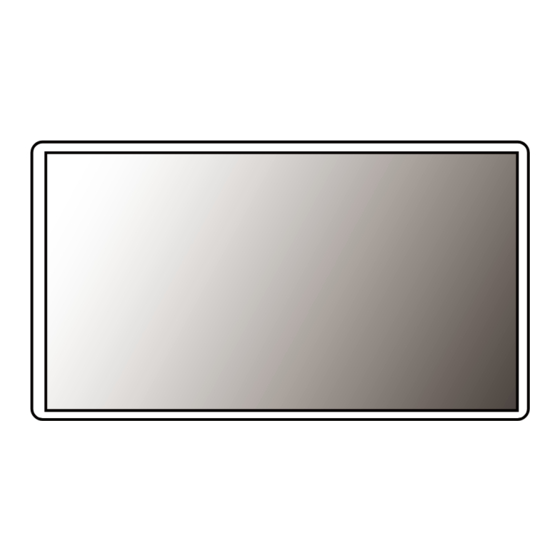
Advertisement
Quick Links
Advertisement

Summary of Contents for LG 27BL450YB
- Page 1 OwnEr’s ManuaL LED LCD MOnITOr (LED Monitor*) * LG LED Monitor applies LCD screen with LED backlights. Please read this manual carefully before operating your set and retain it for future reference. 22BL450Y 24BL450Y www.lg.com 27BL450Y Copyright © 2018 LG Electronics Inc. all rights reserved.
-
Page 2: Table Of Contents
TABLE OF CONTENTS LICENSE Each model has different licenses. Visit www.lg.com for more information on the license. LICENSE ............2 The terms HDMI and HDMI High-Definition Multimedia Interface, OPEN SOURCE SOFTWARE NOTICE and the HDMI Logo are trademarks or registered trademarks of HDMI Licensing Administrator, Inc. -
Page 3: Open Source Software Notice
Supported Drivers and Software LG Electronics will also provide open source code to you on CD-rOM for a charge covering the cost of performing such distribution (such as the cost of media, shipping, and handling) upon email request to opensource@lge.com. - Page 4 product and button Description moving and Lifting the monitor when moving or lifting the monitor, follow these instructions to prevent the monitor from being scratched or damaged and to ensure safe transportation, regardless of its shape or size. • Place the monitor in the original box or packing material before attempting to move it. •...
- Page 5 Installing on a Table adjusting the Stand Height • Lift the monitor and place it on the table in an upright position. Place the monitor at least 100 mm (3.94 Place the monitor mounted on the stand base in an upright position. inches) away from the wall to ensure sufficient ventilation.
- Page 6 pivot feature Complete the installation by rotating the monitor 90° clockwise and -90° counter clockwise as shown below. The pivot feature allows the monitor to rotate 90° clockwise and -90° counter clockwise. raise the monitor to the maximum height. NoTE adjust the angle of the monitor in the direction of the arrow as shown in the figure.
- Page 7 Swivel stand using the cable holder • Image shown may differ from your Monitor set. arrange the cables using the cable holder as shown in the illustration. swivel 355 degrees and adjust the angle of the Monitor set to suit your view. cable holder...
- Page 8 using the Kensington Lock Installing the wall mount plate The Kensington security system connector is located at the back of the Monitor set. This monitor meets the specifications for the wall mount plate or other compatible devices. for more information on installation and usage, refer to the Kensington lock owner’ s manual or visit the website NoTE at http://www.kensington.com.
- Page 9 NoTE Back of the Monitor • a non-VEsa standard screw may damage the product and cause the monitor to fall. LG Electronics is not liable for any accidents relating to the use of non-standard screws. • The wall mount kit includes the installation guide and all necessary parts.
-
Page 10: Using The Monitor
USING THE MONITOR HDMI Connection Transmits digital video and audio signals from your PC to the monitor. • Illustrations in this manual may differ from the actual product. CAUTION • Using a DVI to HDMI / DP (DisplayPort) to HDMI cable may cause compatibility issues. CAUTION •... - Page 11 Connecting AV Devices Headphones Connection Connect peripherals to the monitor via the headphones port. HDMI Connection NOTE HDMI transmits digital video and audio signals from your AV device to the monitor. • Peripheral devices are sold separately. • Depending on the audio settings of the PC and external device, headphones and speaker functions may be NOTE limited.
-
Page 12: User Settings
USER SETTINGS NOTE • Your monitor’ s OSD (On Screen Display) may differ slightly from that shown in this manual. Activating the Main Menu Press the joystick button on the bottom of the monitor. Move the joystick up/down and left/right to set the options. Press the joystick button once more to exit the main menu. - Page 13 Customizing settings Quick Settings Settings > Quick Settings Description Brightness Adjusts the color contrast and brightness of the screen. Contrast Volume Adjusts the volume level. Custom The user can adjust it to red, green, or blue by customization. Warm Sets the screen color to a reddish tone. Color Temp Medium Sets the screen color between a red and blue tone.
- Page 14 Picture Settings > Picture Description Custom Allows the user to adjust each element. The color mode of the main menu can be adjusted. Reader Optimizes the screen for viewing documents. You can brighten the screen in the OSD menu. Photo Optimizes the screen to view photos.
- Page 15 Settings > Picture Description Brightness Adjusts the brightness of the screen. Contrast Adjusts the contrast of the screen. Sharpness Adjusts the sharpness of the screen. Select this option for everyday viewing. SUPER RESOLUTION+ is turned off in this mode. Optimized picture quality is displayed when a user wants crystal clear images. It is effective for high High quality video or game.
- Page 16 Settings > Picture Description You can control the black contrast to have better visibility in dark scenes. Increasing the Black Stabilizer value brightens the low gray level area on the screen. (You can easily distinguish objects on dark Black Stabilizer game screens.) Reducing the Black Stabilizer value darkens the low gray level area and increases the dynamic contrast on the screen.
- Page 17 Settings > Picture Description Cancel the select. Picture Reset Do you want to reset your settings? Returns to the default settings. NOTE • This is subsidiary for color weakness user. Therefore if you feel uncomfortable with the screen, please turn off this function. •...
- Page 18 General Settings > General Description Language To choose the language in which the control names are displayed. High Enables SMART ENERGY SAVING you can save energy with this energy- high efficient. Enables SMART ENERGY SAVING you can save energy with this energy- low efficient. SMART ENERGY SAVING Disables SMART ENERGY SAVING .
-
Page 19: Troubleshooting
Do you see an "Unrecognized monitor, Plug&Play (VESA DDC) monitor found" message? • Have you installed the display driver? Be sure to install the display driver from our web site: http://www.lg.com . • Make sure to check if the video card supports Plug&Play function. - Page 20 The screen is flickering. • Did you select the recommended resolution? If the selected resolution is HDMI 1080i 60/50 Hz, the screen may be flickering. Change the resolution to the recommended resolution 1080P.
-
Page 21: Product Specification
PRODUCT SPECIFICATION 22BL450Y Color Depth 8-bit color is supported. Max Resolution 1920 x 1080 @ 75 Hz (for HDMI only) Resolution Recommended Resolution 1920 x 1080 @ 60 Hz Power Rating 19 V 1.3 A On mode: 13 W Typ. (ENERGY STAR® standard)* Power Sources Power Consumption Sleep Mode (Standby Mode) ≤... - Page 22 Or type LCAP21, LIEN CHANG ELECTRONIC ENTERPRISE production Or type LCAP26-A, LIEN CHANG ELECTRONIC ENTERPRISE production Or type LCAP26-E, LIEN CHANG ELECTRONIC ENTERPRISE production Or type LCAP26-I, LIEN CHANG ELECTRONIC ENTERPRISE production Or type LCAP26-B, LIEN CHANG ELECTRONIC ENTERPRISE production Or type WA-24C19FS, Asian Power Devices Inc.
- Page 23 PRODUCT SPECIFICATION 24BL450Y Color Depth 8-bit color is supported. Max Resolution 1920 x 1080 @ 75 Hz (for HDMI only) Resolution Recommended Resolution 1920 x 1080 @ 60 Hz Power Rating 19 V 1.3 A On mode: 14 W Typ. (ENERGY STAR® standard)* Power Sources Power Consumption Sleep Mode (Standby Mode) ≤...
- Page 24 Or type LCAP21, LIEN CHANG ELECTRONIC ENTERPRISE production Or type LCAP26-A, LIEN CHANG ELECTRONIC ENTERPRISE production Or type LCAP26-E, LIEN CHANG ELECTRONIC ENTERPRISE production Or type LCAP26-I, LIEN CHANG ELECTRONIC ENTERPRISE production Or type LCAP26-B, LIEN CHANG ELECTRONIC ENTERPRISE production Or type WA-24C19FS, Asian Power Devices Inc.
- Page 25 PRODUCT SPECIFICATION 27BL450Y Color Depth 8-bit color is supported. Max Resolution 1920 x 1080 @ 75 Hz (for HDMI only) Resolution Recommended Resolution 1920 x 1080 @ 60 Hz Power Rating 19 V 1.6 A On mode: 16 W Typ. (ENERGY STAR® standard)* Power Sources Power Consumption Sleep Mode (Standby Mode) ≤...
- Page 26 Operating Conditions Temperature 0 °C to 40 °C Humidity Less than 80 % Environmental Conditions Storing Conditions Temperature -20 °C to 60 °C Humidity Less than 85 % Monitor Size (Width x Height x Depth) With Stand 625.6 x 533.4 x 240 (mm) Dimensions 24.6 x 21.0 x 9.4 (inches) Without Stand...
- Page 27 Factory Support Mode (Preset Mode, PC) HDMI/DP(DisplayPort) Preset Mode Horizontal Frequency (kHz) Vertical Frequency (Hz) Polarity (H/V) Remarks 640 x 480 31.469 59.94 800 x 600 37.879 60.317 1024 x 768 48.363 1280 x 720 1280 x 800 49.702 59.81 1280 x 1024 63.981 60.023...
- Page 28 HDMI Timing (Video) Factory support mode Horizontal Frequency(kHz) Vertical Frequency(Hz) HDMI (Preset Mode) 480P 31.50 576P 31.25 720P 37.50 720P 45.00 1080P 56.25 1080P 67.50 Recommend Mode...
- Page 29 Supplier’s Declaration of Conformity Trade Name Responsible Party LG Electronics USA, Inc. Address 111 Sylvan Avenue, North Building Englewood Cliffs, NJ 07632 Telephone (201)266-2215 This device meets the EMC requirements for home appliances (Class B) and is intended for home usage.














