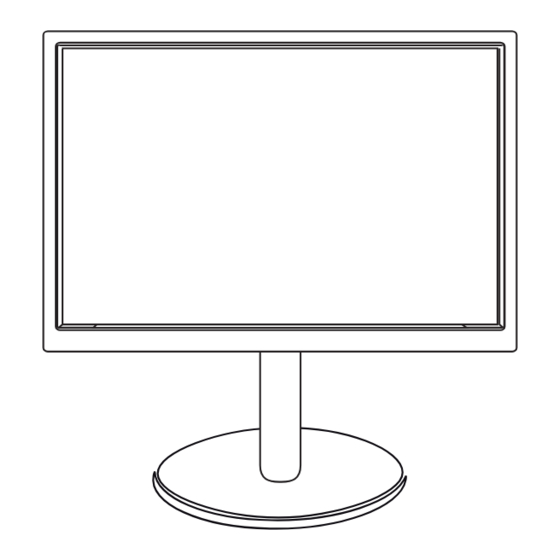
Summary of Contents for LG 22MP55PJ
- Page 1 OWNER’S MANUAL IPS LED MONITOR Please read this manual carefully before operating your set and retain it for future reference. IPS LED MONITOR MODEL 22MP55PJ www.lg.com...
-
Page 2: Table Of Contents
TROUBLESHOOTING Unpacking Parts and buttons Moving and Lifting the Monitor SPECIFICATIONS Setting up the Monitor set 22MP55PJ - Attaching the Stand Base Preset Modes (Resolution) - Detaching the stand base HDMI Timing - Detaching the stand body - Mounting on a table... -
Page 3: License
LICENSE LICENSE Each model has different licenses. Visit www.lg.com for more information on the license. The terms HDMI and HDMI High-Definition Multimedia Interface, and the HDMI Logo are trademarks or registered trademarks of HDMI Licensing Ad- ministrator, Inc. in the United States and other countries. -
Page 4: Assembling And Preparing
ASSEMBLING AND PREPARING ASSEMBLING AND PREPARING Unpacking Check your product box for the following items. If there are any missing accessories, contact the local dealer where you purchased your product. The illustrations in this manual may differ from the actual product and accessories. -
Page 5: Parts And Buttons
ASSEMBLING AND PREPARING Parts and buttons Power Indicator READER Lighting On: Turned on Lighting Off: Turned off (Power Button) Button Connection panel... -
Page 6: Moving And Lifting The Monitor
ASSEMBLING AND PREPARING Moving and Lifting the Monitor When holding the monitor, the screen should face away from you to prevent it being When moving or lifting the monitor, follow these scratched. instructions to prevent the monitor from being scratched or damaged and to ensure safe trans- portation regardless of its shape or size. -
Page 7: Setting Up The Monitor Set
ASSEMBLING AND PREPARING Detaching the stand base Setting up the Monitor set Attaching the Stand Base Place the monitor's screen face down. To protect the screen from scratches, cover the surface with a soft cloth. Place the Monitor set with the screen side down on a flat and cushioned surface. -
Page 8: Detaching The Stand Body
ASSEMBLING AND PREPARING Detaching the stand body Place the monitor's screen face down. To protect the screen from scratches, cover the surface with a soft cloth. Using a screwdriver, remove the four screws and detach the stand from the monitor. -
Page 9: Mounting On A Table
ASSEMBLING AND PREPARING Mounting on a table Adjusting the angle Lift the monitor and place it on the table in an Place the monitor mounted on the stand base upright position. in an upright position. Install at least 100 mm away from the wall to ensure sufficient ventilation. -
Page 10: Adjusting The Stand Height
ASSEMBLING AND PREPARING Adjusting the stand height Using the Kensington locking device Place the monitor mounted on the stand base The connector for the Kensington lock is located in an upright position. on the rear of the monitor. For more information on installation and usage, Remove the tape attached at the bottom rear refer to the Kensington lock user manual or visit of the stand body, then pull out the locking... -
Page 11: Using The Pivot Function
ASSEMBLING AND PREPARING Using the Pivot function Be careful with the cables when rotating the screen. The pivot function allows you to rotate the screen 90 degrees clockwise. Lift the monitor to its highest height to utilize the Pivot function. Landscape &... -
Page 12: Mounting On A Wall
Back Cover If you use improper screw, the product might be damaged and drop from mounted position. In Wall mount Pad this case, LG Electronics is not responsible for Back Cover Standard screw VESA compatible only with respect to screw mounting interface dimensions and mounting screw specifications. -
Page 13: Using The Monitor Set
USING THE MONITOR SET USING THE MONITOR SET Connecting to a PC HDMI connection Transmits the digital video and audio signals from Your Monitor set supports Plug & Play*. your PC to the Monitor set. Connect the PC and *Plug & Play: A PC recognizes a connected the Monitor set with the HDMI cable as shown in device that users connect to a PC and turn the following illustrations. -
Page 14: Displayport Connection
NOTE There may be no video or audio output de- pending on the DP version of the PC. If you use generic cables not certified by LG, the screen may not display or there may be image noises. -
Page 15: Connecting To External Devices
USING THE MONITOR SET Connecting to External Devices Self Image Setting Function Peripheral device connection Press the power button on the bottom panel to turn the power on. When monitor power is turned on, the "Self Image Setting" Function is executed Connect peripheral devices to the monitor using automatically. -
Page 16: Customizing Settings
CUSTOMIZING SETTINGS CUSTOMIZING SETTINGS Press the desired button on the bottom of the Monitor set. Change the value of the menu item by pressing the buttons on the bottom of the Monitor set. To return to the upper menu or set other menu items, use the up arrow ( ) button. -
Page 17: Customizing Settings Menu Settings
CUSTOMIZING SETTINGS Customizing Settings Menu Settings Each option is explained below. Menu Analog HDMI Description Brightness ● ● ● To adjust the brightness of the screen. Contrast ● ● ● To adjust the contrast of the screen Response Time You can set a response time for displayed pictures based on the speed of the screen. - Page 18 CUSTOMIZING SETTINGS Each option is explained below. Menu > Next Menu > Picture Description Sharpness To adjust the clearness of the screen. Black Level To set offset level Overscan To improve the clarity and stability of the screen Menu > Next Menu > Color Description Gamma Set your own gamma value.
- Page 19 CUSTOMIZING SETTINGS Reader Mode Description Reader 1 It is a mode that the screen is adjusted to the best for the newspaper. If you want screen more bright, you can control brightness in Menu OSD. Reader 2 It is a mode that the screen is adjusted to the best for the cartoon. If you want screen more bright, you can control brightness in Menu OSD.
-
Page 20: Troubleshooting
TROUBLESHOOTING TROUBLESHOOTING Check the following before calling for service. No image appears y Check and see if the power cord is connected properly to the power Is the power cord of the display connected? outlet. y Press the Power button. Is the power indicator light on? Is the power on and the power y Adjust the brightness and the contrast. - Page 21 TROUBLESHOOTING CAUTION Check Control Panel ► Display ► Settings and see if the frequency or the resolution were changed. If yes, readjust the video card to the recommend resolution. If the recommended resolution (optimal resolution) is not selected, letters may be blurred and the screen may be dimmed, truncated or biased.
-
Page 22: Specifications
SPECIFICATIONS SPECIFICATIONS 22MP55PJ Display Screen Type 54.6 cm (21.5 inch) Flat Panel Active matrix-TFT LCDAnti- Glare coating Visible diagonal size: 54.6 cm Pixel Pitch 0.08265*RGB(H) mm x 0.24795(V) mm Sync Input Horizontal Frequency 30 kHz to 83 kHz (Automatic) Vertical Frequency... -
Page 23: Preset Modes (Resolution)
SPECIFICATIONS Preset Modes (Resolution) Horizontal Vertical Display Modes (Resolution) Polarity(H/V) Frequency(kHz) Frequency(Hz) 720 x 400 31.468 70.08 640 x 480 31.469 59.94 800 x 600 37.879 60.317 1024 x 768 48.363 60.0 1024 x 768 60.023 75.029 1152 x 864 67.500 75.000 1280 x 1024... - Page 24 Make sure to read the Safety Precautions before using the product. Keep the Owner’s Manual (CD) in an accessible place for future reference. The model and serial number of the SET is located on the back and one side of the SET. Record it below should you ever need service. MODEL SERIAL...














