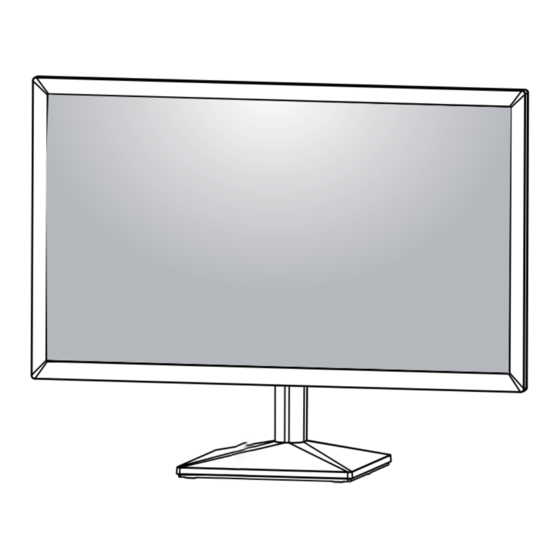
Table of Contents
Advertisement
Quick Links
Advertisement
Table of Contents

Summary of Contents for LG 22EN430H
- Page 1 OWNER'S MANUAL LED LCD Monitor (LED Monitor*) *LG LED Monitors are LCD Monitors with LED Backlighting. Please read this manual carefully before operating your set and retain it for future reference. LED LCD MONITOR MODEL 22EN430H 24EN430H 27EN430H www.lg.com...
-
Page 2: Table Of Contents
CONTENTS LICENSE ---------------------------- ASSEMBLING AND PREPARING - - Supported Drivers and Software -------------- 4 - Component and Button Description ---------- 5 How to Use the Joystick Button - Moving and Lifting the Monitor --------------- 6 Mounting on a table Mounting on a wall USING THE MONITOR SET ------ - Connecting to a PC --------------------------- 10 D-SUB connection... -
Page 3: License
LICENSE Each model has different licenses. Visit www.lg.com for more information on the license. The terms HDMI and HDMI High-Definition Multimedia Interface, and the HDMI Logo are trademarks or registered trademarks of HDMI Licensing Administrator, Inc. The following content is only applied to the monitor which is sold in Europe market and which needs to meet the ErP Directive: * This monitor is set to be turned off automatically in 4 hours after you turned on display if there is no adjustment to display. -
Page 4: Assembling And Preparing
It is recommend that use the supplied components. If you use generic cables not certified by LG, the screen may not display or there may be image noises. Illustrations in this document represent typical procedures, so they may look different from the actual product. -
Page 5: Component And Button Description
Component and Button Description Joystick Button How to Use the Joystick Button You can easily control the functions of the monitor by pressing the joystick button or moving it left/right with your finger. Basic Functions Press the joystick button once with your finger to turn on the Power on monitor. -
Page 6: Moving And Lifting The Monitor
Moving and Lifting the Monitor CAUTION When moving or lifting the monitor, follow these in- As far as possible, avoid touching the monitor screen. structions to prevent the monitor from being scratched This may result in damage to the screen or some of or damaged and to ensure safe transportation regard- the pixels used to create images. -
Page 7: Mounting On A Table
Mounting on a table WARNING Lift and tilt the Monitor set into its upright position on a table. When you adjust the angle, do not hold the bottom of the Monitor set frame as shown on the following Leave a 100 mm (minimum) space from the wall for illustration, as may injure your fingers. - Page 8 NOTE The angle of the screen can be adjusted forward or backward from -5° to 20° for a comfortable viewing experience. Front Rear Using the Kensington security system The Kensington security system connector is located at the back of the Monitor set. For more information of installation and using, refer to the manual supplied with the Kensington security system or visit http://www.kensington.com .
-
Page 9: Mounting On A Wall
Back Cover might be damaged internally. Standard screw If you use improper screw, the product might be dam- aged and drop from mounted position. In this case, LG Electronics is not responsible for it. Max.8mm Model 22EN430H 24EN430H NOTE Wall Mount (A x B) -
Page 10: Using The Monitor Set
USING THE MONITOR SET Connecting to a PC HDMI connection Transmits the digital video and audio signals from Your Monitor set supports Plug & Play*. your PC to the Monitor set. *Plug & Play: A PC recognizes a connected device that users connect to a PC and turn on, without device configuration or user intervention. -
Page 11: Connecting To Av Devices
Connecting Peripherals Connecting to AV Devices Connecting Headphones HDMI connection Connect peripherals to the monitor via the headphones Transmits the digital video and audio signals from your port. AV devices to the monitor. NOTE NOTE If you use HDMI PC, it can cause compatibility problem. -
Page 12: Customizing Settings
CUSTOMIZING SETTINGS Activating the Main Menu Press the joystick button on the bottom of the monitor. Move the joystick up/down ( ▲ / ▼ ) and left/right( ◄ / ► ) to set the options. Press the joystick button once more to close the main menu. Joystick Button Button Menu Status... - Page 13 Main Menu Features Main Menu Description Settings Configures the screen settings. Operate the Auto configuration for optimal display in Auto Configuration D-SUB. Settings Input Sets input mode. Power Off Turns off the monitor. Exit Exits the main menu. (for D-SUB only) Customizing settings Settings >...
- Page 14 Customizing settings Settings > Description Picture Picture Mode Custom Allows the user to adjust each element. The color mode of the main menu can be adjusted. Reader Optimizes the screen for viewing documents. You can brighten the screen in the OSD menu. Photo Optimizes the screen to view photos.
- Page 15 Game Adjust Response Time Sets a response time for displayed pictures based on the speed of the screen. For a normal environment, it is recommended that you use Fast. For a fast-moving picture, it is recommended that you use Faster. Once Faster Mode is selected, Motion Blur may occur depending on the content.
- Page 16 Customizing settings Settings > General Description Language To choose the language in which the control names are displayed. SMART ENERGY High Saves energy using the high-efficiency SMART ENERGY SAVING feature. SAVING Saves energy using the low-efficiency SMART ENERGY SAVING feature. Disables the SMART ENERGY SAVING feature.
-
Page 17: Troubleshooting
Do you see an "Unrecognized monitor, Plug&Play (VESA DDC) monitor found" message? Have you installed the display driver? y Be sure to install the display driver from our web site: http://www.lg.com . y Make sure to check if the video card supports Plug&Play function. -
Page 18: Specifications
SPECIFICATIONS 22EN430H LCD Screen Type TFT (Thin Film Transistor) LCD(Liquid Crystal Display) Screen Resolution Maximum Resolution 1920 x 1080 @ 75 Hz (HDMI) 1920 x 1080 @ 60 Hz (D-sub) Recommended Resolution 1920 × 1080 @ 60 Hz Power Input 19 V 0.8 A or 19 V... - Page 19 Environmental Operating Temperature 0 °C to 40 °C conditions Operating Humidity Less than 80% Storage Temperature -20 °C to 60 °C Storage Humidity Less than 85 % Dimension Monitor Size (Width x Height x Depth) With Stand 509.6 mm x 395.8 mm x 181.9 mm Without Stand 509.6 mm x 305.7 mm x 38.5 mm Weight (Without...
- Page 20 SPECIFICATIONS 24EN430H LCD Screen Type TFT (Thin Film Transistor) LCD(Liquid Crystal Display) Screen Resolution Maximum Resolution 1920 x 1080 @ 75 Hz (HDMI) 1920 x 1080 @ 60 Hz (D-sub) Recommended Resolution 1920 × 1080 @ 60 Hz Power Input 19 V 1.3 A Power Consumption...
- Page 21 SPECIFICATIONS 27EN430H LCD Screen Type TFT (Thin Film Transistor) LCD(Liquid Crystal Display) Screen Resolution Maximum Resolution 1920 x 1080 @ 75 Hz (HDMI) 1920 x 1080 @ 60 Hz (D-sub) Recommended Resolution 1920 × 1080 @ 60 Hz Power Input 19 V 1.3 A Power Consumption...
-
Page 22: Preset Modes (Resolution)
Preset Modes (Resolution) D-SUB PC Timing Horizontal Display Modes (Resolution) Vertical Frequency(Hz) Polarity(H/V) Frequency(kHz) 720 x 400 31.468 70.08 640 x 480 31.469 59.94 640 x 480 37.5 800 x 600 37.879 60.317 800 x 600 46.875 1024 x 768 48.363 1024 x 768 60.023... - Page 23 HDMI AV Timing Factory support mode Horizontal Vertical HDMI (Preset Mode) Frequency(kHz) Frequency(Hz) 480P 31.50 576P 31.25 720P 37.50 720P 45.00 1080P 56.25 1080P 67.50 Recommend Mode...
- Page 24 Make sure to read the Safety Precautions before using the product. The model and serial number of the product are located on the back and on one side of the product. Record them below in case you ever need service. MODEL SERIAL...










