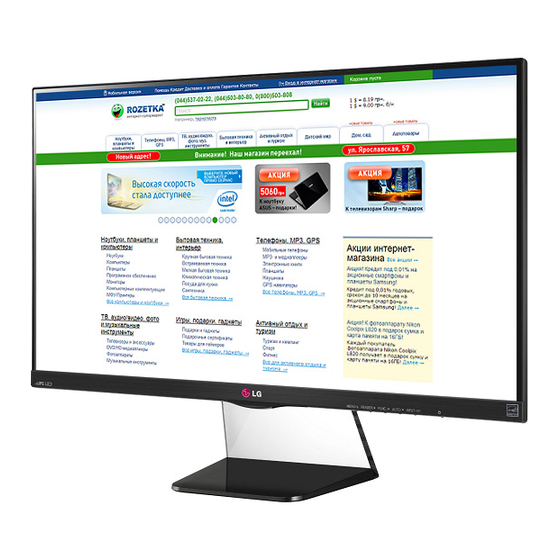
Summary of Contents for LG 23MP75HM
- Page 1 OWNER’S MANUAL IPS LED MONITOR Please read this manual carefully before operating your set and retain it for future reference. IPS LED MONITOR MODEL 23MP75HM 27MP75HM www.lg.com...
-
Page 2: Table Of Contents
TABLE OF CONTENTS CONTENTS ASSEMBLING AND PREPAR- SPECIFICATIONS 23MP75HM Unpacking 27MP75HM Parts and buttons Preset Modes (Resolution) Setting up the Monitor set Indicator - Attaching the Stand Base - Detaching the Stand Base PROPER POSTURE - Mounting on a table Proper posture for using the Monitor set. -
Page 3: Assembling And Preparing
ASSEMBLING AND PREPARING ASSEMBLING AND PREPARING Unpacking Check your product box for the following items. If there are any missing accessories, contact the local dealer where you purchased your product. The illustrations in this manual may differ from the actual product and accessories. -
Page 4: Parts And Buttons
ASSEMBLING AND PREPARING Parts and buttons Power Indicator Lighting On: Turned on Lighting Off: Turned off (Power Button) Button (See p.11) Connection panel (See p.9) -
Page 5: Setting Up The Monitor Set
ASSEMBLING AND PREPARING Detaching the Stand Base Setting up the Monitor set Attaching the Stand Base Place the Monitor set with the screen side down on a flat and cushioned surface. Place the Monitor set with the screen side down on a flat and cushioned surface. Use a screwdriver to remove the two screws from the Stand Body, and then pull CAUTION... -
Page 6: Mounting On A Table
ASSEMBLING AND PREPARING Mounting on a table Press (Power) button on the bottom switch panel to turn the power on. Lift and tilt the Monitor set into its upright position on a table. CAUTION Leave a 10 cm (minimum) space from the wall for proper ventilation. - Page 7 . NOTE Connect the Kensington security system cable 23MP75HM between the Monitor set and a table. Tilt from +20 to -5 degrees up or down to adjust the angle of the Monitor set to suit your view.
-
Page 8: Mounting On A Wall
If you use improper screw, the product might be damaged and drop from mounted position. In Use the screws that are listed on the VESA this case, LG Electronics is not responsible for standard screw specifications. The wall mount kit will include an installation manual and necessary parts. -
Page 9: Using The Monitor Set
USING THE MONITOR SET USING THE MONITOR SET Connecting to a PC HDMI connection Transmits the digital video and audio signals from Your Monitor set supports Plug & Play*. your PC or A/V to the Monitor set. Connect the PC *Plug &... -
Page 10: Peripheral Device Connection
USING THE MONITOR SET Peripheral device connection Self Image Setting Function Press the power button on the bottom panel to Connect peripheral devices to the monitor using turn the power on. When monitor power is turned headphone ports. on, the "Self Image Setting"... -
Page 11: Customizing Settings
CUSTOMIZING SETTINGS CUSTOMIZING SETTINGS Press the desired button on the bottom of the Monitor set. Change the value of the menu item by pressing the buttons on the bottom of the Monitor set. To return to the upper menu or set other menu items, use the up arrow ( ) button. -
Page 12: Customizing Settings
CUSTOMIZING SETTINGS Customizing Settings Menu Settings Press MENU button on the bottom of the Monitor set to display the Menu OSD. Set the options by pressing the ◄ or ► or ▼ buttons. Select the "Next Menu" button to enter the more option settings. -
Page 13: Picture
CUSTOMIZING SETTINGS Picture Press MENU button on the bottom of the Monitor set to display the Menu OSD. Select the "Next Menu" button to enter the more option settings. Enter to Picture by pressing the ▼ button. Set the options by pressing the ◄ or ► or ▼ buttons. -
Page 14: Color
CUSTOMIZING SETTINGS Color Press MENU button on the bottom of the Monitor set to display the Menu OSD. Select the "Next Menu" button to enter the more option settings. Select Color by pressing the ► button. Enter to Color by pressing the ▼ button. Set the options by pressing the ◄... -
Page 15: Display
CUSTOMIZING SETTINGS Display Press MENU button on the bottom of the Monitor set to display the Menu OSD. Select the "Next Menu" button to enter the more option settings. Select Display by pressing the ► button. Enter to Display by pressing the ▼ button. Set the options by pressing the ◄... -
Page 16: Others
CUSTOMIZING SETTINGS Others Press MENU button on the bottom of the Monitor set to display the Menu OSD. Select the "Next Menu" button to enter the more option settings. Select Others by pressing the ► button. Enter to Others by pressing the ▼ button. Set the options by pressing the ◄... -
Page 17: Reader Setting
CUSTOMIZING SETTINGS READER Setting Press READER button on the bottom of the Monitor set to display the Reader Mode OSD. Set the options by pressing the ◄ buttons. Each option is explained below. Reader Mode Description Reader 1 It is a mode that the screen is adjusted to the best for the newspaper. If you want screen more bright, you can control brightness in Menu OSD. -
Page 18: Func. Setting
SUPER ENERGY SAVING is High or Low, monitor luminance become higher or lower depend on source. LG calculated these values by using “broadcast video signal” (including broadcast video: IEC 62087) SUPER SAVING refers to how much power can be saved using the SUPER ENERGY SAVING function. -
Page 19: Picture Mode
CUSTOMIZING SETTINGS Picture Mode Press button on the bottom of the Monitor set FUNC. to display the OSD. FUNC. Select Picture Mode by pressing the ► button. Enter to Picture Mode by pressing the ▼ button. Set the options by pressing the ◄ or ► buttons. Select EXIT to leave the OSD menu.To return to the upper menu or set other menu items, use the up arrow(... -
Page 20: Super Resolution
CUSTOMIZING SETTINGS SUPER RESOLUTION + Press button on the bottom of the Monitor set FUNC. to display the OSD. FUNC. Select SUPER RESOLUTION+ by pressing the ► button. Enter to SUPER RESOLUTION+ by pressing the ▼ button. Set the options by pressing the ◄ or ► buttons. Select EXIT to leave the OSD menu.To return to the upper menu or set other menu items, use the up arrow(... -
Page 21: Dual Display
CUSTOMIZING SETTINGS * Before using below functions, please install DUAL SMART SOLUTION programme. DUAL DISPLAY Press FUNC. button on the bottom of the Monitor set to display the FUNC. OSD. Select DUAL DISPLAY by pressing the ► button. Enter to DUAL DISPLAY by pressing the ▼ button. Set the options by pressing the ◄... -
Page 22: Troubleshooting
TROUBLESHOOTING TROUBLESHOOTING Check the following before calling for service. No image appears y Check and see if the power cord is connected properly to the power Is the power cord of the display connected? outlet. y Press the Power button. Is the power indicator light on? Is the power on and the power y Adjust the brightness and the contrast. -
Page 23: Display Image Is Incorrect
Be sure to install the display driver from the display driver CD (or driver? diskette) that comes with your display. Or, you can also download the driver from our web site: http://www.lg.com. y Make sure to check if the video card supports Plug&Play function. The screen is flickering. -
Page 24: Specifications
SPECIFICATIONS SPECIFICATIONS 23MP75HM Display Screen Type 58.4 cm (23 inch) Flat Panel Active matrix-TFT LCDAnti- Glare coating Visible diagonal size: 58.4 cm Pixel Pitch 0.265 mm x 0.265 mm (Pixel Pitch) Sync Input Horizontal Frequency 30 kHz to 83 kHz (Automatic) -
Page 25: 27Mp75Hm
SPECIFICATIONS SPECIFICATIONS 27MP75HM Display Screen Type 68.5 cm (27 inch) Flat Panel Active matrix-TFT LCDAnti- Glare coating Visible diagonal size: 68.5 cm Pixel Pitch 0.3114 mm x 0.3114 mm (Pixel Pitch) Sync Input Horizontal Frequency 30 kHz to 83 kHz (Automatic) Vertical Frequency 56Hz to 75Hz (D-SUB) 56Hz to 61Hz (HDMI) -
Page 26: Preset Modes (Resolution)
SPECIFICATIONS Preset Modes (Resolution) D-SUB Timing Horizontal Vertical Display Modes (Resolution) Polarity(H/V) Frequency(kHz) Frequency(Hz) 720 x 400 31.468 640 x 480 31.469 640 x 480 37.500 800 x 600 37.879 800 x 600 46.875 1024 x 768 48.363 1024 x 768 60.023 1152 x 864 67.500... -
Page 27: Proper Posture
PROPER POSTURE PROPER POSTURE Proper posture for using the Monitor set. Adjust the Adjust the location of the Monitor set and Monitor set to avoid it your posture to reflecting light. allow you to view images at the optimal viewing angle. - Page 28 Declaration of Conformity Trade Name: LG Model : 23MP75HMB,27MP75HMB Responsible Party: LG Electronics Inc. Address : 1000 Sylvan Ave. Englewood Cliffs NJ 07632 U.S.A TEL: 201-266-2534 *above information is only for USA FCC Regulatory Make sure to read the Safety Precautions before using the product.
















