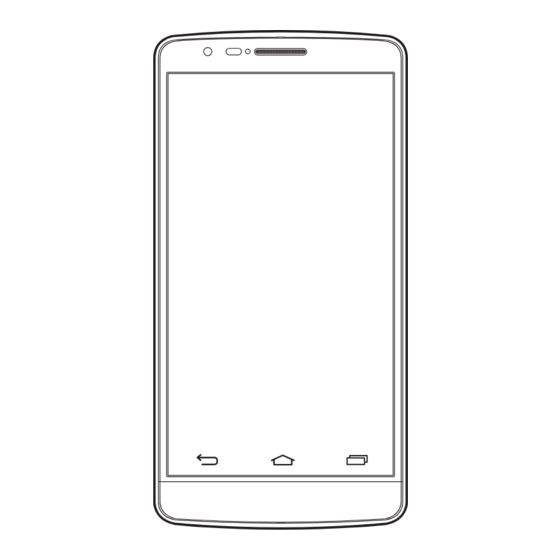
Table of Contents
Advertisement
Quick Links
Advertisement
Table of Contents

Summary of Contents for LG G3 Beat D722J
-
Page 1: User Guide
User Guide LG-D722J www.lg.com MFL68821602 (1.0) - Page 3 All information in this document is subject to change without notice. • Copyright ©2014 LG Electronics, Inc. All rights reserved. LG and the LG logo are registered trademarks of LG Group and its related entities. All other trademarks are the property of their respective owners.
-
Page 4: Table Of Contents
Table of contents Using your phone ......5 Connecting to Networks and Devices ........73 Exemptions........6 Wi-Fi ...........73 Connecting to Wi-Fi networks Safety Precautions (Observe ............73 Strictly) ......... 7 Turning Wi-Fi on and connecting to a Wi-Fi network ......73 Important notice ......51 Bluetooth ........74 Sharing mobile networks ..75 Getting to know your phone ..56... - Page 5 After recording a video ..92 Voice Search ......106 Downloads ......106 Function ........93 LG SmartWorld ...... 106 Guest mode ......93 How to Get to LG SmartWorld Knock Code ......93 from Your Phone ......106 KnockON ........93 The Web ........108 QMemo+ ........94 Using the QMemo+ options ..94...
- Page 6 Settings ........110 Networks ....... 110 Sound ........113 Display ........114 General ........116 PC software (LG PC Suite) ... 120 Phone software update ..123 Phone software update ..123 Phone software update ..124 About this user guide..... 125 About this user guide ..
-
Page 7: Using Your Phone
It is recommended you keep a copy of important data on your microSD memory card. * "The Company" as appears in this manual refers to the following companies: Sales: KDDI VALUE ENABLER CORPORATION •OKINAWA VALUE ENABLER CORPORATION Imported by: LG Electronics Japan, Inc. Manufactured by: LG Electronics Inc. -
Page 8: Exemptions
Exemptions • The Company is not liable for any damages arising from earthquakes, lightning, storms, floods or other natural disasters, as well as fires, actions by third parties, other accidents, intentional or mistaken misoperation by the customer, or use under other unusual conditions outside the responsibility of the Company. -
Page 9: Safety Precautions (Observe Strictly)
Safety Precautions (Observe Strictly) • Before using your phone, thoroughly read these safety precautions for proper use. After reading, store the precautions in a safe place. • These "Safety Precautions" describe instructions that should be observed to prevent damage to property or injury to the customer or others using the product. - Page 10 Indicates that use in a place where the product is likely to get wet or allowing the product to get wet is not allowed. Indicates an action that must be done. Indicates that the power plug must be disconnected from the power outlet.
- Page 11 Do not short-circuit the microUSB Port, earphone jack, etc. Do not allow conductive foreign objects (metal fragments, pencil leads, etc.) to come into contact with or get inside the connection terminal, earphone jack, etc. Doing so might cause a fire, burns, a fault due to heat generation. When using metal accessories, etc., make sure not to allow the metal part come in contact with the microUSB terminals, earphone jack or power outlet.
- Page 12 If this product is damaged because it is dropped or something, and its display is cracked or internal parts are exposed, do not touch the cracked display or exposed parts with your hands. Doing so might cause electric shock or injury from damaged parts. Contact UQ mobile Customer Service Center or one of our authorized service centers.
- Page 13 Do not leave in places within the reach of small children. Small children might swallow small parts, etc. by mistake and choke on them, or might drop them by mistake and cause accidents or injury. • Be sure to read the following cautions before use. Do not store the product in places subject to direct sunlight (e.g.
- Page 14 Do not use the product with the back cover removed. Do not place near corrosive chemicals or in places where corrosive gas is generated. Doing so might cause a fault or loss of internal data. Do not leave or store with the back cover removed from the main unit.
-
Page 15: Main Unit
When using an AC adapter (sold separately) or external device, insert/remove the connector straight to/from the terminal. Unless it's correct, it may cause damage or a fault. ■Main unit • Be sure to read the following hazards before use. Do not puncture the product with a nail, hit with a hammer or step on the product. - Page 16 Follow the instructions of each medical facility for the use of cell phones on their premises. Power off the product in a place where the use is prohibited. Failure to do so may affect electronic equipment and electronic medical equipment. If the function that turns on automatically is set, deactivate the setting.
- Page 17 3. Pay attention to the following points when using the product inside medical institutions. • Do not bring this product into operating theaters, intensive- care units (ICU) and coronary care units (CCU). • Turn this product off in hospital wards. •...
- Page 18 When using the photo light, do not lighten in front of person's eye. Do not gaze at the light emitting part when the photo light is lighted. Doing so may cause impairment of eyesight, etc. Be especially careful not to take pictures of small children from a very close distance.
- Page 19 ■The materials of parts used on the product are as follows. Part Material Surface treatment Front case PC resin Deposition Rear case PC-PCR 50% Power/Lock Key Anodic oxide Volume keys PC resin Painting Display Hardened glass Titanium Baking coating Earpiece White Lens for the camera Acrylic...
- Page 20 Pay attention to items stuck to the main unit. The speaker uses magnets, and so thumbtacks and pins, craft knife blades, staples, and other metal objects sometimes become stuck to the main unit, and cause unexpected injury. Before using the product, be sure to check that there are no foreign objects on the speaker or other parts.
- Page 21 Connect the battery pack to this product in the correct orientation. Connecting in an incorrect orientation might cause a rupture, fire or overheating. Connecting in an incorrect orientation might cause a rupture, fire or overheating. Do not try to forcibly connect the battery pack, instead thoroughly check the connection terminals carefully before connecting.
- Page 22 If the leaked liquid gets on your skin or clothes, immediately rinse it off with water to avoid injury. If the liquid gets into your eyes, do not rub, but after wash your eyes with water, and immediately consult a doctor to avoid the risk of losing your eyesight.
- Page 23 Do not damage, modify, twist, pull, or place a heavy object on the power cord of the specified AC adapter (sold separately). Do not use a damaged cord. Doing so might cause an electric shock, injure, short circuit or fire. Do not let your hands, fingers and other parts of the body touch the microUSB port.
- Page 24 • Be sure to read the following warnings before use. Do not use in humid places such as bath areas, or connect/ disconnect the AC adapter (sold separately) with wet hands. Doing so might cause electric shock, injure or a fault.
- Page 25 • Be sure to read the following warnings before use. Be careful when attaching/removing the au Micro IC Card (LTE). Doing so might injure your hands or fingers. Use only the devices specified by the Company to insert the au Micro IC Card (LTE) in. Using a device not specified by the Company might cause loss of data or a fault.
- Page 26 Do not scratch the IC (metal) part of the au Micro IC Card (LTE). Doing so may cause a fault. Do not store the au Micro IC Card (LTE) in dusty places. Doing so may cause a fault. Do not store the au Micro IC Card (LTE) in places exposed to direct sunlight or hot and humid places.
-
Page 27: Laser Safety Statement
Laser safety statement ATTENTION! This product employs a Laser system. To ensure proper use of this product, please read this owner's manual carefully and retain for future reference. Should the unit require maintenance, contact an authorised service center. Use of controls, adjustments, or the performance of procedures other than those specified herein may result in hazardous radiation exposure. -
Page 28: Handling Precautions
Handling Precautions These precautions are provided to ensure that performance can be fully demonstrated. Thoroughly read these precautions to ensure correct use. ◆ Precautions common to the main unit, built-in battery, charging equipment, au Micro IC Card (LTE), peripheral devices ●... - Page 29 ◆ Main unit ● Do not forcefully press, tap, or intentionally subject the display to strong impact. Doing so might cause scratching or damage. ● Do not forcefully press your fingernails, sharp objects, or hard objects against keys or display surface. Doing so might cause scratching or damage.
- Page 30 ● Contents saved in the product, such as contacts, mails and favorites, might be altered or lost in an accident, fault, repair or mishandling. Be sure to keep a copy of important contents. Note that Company assumes no responsibility for any damages or lost profits resulting from altered or lost contents.
- Page 31 ● When wiping the display, wipe with a soft, dry cloth. Use of a moistened cloth, glass cleaner or other similar liquid might cause a fault. ● When connecting/disconnecting the external device to/from the microUSB port or the earphone jack, make sure that the connector of external device is straight with the connection terminal.
- Page 32 ◆ Touch screen tips ● Use your finger to operate the touch panel. Do not use ballpoint pens, pencils, or other sharp-pointed objects. Using such objects does not only hinder correct operation of the touch panel, but also might cause scratching or damage to the display. ●...
- Page 33 ● Do not wrap the cord of the specified AC adapter (sold separately) around the adapter itself. Doing so might cause electric shock, fault, injure, overheating or fire. ● Do not forcibly bend the AC adapter (sold separately)'s plug or the connection between the connector and power cord.
- Page 34 ◆ Music, videos and TV ● Do not listen to music or watch videos or TV while driving a car or motorbike, or riding a bicycle. Use of cell phones while driving a car or motorbike is prohibited by law. (Use of cell phones while riding a bicycle may also be punishable by law.) In addition, stay alert to the traffic around you even when walking.
-
Page 35: Available Security Codes
Available Security Codes The product has various security codes that you can use. The available security codes are as follows. Do not forget the various security codes that are set as they are necessary for various operations and contracts. ■Security code Initial value A four digit number chosen by the customer and noted on the application form... -
Page 36: Pin Code
PIN Code ◆ PIN code To prevent unauthorized use of the au Micro IC Card (LTE) by a third party, you can set the product to require PIN code entry every time the power is turned on. You also need to enter PIN code when setting whether the PIN code entry is required. -
Page 37: Ghz Frequency Band Precautions
Bluetooth /Wireless LAN (Wi-Fi ) Function ® ® • The Bluetooth function and the wireless LAN (Wi-Fi ) function of this ® ® product conforms to the domestic standards of Japan, FCC standards, and EC directives, and has been certified. •... - Page 38 stations" from here on) are operated in addition to home electrical appliances such as microwave ovens, devices for industrial, scientific and medical devices. 1. Before using the product, make sure that "other wireless stations" are not in operation nearby. 2. In the event that instances of radio wave interference have occurred between this product and "other wireless stations", immediately either relocate this product or stop operation of the device (stop the emission of radio waves).
- Page 39 disconnection from the network. If connection fails, stop using either of the Bluetooth and wireless LAN (Wi-Fi ) functions. ® ® Bluetooth and wireless LAN (Wi-Fi ) functions of this product use ® ® frequencies in the 2.4 GHz band. 2.4FH1/DS4/OF4 •...
-
Page 40: Notes On Packet Communication Charge
■HT20 W52 (5.2 GHz band/36, 40, 44, 48 ch) W53 (5.3 GHz band/52, 56, 60, 64 ch) W56 (5.6 GHz band/100, 104, 108, 112, 116, 120, 124, 128, 132, 136, 140 ch) ■HT40 W52 (5.2 GHz band/38, 46 ch) W53 (5.3 GHz band/54, 62 ch) W56 (5.6 GHz band/102, 110, 118, 126, 134 ch) Notes on Packet Communication Charge •... - Page 41 Applications • Be sure to check the security of the application, then install it at your own risk. Some applications might cause virus infection, damage various data, and send out your location information, usage history or personal information stored in your cell phone via the Internet. •...
- Page 42 Specific Absorption Rate (SAR) of Cell Phones This model LG-D722J mobile phone complies with Japanese technical regulations and international guidelines regarding exposure to radio waves. This mobile phone was designed in observance of Japanese technical regulations regarding exposure to radio waves* and limits to exposure to radio waves recommended by a set of equivalent international guidelines.
-
Page 43: Declaration Of Conformity
* Technical regulations are defined by the Ministerial Ordinance Related to Radio Law (Article 14-2 of Radio Equipment Regulations). Declaration of Conformity The product "LG-D722J" is declared to conform with the essential requirements of European Union Directive 1999/5/EC Radio and Telecommunications Terminal Equipment Directive 3.1(a), 3.1(b) and 3.2. - Page 44 Your mobile phone is a radio transceiver, designed and manufactured not to exceed the SAR* limits** for exposure to radio-frequency (RF) energy, which SAR* value, when tested for compliance against the standard was 0.506 W/kg at the ear, and 0.342 W/kg when worn on the body.
-
Page 45: Important Safety Information
European Union Directives Conformance Statement Hereby, LG Electronics Inc. declares that this product is in compliance with: • The essential requirements and other relevant provisions of Directive 1999/5/EC • All other relevant EU Directives The above gives an example of a typical Product Approval Number. -
Page 46: Hearing Aids
HOSPITALS Mobile phones should be switched off wherever you are requested to do so in hospitals, clinics or health care facilities. These requests are designed to prevent possible interference with sensitive medical equipment. PETROL STATIONS Obey all posted signs with respect to the use of wireless devices or other radio equipment in locations with flammable material and chemicals. -
Page 47: Fcc Notice
For other Medical Devices: Please consult your physician and the device manufacturer to determine if operation of your phone may interfere with the operation of your medical device. CAUTION RISK OF EXPLOSION IF BATTERY IS REPLACED BY AN INCORRECT TYPE. DISPOSE OF USED BATTERIES ACCORDING TO THE INSTRUCTIONS. -
Page 48: Fcc Rf Exposure Information
which the receiver is connected. - Consult the dealer or an experienced radio/TV technician for help and for additional suggestions. Warning The user is cautioned that changes or modifications not expressly approved by the manufacturer could void the user's authority to operate the equipment. - Page 49 Body-worn Operation This phone was tested for typical body-worn operations with the back of the phone kept at a distance of 1.5 cm from the body. To maintain compliance with FCC RF exposure requirements, use accessories that maintain a 1.5 cm separation distance between your body and the back of the phone.
-
Page 50: Openssl License
OpenSSL License 【OpenSSL License】 Copyright © 1998-2011 The OpenSSL Project. All rights reserved. This product includes software developed by the OpenSSL Project for use in the OpenSSL Toolkit. (http://www.openssl. org/) THIS SOFTWARE IS PROVIDED BY THE OpenSSL PROJECT ''AS IS'' AND ANY EXPRESSED OR IMPLIED WARRANTIES, INCLUDING, BUT NOT LIMITED TO, THE IMPLIED WARRANTIES OF MERCHANTABILITY AND FITNESS FOR A PARTICULAR PURPOSE ARE DISCLAIMED. - Page 51 IN CONTRACT, STRICT LIABILITY, OR TORT (INCLUDING NEGLIGENCE OR OTHERWISE) ARISING IN ANY WAY OUT OF THE USE OF THIS SOFTWARE, EVEN IF ADVISED OF THE POSSIBILITY OF SUCH DAMAGE. Others For software installed in this product or part of the installed software, you are not allowed to change, translate or adapt, reverse, engineering, decompile, reverse assemble them, or do anything related to the above.
- Page 52 coded by customers who are not engaged in individual, and commercial activities, and/or pertains to the provision of coded VC-1 video from video providers who have been granted the licenses). For any other purposes, licence is not permitted even for the implied usage. Additional information may be obtained from MPEG LA, LLC.
-
Page 53: Important Notice
Important notice Please read this before you start using your phone! Please check to see whether any problems you encountered with your phone are described in this section before contacting UQ mobile Customer Service Center or one of our authorized service centers. 1. - Page 54 Important notice To check the battery power level: • > Settings > General tab > About phone > Battery. The battery status (charging or discharging) and battery level (percentage charged) is displayed at the top of the screen. To monitor and control how battery power is being used: •...
- Page 55 4. Using lock screen Set a lock screen to secure your phone. You can set Swipe, Face Unlock, Knock Code, Pattern, PIN, or Password to unlock the screen. > Settings > Display tab > Lock screen > Select screen lock and select screen lock. And then follow the onscreen instructions. You have to create a Backup PIN as a safety measure in case you forget your setting content when you set Knock Code or Pattern.
- Page 56 Press and hold the Power/Lock Key + Volume Down Key on the phone. When LG logo appears, release all keys and press and hold the Power/ Lock Key again. Release the Power/Lock Key when the Factory data reset screen is displayed.
-
Page 57: Hold Your Phone Upright
Tap the application you want to run. This does not stop the previous app running in the background on the phone. Make sure to tap Back Key to exit an app after using it. • To remove an app from the recent apps list, swipe the app preview to the left or right. -
Page 58: Getting To Know Your Phone
Getting to know your phone Phone overview Earpiece (Receiver) Front-Facing Camera lens Notification LED Proximity sensor Home Key Display (Touch screen) Return to the Home Task Key screen from any screen. Recently used applications will be displayed. Back Key • Return to the previous screen. - Page 59 Camera lens Laser Auto Proximity sensor Flash Volume keys Power/Lock Key • In the Home screen: Adjust ringer volume. • During a call: Adjust IR LED call volume. • When playing a song: Microphone Adjust volume. microUSB Port Speaker Earphone Jack Back cover Built-in antenna (Wi-Fi...
-
Page 60: Installing Au Micro Ic Card (Lte) Card And The Battery
Getting to know your phone Installing au Micro IC Card (LTE) card and the battery Before you can start exploring your new phone, you'll need to set it up. To insert au Micro IC Card (LTE) card and the battery. To remove the battery cover, hold the phone firmly in one hand. - Page 61 Slide au Micro IC Card (LTE) into its slot as shown in the figure. Make sure the gold contact area on the card is facing downwards. Insert the battery into place by aligning the battery contacts on the phone and the battery and pressing it down until it clicks into place...
- Page 62 Getting to know your phone Align the battery cover over the battery compartment and press it down until it clicks into place...
-
Page 63: Charging Your Phone
While your phone is charging, LED Notification lights in red. When the charging is completed, it turns off. WARNING Use only LG-approved AC adapters (sold separately), batteries, and microUSB cables. When using unapproved AC adapters or microUSB cables, it may cause battery charging delay or pop-up message regarding slow charging. -
Page 64: Turning The Power On/Off
Getting to know your phone Charging with a PC Connect the phone to your PC using the microUSB cable. NOTE: • The battery must be fully charged initially to improve battery lifetime. • Do not open the back cover while your phone is charging. •... -
Page 65: Using A Microsd Memory Card
Using a microSD Memory Card Your phone supports the use of microSD or microSDHC memory cards of up to 32GB capacity. These micorSD memory cards are specifically designed for mobile phones and other ultra-small devices, and are ideal for storing media-rich files such as music, programs, videos, and photographs for use with your phone. -
Page 66: Locking And Unlocking The Screen
Getting to know your phone To format the microSD card: Your microSD card may already be formatted. If it isn't, you must format it before you can use it. NOTE: All files on your microSD card are deleted when it is formatted. >... -
Page 67: Home Screen
Home screen Touch screen tips Here are some tips on how to navigate on your phone. Tap or touch - A single finger tap selects items, links, shortcuts and letters on the on-screen keyboard. Touch and hold - Touch and hold an item on the screen by tapping it and not lifting your finger until an action occurs. -
Page 68: Home Screen
Home screen Home screen The Home screen is the starting point for many applications and functions, and it allows you to add items like application shortcuts, or Google widgets to give you instant access to information and applications. This is accessible from any menu by tapping Status Bar Shows phone's status information including the time, signal strength, battery status, and... -
Page 69: Customizing The Home Screen
Customizing the Home screen You can customize your Home screen by adding apps, widgets or changing wallpapers. To add items on your Home screen Touch and hold the empty part of the Home screen. In the Add Mode menu, select the item you wish to add. Drag it to the desired location and lift your finger. -
Page 70: Notifications Panel And Status Bar
Home screen To display a list of running applications . The screen displays a pop-up containing the icons of applications you used recently. Tap an icon to switch the application. And tap in the apps list to return to your previous screen. Notifications panel and status bar Notifications alert you the arrival of new messages, calendar events, and alarms, as well as to ongoing events, such as when you are on a call. -
Page 71: Opening The Notifications Panel
Opening the notifications panel Swipe down from the status bar to open the notifications panel. Quick Toggle Area Tap each quick toggle key to turn it on/off. Touch and hold the icon to access the settings menu of the function. To see more toggle keys, swipe left or right. - Page 72 Home screen Icon Description Icon Description No au Micro IC Card (LTE) Battery fully charged No network signal Battery is charging available Phone is connected to Airplane mode is ON PC via microUSB cable Connected to a Wi-Fi Downloading data network Wired headset connected Uploading data...
-
Page 73: On-Screen Keyboard
NOTE: The icons location in the status bar may differ according to the function or service. On-screen keyboard You can enter text using the on-screen keyboard (10-key keyboard/ QWERTY keyboard). The on-screen keyboard appears automatically on the screen when you need to enter text. To manually display the keyboard, simply tap a text field where you want to enter text. -
Page 74: Google Account Setup
Google account setup You can use online services provided by Google, such as Gmail and Google Play, by setting up a Google account. This section describes how to set up an account on the initial settings screen, which appears when you first switch on the power after purchasing the product. -
Page 75: Connecting To Networks And Devices
Connecting to Networks and Devices Wi-Fi With Wi-Fi, you can connect to a wireless access point such as your home or office network and enjoy wireless Internet using Wi-Fi, without extra charges. Connecting to Wi-Fi networks To use Wi-Fi on your phone, you need to access an acess point in a wireless LAN environment built in your home or a public wireless LAN environment away from home. -
Page 76: Bluetooth
You can receive/send data via Bluetooth. NOTE: • LG is not responsible for the loss, interception or misuse of data sent or received via the Bluetooth feature. • Always ensure that you share and receive data with devices that are trusted and properly secured. -
Page 77: Sharing Mobile Networks
Search for and pair with a Bluetooth-enabled device. Receive data using the Bluetooth feature > Settings > Networks tab > activate Bluetooth switch. Tap the Bluetooth menu again and mark the checkbox at the top of the screen to make your phone visible to other devices. NOTE: To select the length of time that your device will be visible, touch and hold >... - Page 78 Connecting to Networks and Devices TIP!: If your computer is running Windows 7, 8, 8.1 or a recent distribution of some flavours of Linux (such as Ubuntu), you will not usually need to prepare your computer for tethering. But, if you are running an earlier version of Windows or another operating system, you may need to prepare your computer to establish a network connection via USB.
-
Page 79: Wi-Fi Direct
Wi-Fi Direct Wi-Fi Direct supports a direct connection between Wi-Fi enabled devices without an access point. Due to the high battery usage of Wi-Fi direct, it is recommended that you plug your phone into a AC Adaptor (sold separately) while using the Wi-Fi Direct feature. SmartShare You can use the SmartShare feature easily in each app such as the Gallery, Music apps, etc. -
Page 80: Enjoying The Content From Nearby Devices
Connecting to Networks and Devices Enjoying the content from nearby devices You can enjoy the content from nearby devices (i.e. PC, NAS, Mobile) in the Gallery, Music app. Connecting devices Connect your device and other devices supported by DLNA in the same Wi-Fi network. - Page 81 Start synchronization. • The following requirements must be satisfied to synchronize with Windows Media Player. Items Requirement Microsoft Windows Vista or higher Window Media Player Windows Media Player 10 or higher version...
-
Page 82: Making A Call
Making a call Making a call > to open the keypad. Enter the number using the keypad. To delete a digit, tap the to make the call. To end a call, tap the End. TIP!: To enter "+" to make international calls, touch and hold 0. Calling your contacts >... -
Page 83: Adjusting The In-Call Volume
Adjusting the in-call volume To adjust the in-call volume during a call, use the Volume keys on the left side of the phone. Making a second call During your first call, tap > Add call and dial the number. You can also go to the recently dialled numbers list by tapping Call logs or can search contacts by tapping Contacts and selecting the contact you want to call. -
Page 84: Call Settings
Making a call Call settings You can configure phone call settings such as call forwarding, as well as other special features offered by your carrier. On the Home screen, tap > Tap Call settings and choose the options that you wish to adjust. -
Page 85: Contacts
Contacts To add the location information. Add contacts to your phone and synchronize them with the contacts in your Google account or other accounts that support contact syncing. Searching for a contact > to open your contacts. Tap Search contacts and enter the contact name using the keyboard. Adding a new contact >... -
Page 86: Creating A Group
Contacts Creating a group > to open your contacts. Tap Groupstab and tap . Select New group. Enter a name for the new group. You can also set a ringtone for the newly created group. Tap Save to save the group. NOTE: If you delete a group, the contacts assigned to that group will not be lost. -
Page 87: Using Google Hangouts
Using Google Hangouts With Google Hangouts, you can make a call or send a message to multiple users with multiple phones, or perform video hangouts. In addition, you can share photos or approximate locations with others This section describes how to send your message. Sending a message >... -
Page 88: Email
Email You can use the Email application to read emails from services like Gmail. The Email application supports the following account types: POP3, IMAP and Exchange. Your service provider or system administrator can provide you with the account settings you need. Obtaining/changing Email address You can obtain @uqmobile.jp address or change it using Google Hangouts application. -
Page 89: Managing An Email Account
Managing an email account The first time you open the Email application, a set-up wizard opens to help you to set up an email account. After the initial set-up, Email displays the contents of your inbox. To add another email account: •... -
Page 90: Camera
Camera To open the Camera application, tap > Camera. Getting to know the viewfinder Flash - Toggle flash OFF/ON/Auto. Camera - Switch between the camera lens and front facing camera lens. Shot mode - Choose from Auto, Panorama. Settings - Tap this icon to open the advanced options. Thumbnail - Tap to view the last photo or video you captured. -
Page 91: Using The Advanced Settings
Set whether to shoot for HDR. Selects photo resolution and video size. To take a photo, say one of the following words: Cheese, Smile, LG, Torimasu. Sets the self timer start time. This is ideal if you want to be in the photo. -
Page 92: Once You've Taken A Photo
Camera Once you've taken a photo In the viewfinder, tap the video thumbnail to view the last photo you took. Tap to edit the photo. Tap to take another photo immediately. Tap to send your photo to others or share it via social network services. -
Page 93: Taking A Photo Using Gesture Shot
Taking a photo using Gesture shot You can easily take a photo of yourself by closing your hand into a fist towards the front-facing camera lens. Open the Camera application. Switch the front-facing camera lens. Turn an open palm towards the front-facing camera lens. When a light blue box appears, close your hand into a fist. -
Page 94: Recording A Quick Video
Camera Recording a quick video Open the Camera application and point the lens toward the subject your want to photograph. once to begin recording. A timer showing the length of the video will appear at the top of the viewfinder. on the screen to stop recording. -
Page 95: Function
Function Guest mode To protect your privacy or limit some applications, you can use the Guest mode. When you lend your phone to others, you can limit the applications to be displayed. In advance, set the Guest mode and customize the options. NOTE: To use the Guest mode, the screen lock should be set. -
Page 96: Qmemo
Function NOTE: If the proximity sensor is covered, double-tapping the center of the screen will not turn on the screen. This is to prevent accidental turning on of the screen in your pocket or bag. QMemo+ You can create memos and capture screen shots. Capture screens, draw on them and share them with family and friends with QMemo+. -
Page 97: Viewing The Saved Memo
Viewing the saved memo Tap QMemo+, Gallery and select the QMemo+ album. QSlide From any screen, bring up Calendar, Calculator, and more as a window inside your screen. Tap to return to full screen. Tap to adjust transparency. Tap to end the QSlide. Tap to adjust the size. -
Page 98: Qremote
Function QRemote QRemote is a function turns your phone into a Universal Remote for your home TV and DVD/Blue-ray device. Swipe down from the status bar and tap QRemote > ADD REMOTE. > > Apps tab > QRemote > +. Select the type and brand of device, then follow the on-screen instructions to configure the device(s). -
Page 99: Using Live Zoom
Using Live Zoom Spread two fingers apart on any place to zoom in while playing a video. Pinch to zoom out, or double-tap to return. NOTE: • Swipe up or down the left side of the touch screen to adjust the brightness of the screen while playing a video. -
Page 100: Multimedia
Multimedia Gallery Open the Gallery application to view albums of your pictures and videos. > > Apps tab > Gallery. You can manage and share all your image and video files with Gallery. NOTE: • Some file formats are not supported, depending on the software installed on the device. -
Page 101: Editing Photos
Editing photos When viewing an photo, tap Deleting photos/videos Use one of the following methods: • In a folder, tap and select photos/videos by ticking, and then tap on Delete > Yes. • When viewing a photo, tap > Yes. Setting as wallpaper When viewing a photo, tap >... -
Page 102: Music
Multimedia Music Your phone has a built-in music player that lets you play your favorite tracks. To access the music player, tap > > Apps tab > Music. Playing a song > > Apps tab > Music. Tap Songs tab. Select the song you want to play. -
Page 103: Add Music Files To Your Phone
Tap to display the Volume slider bar, then adjust the playback volume on the slider bar. Tap to display the Volume slider bar, then adjust the playback volume on the slider bar. Tap to set audio effects. Tap to play the current playlist in shuffle mode (tracks are played in random order). -
Page 104: Transfer Music Using Media Device (Mtp)
Multimedia Transfer music using Media device (MTP). Connect the phone to your PC using the microUSB cable. Swipe down from the status bar and tap Charge phone/Media device (MTP)/Send images (PTP). Then, select the Media device (MTP). Your phone will appear as another hard drive on your computer. Click on your phone drive to open the folder and copy the music files from your PC . -
Page 105: Utilities
Utilities Setting your alarm > > Apps tab > Clock > +. Set Repeat, Snooze duration, Vibration, Alarm sound, Alarm volume, Auto app starter, Puzzle lock and Memo. Tap Save. NOTE: To change alarm settings in the alarm list screen, tap select Settings. -
Page 106: Voice Recorder
Utilities Voice Recorder Use the Voice Recorder to record voice memos or other audio files. Recording a sound or voice > > Apps tab > Voice Recorder. to begin recording. to end the recording. to listen to the recording. NOTE: Tap to access your album. -
Page 107: Thinkfree Viewer
ThinkFree Viewer ThinkFree Viewer is a professional mobile office solution that lets users conveniently view various types of office documents, including Word, Excel and PowerPoint files, anywhere or anytime, using their mobile devices. Users conveniently view various types of office documents, including Word, Excel and PowerPoint files, anywhere or anytime, using their mobile devices. -
Page 108: Voice Search
How to Get to LG SmartWorld from Your Phone > > Apps tab > SmartWorld. Tap LG SmartWorld™ > Sign in and enter ID/PW for LG SmartWorld and tap Sign in. If you have not signed up yet, tap Register to receive your LG SmartWorld membership. - Page 109 Special benefit only in LG SmartWorld 1 Decorate your own style on your Smartphone. Use Home Theme & Font that provided on LG SmartWorld. (Please check in LG SmartWorld website whether it is feasible or not). 2 Enjoy LG SmartWorld's special service by joining promotion that...
-
Page 110: The Web
The Web Internet Use Internet application to browse a webpage. Internet gives you a fast, full-color world of games, music, news, sports, entertainment and much more, right on your mobile phone wherever you are and whatever you enjoy. > Using the Web toolbar Slide the screen downwards with your finger to open. -
Page 111: Bookmarks
Bookmarks To bookmark the current webpage, tap > Add to bookmarks > OK. To open a bookmarked webpage, tap and select one. History > History tab to open a webpage from the list of recently-visited webpages. Tap > Yes to clear the history. Chrome Use Chrome to search for information and browse webpages. -
Page 112: Settings
Settings This section provides an overview of items you can change using your phone's System settings menus. To access the Settings menu > Settings. , touch and hold , and tap System settings to access the settings menu of the function. Networks <... - Page 113 Decline with message - When you want to reject a call, you can send a quick message using this function. This is useful if you need to reject a call during a meeting. Call forwarding - Choose whether to divert all calls when the line is busy, when there is no answer or when your phone is out of service.
- Page 114 SmartShare Beam from LG phones or tablets. Media server - Share media content with nearby devices via DLNA. LG PC Suite - Connect LG PC with your phone to easily manage multimedia conten and apps. < Tethering & networks >...
-
Page 115: Sound
Help - Tap to view help information on the Wi-Fi hotspot and Bluetooth tethering functions. Airplane mode - After switching to Airplane mode, all wireless connections are disabled. NOTE: You must set a lock screen PIN or password before you can use credential storage. -
Page 116: Display
Settings Ringtone with vibration - Checkmark to set the phone to vibrate in addition to the ringtone when you receive calls. Vibration type - Set the incoming call vibration options. You can also add a vibration option. Vibrate on tap - Set whether to vibrate when tapping the Home touch buttons and during other UI interactions. - Page 117 Missed calls - Set whether to show notifications of missed calls on Lock screen. Shortcuts - Allows you to change the shortcuts on the Swipe Lock screen. Contact info for lost phone - Checkmark to set the device owner's name to be displayed on the Lock screen.
-
Page 118: General
Settings < ADVANCED SETTINGS > Screen-off effect - Sets the screen-off effect. Choose from Retro TV, Black hole, and Fade out. Daydream - Tap the Daydream switch to toggle it On or Off. On allows the set screensaver to be displayed when the phone is sleeping while docked and/or charging. - Page 119 < Shortcuts > Set Shortcuts to on/off. To access QMemo+ or the camera quickly, touch and hold the Volume keys while the screen is off. < Security > Encrypt phone - Allows you to encrypt data on the phone for security. You will be required to enter a PIN or password to decrypt your phone each time you power it on.
- Page 120 Settings Snooze or stop alarm - Checkmark to enable you to simply flip the device to snooze or stop the alarm. Pause video - Checkmark to enable you to simply flip the device to pause the currently playing video. Help - Open a help guide on how to use the Gestures features of your device.
- Page 121 BATTERY SAVER Tap the Daydream switch to toggle it On or Off. Tap Battery saver to access the following settings: Turn Battery saver on - Set the battery charge percent level that will automatically turn on Battery saver. Choose from Immediately, 10% battery, 20% battery, 30% battery, and 50% battery.
-
Page 122: Pc Software (Lg Pc Suite)
PC software (LG PC Suite) "LG PC Suite" is a program that helps you connect your device to a PC via a microUSB cable and Wi-Fi. Once connected, you can use the functions of your device from your PC. With your "LG PC Suite", You Can... - Page 123 Select the checkbox of contents to synchronize and click the Sync button. NOTE: To synchronize your phone with your PC, you need to install LG PC Suite onto your PC. Please refer to previous pages to install LG PC Suite.
- Page 124 Import your contacts as a CSV file from your old device to your PC using a PC sync program. Install “LG PC suite” on your PC. Run “LG PD Suite” and connect the phone to your PC using the microUSB cable.
-
Page 125: Phone Software Update
Phone software update Phone software update This function makes it possible to connect to a network, check if there is new software, download update files if necessary and update software. You can update the product to the most recent software for optimal performance and to get the latest enhancements. -
Page 126: Phone Software Update
Google account and any other accounts, your system/ application data and settings, any downloaded applications and your DRM licence-might be lost in the process of updating your phone's software. LG does not take responsibility for any loss of personal data. -
Page 127: About This User Guide
Some of the images provided in this guide may appear differently on your phone. • Your phone's applications and their functions may vary by country, region, or hardware specifications. LG cannot be held liable for any performance issues resulting from the use of applications developed by providers other than LG. •... -
Page 128: List Of Packaged Items
List of packaged items Before your start using the product, make sure that you have all the following packaged with the product. Main unit (including Battery back cover) (LGD72UAV) The following items are not 取扱説明書 (Instruction included in the package. Manual), ご利用にあた... -
Page 129: Faq
This chapter lists some problems you might encounter when using your phone. Some problems require you to call your service provider, but most are easy to fix yourself. Question Answer Cannot turn on Press and hold the Power/Lock key for 2 seconds Power. - Page 130 Question Answer The volume of the The volume of the ringtone gradually increases to ringtone is low at the volume that you have set not to affect your first. ears. Is there a file size limitation for when I There is no file size limitation. want to use MP3 file as ring tone? The screen does...
- Page 131 Question Answer 1. On the Home screen, tap Settings. 2. Tap Display tab > Lock screen. 3. Tap Select screen lock > Pattern. The first time you do this, a short tutorial about creating an Unlock Pattern will appear. 4. Set up by drawing your pattern once and tapping Next, and drawing it once again for confirmation and tapping Confirm.
- Page 132 Question Answer The phone has multilingual capabilities. To change the language: Is it possible to 1. On the Home screen, tap Settings. change my phone's 2. Tap General tab > Language & input > language? Language. 3. Tap the desired language. VPN access configuration is different for each How do I set up a company.
- Page 133 Question Answer I downloaded an 1. On the Home screen, tap Settings. application and it causes a lot of 2. Tap General tab > Apps > DOWNLOADED. errors. How do I 3. Tap the application, then tap Uninstall > OK. remove it? Is it possible to charge my phone...
-
Page 134: Main Specifications
Main Specifications Approx. 5 inches, Approx. 16.77 million colors, AH IPS liquid crystal Display 1,280 x 720 dots (HD) Weight Approx. 135g (including the battery) Size Approx. 70mm×138mm×10.3mm (W x H x D) (the thickest part: Approx. 10.7mm) MSM8926 ROM : 8GB Memory (Internal) RAM : 1GB Image sensor Camera lens/Front-Facing Camera lens: CMOS... - Page 135 Compatible Bluetooth standard Ver.4.0 compatible ® version Output Bluetooth standard Power Class1 ® Communication Within 10 m with no obstacles in the range range Bluetooth Supported SPP, A2DP, AVRCP, FTP, HDP, HFP, HID, HSP, Bluetooth OPP, PBAP, PAN, PAN NAP, PAN U, apt-X, profile SCMS-T Frequency...
- Page 136 For inquiries ■ For the product UQ moblie Customer Service Center From fixed-line phones, cell phones 03-6327-5005 (communications charges apply) Business hours: 9:00 to 18:00 (7 days a week) ・ Business hours are subject to change without notice. ・ It may not be connected with an IP phone (050-XXXX-XXXX).







