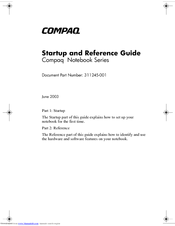Compaq Compaq Presario,Presario X1030 Manuals
Manuals and User Guides for Compaq Compaq Presario,Presario X1030. We have 1 Compaq Compaq Presario,Presario X1030 manual available for free PDF download: Startup And Reference Manual
Compaq Compaq Presario,Presario X1030 Startup And Reference Manual (152 pages)
Notebook Series
Table of Contents
Advertisement
Advertisement