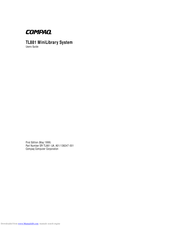Compaq SW TL881 DLT Mini-Lib/1 Manuals
Manuals and User Guides for Compaq SW TL881 DLT Mini-Lib/1. We have 4 Compaq SW TL881 DLT Mini-Lib/1 manuals available for free PDF download: Reference Manual, Manual
Compaq SW TL881 DLT Mini-Lib/1 Reference Manual (213 pages)
Compaq StorageWorks TL881/TL891 Family MiniLibrary System Reference Guide (July 2000)
Table of Contents
Advertisement
Compaq SW TL881 DLT Mini-Lib/1 Manual (200 pages)
Compaq TL881 MiniLibrary System Users Guide (May 1999)
Table of Contents
Compaq SW TL881 DLT Mini-Lib/1 Manual (19 pages)
Compaq TL881 MiniLibrary Drive Upgrade Procedure (May 1999)
Table of Contents
Advertisement
Compaq SW TL881 DLT Mini-Lib/1 Manual (18 pages)
Compaq StorageWorks TL881/TL891 Family MiniLibrary System Drive Upgrade Procedure (July 2000)
Table of Contents
Advertisement