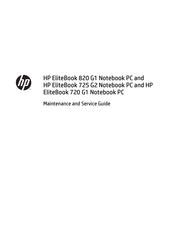HP EliteBook 820 G1 Manuals
Manuals and User Guides for HP EliteBook 820 G1. We have 6 HP EliteBook 820 G1 manuals available for free PDF download: Maintenance And Service Manual, Getting Started, Quickspecs, Overview
Advertisement
Advertisement
HP EliteBook 820 G1 Quickspecs (63 pages)
HP EliteBook 820 G1 Notebook PC; HP EliteBook 840 G1 Notebook PC; HP EliteBook 850 G1 Notebook PC
Table of Contents
Advertisement