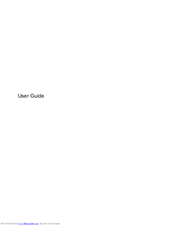HP J8K44PA Notebook LED Display Manuals
Manuals and User Guides for HP J8K44PA Notebook LED Display. We have 1 HP J8K44PA Notebook LED Display manual available for free PDF download: User Manual
HP J8K44PA User Manual (111 pages)
ProBook 450 G2 15.6" Intel Core i3-4005U LED Notebook
Table of Contents
Advertisement
Advertisement