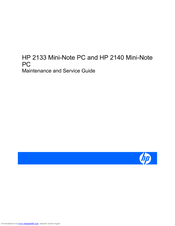HP Mini 2140 - Notebook PC Manuals
Manuals and User Guides for HP Mini 2140 - Notebook PC. We have 3 HP Mini 2140 - Notebook PC manuals available for free PDF download: Maintenance And Service Manual, User Manual, Quickspecs
Advertisement
HP Mini 2140 - Notebook PC Maintenance And Service Manual (130 pages)
HP 2133 Mini-Note: Supplementary Guide
Table of Contents
Advertisement
Advertisement