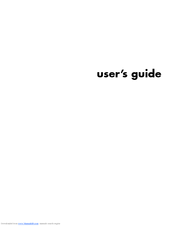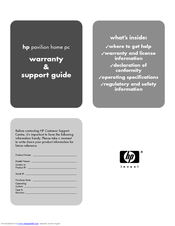HP Pavilion t490 Desktop Computer Manuals
Manuals and User Guides for HP Pavilion t490 Desktop Computer. We have 2 HP Pavilion t490 Desktop Computer manuals available for free PDF download: User Manual, Support Manual
Advertisement
Advertisement