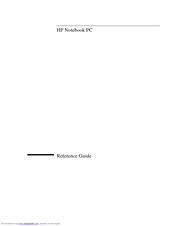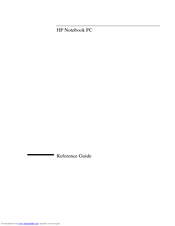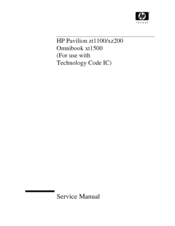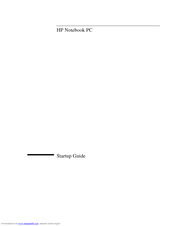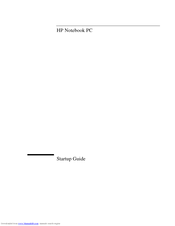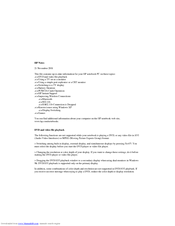HP Pavilion zt1100 - Notebook PC Manuals
Manuals and User Guides for HP Pavilion zt1100 - Notebook PC. We have 8 HP Pavilion zt1100 - Notebook PC manuals available for free PDF download: Reference Manual, Service Manual, Startup Manual, Release Note, Information Note
Advertisement
HP Pavilion zt1100 - Notebook PC Reference Manual (154 pages)
HP OmniBook XT1000: Reference Guide
Table of Contents
Advertisement
HP Pavilion zt1100 - Notebook PC Release Note (4 pages)
HP OmniBook XT1000: Release Note
Advertisement