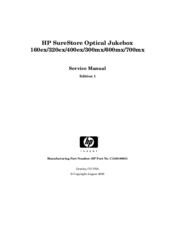HP SureStore Optical Jukebox 700mx Manuals
Manuals and User Guides for HP SureStore Optical Jukebox 700mx. We have 2 HP SureStore Optical Jukebox 700mx manuals available for free PDF download: Service Manual, User Manual
Advertisement
Advertisement
Related Products
- HP StorageWorks 700ux
- HP SureStore Optical Jukebox 300mx
- HP SureStore Optical Jukebox 600mx
- HP Surestore 125ex - Optical Jukebox
- HP Surestore 160ex - Optical Jukebox
- HP Surestore 320ex - Optical Jukebox
- HP Surestore 330fx - Optical Jukebox
- HP Surestore 400ex - Optical Jukebox
- HP EliteDesk 700 MT G1
- HP 700699-B21