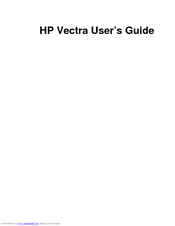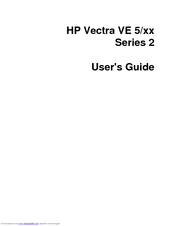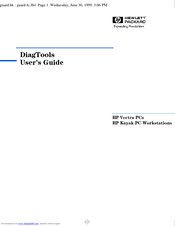HP Vectra VE5 2 Manuals
Manuals and User Guides for HP Vectra VE5 2. We have 5 HP Vectra VE5 2 manuals available for free PDF download: User Manual, Technical Reference Manual, Supplementary Manual
HP Vectra VE5 2 User Manual (126 pages)
Hewlett-Packard Personal Computer User's Guide
Table of Contents
Advertisement
HP Vectra VE5 2 User Manual (96 pages)
for HP Vectra PCs and HP Kayak PC Workstations
Table of Contents
Advertisement
Advertisement