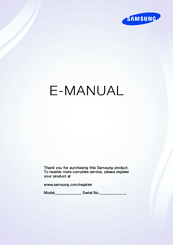Samsung UN48J5200AFXZA Manuals
Manuals and User Guides for Samsung UN48J5200AFXZA. We have 3 Samsung UN48J5200AFXZA manuals available for free PDF download: E-Manual, User Manual, Setup Manual
Advertisement
Show specifications
General
Screen Type
led
Wall Mount
400mm x 400mm
Features
motion rate 60, wide color enhancer, connectshare movie, anynet+
Tuner
digital
Display
Screen Size
47.6 inches, 48 inches
Closed Captioning
yes
Motion Enhancement
motion rate 60
HDR
no
Sound
Built-In Speakers
true, downward firing
Surround Sound
dolby digital plus
Speakers Output
20 watts
Connectivity
USB Ports
1
Ethernet
yes
RF Antenna
yes
Bluetooth
no
Network
built-in wi-fi
Digital Optical Audio Outputs
1
Component Video Inputs
1
Composite Video Inputs
1
DVI
0
Smart Technologies
SmartTV
samsung smart tv
Remote Control
standard
3D
no
Power
Power Consumption
117 kilowatt hours
Dimensions with Stand
Depth with Stand
12.2 inches
Height with Stand
27.4 inches
Width with Stand
43.3 inches
Net Weight with Stand
23.1 pounds
Dimensions without Stand
Depth without Stand
2.4 inches
Height without Stand
24.8 inches
Net Weight without Stand
20.9 pounds
Samsung UN48J5200AFXZA Setup Manual (2 pages)
LED J5200 Series Smart TV
Advertisement
Advertisement