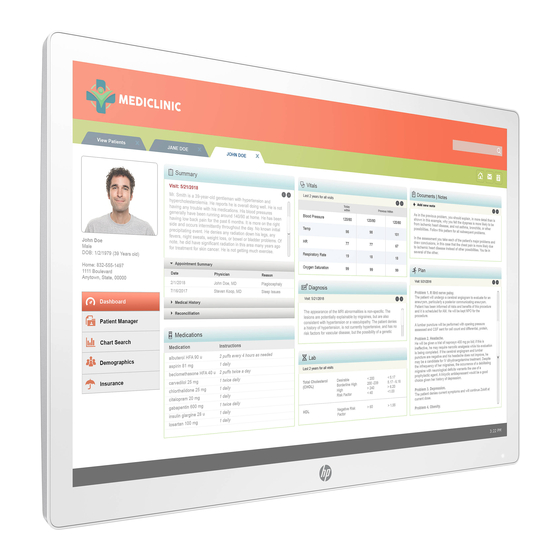Summary of Contents for HP HC241
- Page 1 Maintenance and Service Guide HC241/HC241p model SUMMARY This guide provides information about spare parts, removal and replacement of parts, diagnostic tests, problem troubleshooting, and more.
- Page 2 AMD is a trademark of Advanced Micro sure to read “Important Safety Information”. Devices, Inc. Bluetooth is a trademark owned by its proprietor and used by HP Inc. under license. NVIDIA is a trademark and/or registered trademark of NVIDIA Corporation in the U.S.
-
Page 3: Table Of Contents
Table of Contents 1 Getting started ................................1 Important safety information ..........................1 Important service information and precautions ....................1 RoHS (2002/95/EC) requirements .......................... 2 General descriptions .............................. 2 Firmware updates ..............................2 Before returning the repaired product to the customer ..................2 2 Monitor features ................................ -
Page 4: Getting Started
Getting started Read this chapter to learn about safety information and where to find additional HP resources. Important safety information Carefully read the cautions and notes within this document to minimize the risk of personal injury to service personnel. The cautions and notes are not exhaustive. Proper service methods are important to the safe, reliable operation of equipment. -
Page 5: Rohs (2002/95/Ec) Requirements
Level 2: Circuit board or standard parts replacement Firmware updates Firmware updates for the monitor are available at support.hp.com. If no firmware is posted, the monitor does not need a firmware update. Before returning the repaired product to the customer Perform an AC leakage current check on exposed metallic parts to be sure the product is safe to operate without the potential of electrical shock. -
Page 6: Monitor Features
Optional stand sold separately, with tilt capability, pivot capability to rotate the display from landscape to portrait, swivel and height adjustment capabilities • HP Quick Release 2 device to quickly attach the display head to the stand (sold separately) with a simple click, and then remove it with the convenient sliding tab release •... - Page 7 For safety and regulatory information, refer to the Product Notices provided in your documentation kit. To access the latest user guides or manuals for your product, go to http://www.hp.com/support and follow the instructions to find your product. Then select Manuals.
-
Page 8: Front Components
Front components To identify the components on the front of the monitor, use this illustration and table. Control Function Function buttons (1–4) Use these buttons to navigate through the OSD menu based on the indicators next to the buttons that are activated while the OSD menu is open. -
Page 9: Rear And Side Components
Rear and side components To identify the components on the rear of the monitor, use this illustration and table. Component Function Power connector Connects an AC power cord. DisplayPort port Connects a DisplayPort cable to the source device. HDMI port Connects an HDMI cable to the source device. -
Page 10: Locating The Serial Number And Product Number
The SPEC label (1) and Barcode label (2) are located on the rear of the monitor. The serial number and product number are located on a Safety label. You may need these numbers when contacting HP about the monitor model. - Page 11 For India: Barcode label for HC241 and HC241p Spec label for HC241 and HC241p...
-
Page 12: Illustrated Parts Catalog
Illustrated parts catalog To identify the monitor major components, use this illustration and table. Table 3-1: Monitor major components and their descriptions Item Description #ASSY Glass HC241p #ASSY Front cover HC241p #ASSY LCM HC241p #ASSY POWER BD HC241p #Bracket-left HC241p #ASSY IF BD HC241p #ASSY Main Chassis HC241p #ASSY USB BD HC241p... -
Page 13: How To Order Parts
You can purchase cables from the HP part store at https://partsurfer.hp.com/Search.aspx. NOTE: HP continually improves and changes product parts. For complete and current information about supported parts for your computer, go to http://partsurfer.com, select your country or region, and then follow the on-screen instructions. -
Page 14: Removal And Replacement Procedures
Removal and replacement procedures Adherence to these procedures and precautions is essential for proper service. Preparation for disassembly Use this information to properly prepare to disassemble and reassemble the monitor. 1) Read the “Important safety information” and “Important service information and precautions” sections in the “Getting started”... - Page 15 2) Use tool to release rear cover from monitor head. 3) Remove bracket Assy from monitor head(remove cable and screws) 4) Remove front cover from monitor head(remove screw) 5) Remove bracket from panel...
- Page 16 6) Remove Privacy filter(just for HC241p), OSD from Front cover ASSY(tear poron tape) Poron tape 7) Remove PCB from Bracket Assy...
-
Page 17: Power Board
Prepare the monitor for disassembly. See Preparation for disassembly on page 11. ▲ Remove the power board: 1) The HP Z32 power board no connector: 2) Locate the part number location on the board. 3) Pin solder with soldering iron and absorber. -
Page 18: Connector Repair
4) Lift the connector up and away from the PCB. Connector repair This procedure includes HDMI, Display Port, VGA and USB connectors. The connectors are on the main board (board part number 7ZB.02P01.0002). The connector identifiers are as follows: Connector Location HDMI HDMI... -
Page 19: Hdmi Connector
2) Lift the USB connector from the PCB. 3) Place the new component on the PCB. Be sure that it matches the PCB footprint. 4) Solder the new component. HDMI connector Repair the HDMI connector: 1) Use a soldering iron and a de-soldering pump to remove as much solder as possible from the pin. 2) Use a hot air gun to melt the solder on the pins. -
Page 20: Dp Connector
3) Lift the HDMI connector from the PCB. 4) Place the new component on the PCB. Be sure that it matches the PCB footprint. 5) Solder the new component. DP connector Repair the DP connector: 1) Use a soldering iron and a de-soldering pump to remove as much solder as possible from the pin. 2) Use a hot air gun to melt the solder on the pins. -
Page 21: Vga Connector
3) Lift the DP connector from the PCB. 4) Place the new component on the PCB. Be sure that it matches the PCB footprint. 5) Solder the new component. VGA connector Repair the VGA connector: 1) Use a soldering iron and a de-soldering pump to remove as much solder as possible from the pin. 2) Use a hot air gun to melt the solder on the pins. -
Page 22: Function Test
3) Lift the VGA connector from the PCB. 4) Place the new component on the PCB. Be sure that it matches the PCB footprint. 5) Solder the new component. Function test After repair, be sure to confirm that all functions are working. Table 4-1: Function test Test item... - Page 23 NOTE: If pressing the Power button has no effect, press and hold the power button for 10 seconds to disable the Power button lockout feature. Video cable is improperly connected. Connect the video cable properly. System is in Sleep mode. Press any key on the keyboard or move the mouse to exit Sleep mode.
-
Page 24: Index
Index components RC removal, 11 front, 5 rear components, 6 rear, 6 removal connector repair, 15 power board, 14 features, 3 RC, 11 firmware updates, 2 removal and replacement procedures, 11 front components, 5 returning to customer, 2 function test, 19 RoHS (2002/95/EC) requirements, 2 how to order parts, 10 safety information, 1...