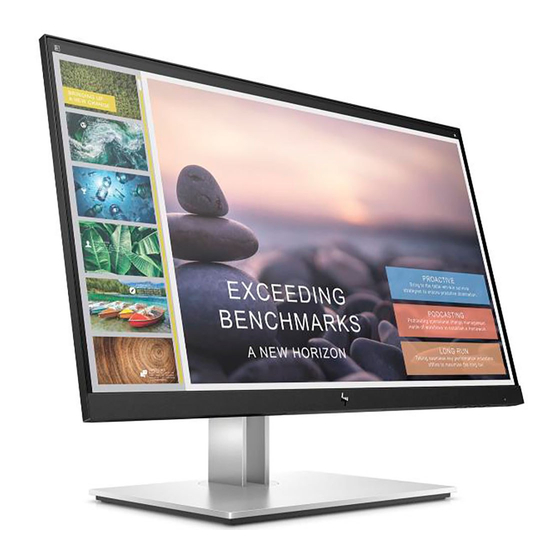
Summary of Contents for HP E24t G4
- Page 1 Maintenance and Service Guide E24t G4 model SUMMARY This guide provides information about spare parts, removal and replacement of parts, diagnostic tests, problem troubleshooting, and more.
- Page 2 Company, L.P. AMD is a trademark of Advanced Micro Devices, Inc. Bluetooth is a trademark owned by its proprietor and used by HP Inc. under license. NVIDIA is a trademark and/or registered trademark of NVIDIA Corporation in the U.S. and other countries.
-
Page 3: Table Of Contents
Table of Contents 1 Getting started ..................................1 Important safety information ............................1 Important service information and precautions ..................... 2 RoHS (2002/95/EC) requirements ..........................2 General descriptions ..............................3 Firmware updates ................................3 Before returning the repaired product to the customer ..................3 2 Monitor features .................................. -
Page 4: Getting Started
Getting started Read this chapter to learn about safety information and where to find additional HP resources. Important safety information Carefully read the cautions and notes within this document to minimize the risk of personal injury to service personnel. The cautions and notes are not exhaustive. Proper service methods are important to the safe, reliable operation of equipment. -
Page 5: Important Service Information And Precautions
Important service information and precautions ● Repair must be performed by professional service technicians in a repair center. End users should not perform these procedures. ● Please note during servicing that the primary side is the high voltage area. ● This monitor meets ROHS requirements. -
Page 6: General Descriptions
Level 2: Circuit board or standard parts replacement Firmware updates Firmware updates for the monitor are available at support.hp.com. If no firmware is posted, the monitor does not need a firmware update. Before returning the repaired product to the customer Perform an AC leakage current check on exposed metallic parts to be sure the product is safe to operate without the potential of electrical shock. -
Page 7: Monitor Features
● Removable stand for flexible monitor head mounting solutions ● HP Quick Release 2 device to quickly attach the monitor head to the stand with a simple click, and then remove it with the convenient sliding tab release ● DisplayPort™ video input (cable included) ●... -
Page 8: Front Components
Front components To identify the components on the front of the monitor, use this illustration and table. Table 1-1: Front components and their descriptions Component Description Menu button Press to open the OSD menu, select a menu item from the OSD, or close the OSD menu. OSD buttons When the OSD menu is open, press the buttons to navigate through the menu. -
Page 9: Rear Components
Rear components To identify the components on the rear of the monitor, use this illustration and table. Table 1-2: Rear components and their descriptions Component Function Security cable slot Connects an optional security cable. Power connector Connects the power cord. VESA release button Releases the stand from the monitor. -
Page 10: Locating The Serial Number And Product Number
The SPEC label (1) and Barcode label (2) are located on the rear of the monitor. The serial number and product number are located on a Safety label. You may need these numbers when contacting HP about the monitor model. - Page 11 For India: Spec label Bar code label...
-
Page 12: Illustrated Parts Catalog
Illustrated parts catalog To identify the monitor major components, use this illustration and table. Item Description PANEL DECO MIN-FRAME LVDS Mylar Power BD Main BD USB BD Control BD MAIN SHD USB SHD REAR CASE COLUMN BASE... -
Page 13: How To Order Parts
How to order parts The HP authorized repair center can purchase the power board from HP. Power board Description HP spare part number Manufacturer part number SPS-PSU E24T G4 M97955-001 5E.4QV02.001 5E.4QV02.001 Capacitors and connectors are available for purchase from the following EU distributors:... -
Page 14: Removal And Replacement Procedures
Removal and replacement procedures Adherence to these procedures and precautions is essential for proper service. Preparation for disassembly Use this information to properly prepare to disassemble and reassemble the monitor. 1) Read the “Important safety information” and “Important service information and precautions” sections in the “Getting started”... -
Page 15: Rear Cover
Rear Cover Unlock 4 RC screws as the picture1. PICTURE 1 Disassemble the RC from the Panel. Pull out and tear off the USB BD cable and CTRL BD wire as the picture1. Disassemble left side and the corner. PICTURE 1. - Page 16 Pull out the lamp wire from the Panel as the picture 1. Tear off 2 pieces of acetate adhesive tape on the SHD and Panel as the picture 2. Unlock 3 TRIM screws Disassemble the TRIM. PICTURE 1 PICTURE 2 1) For BOE: Unlock 11 MF screws as the picture 1.
-
Page 17: Power Board
Locate the part number location on the board. Power BD PN IMPORTANT: Repairing must operate by professional repairers in HP repair center, not applicable • for end user • The primary side is the high voltage area, please take care when repair (Front and Back... - Page 18 Power board Repair Condition: Capacitor repair is only for the monitor that has been out of warranty period. IMPORTANT: • Repairing must operate by professional repairers (Note) in repair center, not applicable for end user • The primary side is the high voltage area, please take care when repair (Front and Back view) •...
- Page 19 Repair Process: When EL capacitors damage or explode, it may lose function and cause product no work. The C706, C707 and C708 locations are identified below: C706 C707 C708 Power Board 1) You must disconnect the power cord from the power source before opening the monitor to prevent component damage.
- Page 20 3) Lift capacitors from the PCB. Power Board 4) Place new component on the location, and must check polarity match PCB print. After repaired, please double check whether polarity match PCB print, solder empty and unnecessary solder after soldering must remove.
-
Page 21: Connector Repair
Connector repair This procedure includes VGA, HDMI, Display port, USB3.0, USB A connectors. The connectors are on the main board (board part number 5E.4QW01.00*). The connectors identifiers are as follows: Connector Location HDMI Display Port USB 3.0 Type B UAB A DUAL Main Board Before repairing connectors, follow these steps: ▲... -
Page 22: Vga Connector J1
VGA connector J1 Repair the VGA connector: 1) Use a soldering iron and a de-soldering pump to remove as much solder as possible from the pin. 2) Use a hot air gun to melt the solder on the pins. 3) Lift the J1 connector from the circuit board. 4) Place the new component on the circuit board. -
Page 23: Hdmi Connector J3
HDMI connector J3 Repair the HDMI connector: 1) Use a soldering iron and a de-soldering pump to remove as much solder as possible from the pin. 2) Use a hot air gun to melt the solder on the pins. 3) Lift the J3 connector from the circuit board. 4) Place the new component on the circuit board. -
Page 24: Dp Connector J2
DP connector J2 Repair the DP connector: 1) Use a soldering iron and a de-soldering pump to remove as much solder as possible from the pin. 2) Use a hot air gun to melt the solder on the pins. 3) Lift the J2 connector from the circuit board. 4) Place the new component on the circuit board. -
Page 25: Usb B 3.0 Connector Repair- J8
USB B 3.0 Connector repair- J8 1) Use a hot air gun to melt the solder on the pins Pin solder with soldering iron and absorber. You can gently push down with the soldering iron once everything is molten to move the connector out of the through holes Lift connector from the PCB 3) Place new component on the location, and must check it can match PCB footprint... -
Page 26: Dual Usb A 3.0 Connector Repair- J6
DUAL USB A 3.0 Connector repair- J6 1) Use a hot air gun to melt the solder on the pins Pin solder with soldering iron and absorber. You can gently push down with the soldering iron once everything is molten to move the connector out of the through holes 2) Lift connector from the PCB 3) Place new component on the location, and must check it can match PCB footprint... -
Page 27: Stick Gasket On The Shielding For Hdmi
Stick Gasket on the Shielding for HDMI 1) Use scissors to cut the length of gasket 3021717 in 15mm. Gasket Size: W 17mmx x H 17mm x L 15mm (The Length of gasket should not be less than 15mm) 2) Remove the tape on the gasket and align the gasket to the right side of the HDMI. (Alignment refers to the yellow arrow in the image below) 3) Press the gasket to the end of shielding with your fingers and confirm that it will not fall. -
Page 28: Function Test
Function test After repair, be sure to confirm that all functions are working. Table 4-1: Function test Test item Operating description Tool used Confirm whether image displays and sound Computer plays correctly on the monitor. HDMI test Confirm whether image displays and sound Computer or DVD player plays correctly on the monitor. -
Page 29: Support And Troubleshooting
Support and troubleshooting The following table lists possible problems, the possible cause or each problem, and the recommended solutions. Table 4-2: Solving common problems Problem Possible cause Solution Screen is blank or Power cord is disconnected. Connect the power cord. video is flashing. -
Page 30: Index
Index Power connector ............... 6 Power light ................. 5 components precautions ................ 2 front ................5 preparation for disassembly ..........11 rear ................. 6 connector repair ............. 18 RC removal ..............12 rear components ............... 6 DisplayPort connector ............. 6 removal power board ..............14 RC ................12 features ................
















