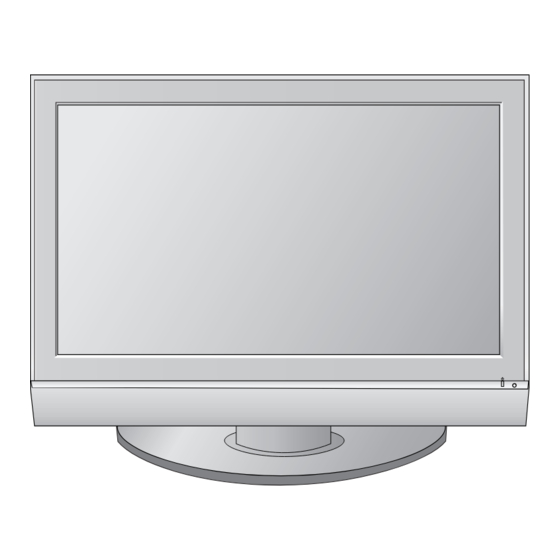Summary of Contents for LG 42PC56
-
Page 1: Service Manual
PLASMA TV SERVICE MANUAL CHASSIS : PD73A MODEL : 42PC56 42PC56-ZD CAUTION BEFORE SERVICING THE CHASSIS, READ THE SAFETY PRECAUTIONS IN THIS MANUAL. -
Page 2: Table Of Contents
CONTENTS SAFETY PRECAUTIONS ..................3 SPECIFICATIONS ....................4 ADJUSTMENT INSTRUCTIONS .................6 TROUBLE SHOOTING GUIDE ................19 BLOCK DIAGRAM .....................29 EXPLODED VIEW ....................30 EXPLODED VIEW PARTS LIST ................31 REPLACEMENT PARTS LIST................32 SCHEMATIC DIAGRAM..................PRINTED CIRCUIT DIAGRAM ................- 2 -... -
Page 3: Safety Precautions
SAFETY PRECAUTIONS IMPORTANT SAFETY NOTICE Many electrical and mechanical parts in this chassis have special safety-related characteristics. These parts are identified by in the Schematic Diagram and Replacement Parts List. It is essential that these special safety parts should be replaced with the same components as recommended in this manual to prevent X-RADIATION, Shock, Fire, or other Hazards. -
Page 4: Specifications
Chassis Model Name Market Brand Remark PD73A 42PC56-ZD UK, German, Italy, France, Sweden, Finland, Spain Specification Each part is tested as below without special appointment. 1) Temperature : 25±5°C (77±9°F), CST : 40±5 2) Relative Humidity: 65±10% 3) Power Voltage: Standard Input voltage (100-240V~, 50/60Hz) * Standard Voltage of each product is marked by models. - Page 5 2. Model General Specification Item Specification Remark Market UK, German, Italy, France, Sweden, Finland, Spain Broadcasting system 1) PAL-BG 2) PAL-DK 3) PAL-I,I’ 4) DVB-T(ID TV) 5) SECAM-L/L’ Receiving system Analog : Upper Heterodyne Digital : COFDM Scart Jack (2EA) PAL, SECAM Video Input (1EA) PAL, SECAM, NTSC...
-
Page 6: Adjustment Instructions
ADJUSTMENT INSTRUCTIONS 1. Application Object Each PCB assembly must be checked by check JIG set. These instructions are applied to all of the 42” PLASMA TV, (Because power PCB Assembly damages to PDP Module, PD73A Chassis. especially be careful) 5. POWER PCB Assy Voltage 2. - Page 7 6. EDID (The Extended Display 6-4. Sequence of Adjustment - EDID Download Identification Data)/ DDC (Display 1) Init the data. Data Channel) download 6-1. Required Test Equipment 1) Adjusting PC with S/W for writing EDID Data.(S/W : EDID TESTER Ver.2.5) 2) A Jig for EDID Download 3) Cable : Serial(9Pin or USB) to D-sub 15Pin cable, D-sub 15Pin cable, DVI to HDMI cable...
- Page 8 - EDID DATA 1. [1]-Product ID 1) Analog RGB. Model Product ID Product ID Name EDID table 40114 9CB2 B29C 42PC55-ZB 40116 42PC56-ZD 9CB4 B49C 50016 50PC55-ZB C360 60C3 50018 50PC56-ZD C362 62C3 50020 50PB56-ZA C364 64C3 2. [2]-Serial No : Controlled on production line 3.
- Page 9 7. ADC Calibration 9-3. Method of Auto Component Color Balance 1) Input the Component 720p/50Hz 7 Color Bar(MSPG-925FS model:215, pattern:65) signal into Component. RF/AV/S-VIDEO Component RGB-PC 2) Set the PSM to Dynamic mode in the Picture menu. Model : 3 3) Press IN-STAR key on R/C for adjustment.
- Page 10 11. Adjustment of White Balance Auto adjustment Map(RS-232C) Type PD73A 11-1. Requirement Baud Rate Data bit Stop bit Parity Before adjusting White-balance , the AV ADC should be done. 115200 NONE 11-2. Required Equipment Index Cmd1 Cmd2 Data Min Value Max Value 1) Remote controller for adjustment.
- Page 11 Model Tool Area Tool Option1 Option2 Option3 Option3 Name Option1 Option2 Option 42PC56-ZD 2048 1697 (Fig. 8) Default on OSD 50PC56-ZD 2052 1953 15-2. Push the menu button in DTV mode. (1) Select the STATION-> Diagno stics -> To set.
- Page 12 (2) Check the Serial Number. 3) Install LGIDS-2 1. You can find the ICON on C:\Program Files\LGIDS. 16. Input the Shipping Option Data 1) Push the IN-START key in a Adjust Remocon. 2) Input the Option Number that was specified in the BOM, into the Shipping area.
- Page 13 3) Execute the LGIDS Program - 1 5) Execute the LGIDS Program - 2 1. Check a ‘PDP’ & ‘Hurricane’ on the ‘Model’ MENU 1. Open a Batch file, RAM file and Flash file. 6) Execute the LGIDS Program - 3 * If your connection is ‘NG’, then set your PORT(COM1,2,3...) correctly.
- Page 14 17-2. CORTEZ Download By GProbe 5 3) Install GProbe5.0.0.15.EXE - 2. (1) Installation of the GProbe 5 1) Extract to folder GProbe5.0.0.15_S0006_EXE_09A.ZIP. CLICK 2) Install GProbe5.0.0.15.EXE - 1. CLICK 4) Install GProbe5.0.0.15.EXE - 3. - 14 -...
- Page 15 5) Install GProbe5.0.0.15.EXE - 4. 2) Connect TV set and PC by using RS232 cable. 3) SVC MENU Setting for CORTEZ DOWNLOAD. case 1. Press the ‘tilt’ button on the Adjustment Remote Control. case 2. Press the ‘ADJ’ button. 1) Press the ‘System Control 2’ menu 2) Enter the ‘GProbe’...
-
Page 16: Serial Number
18-1. Insert the ‘Tool Option’ 1) Insert ‘2048’ on ‘Tool Option1’, ‘1697’ on ‘Tool Option2’ for 42PC56-ZD Press the ‘ENTER’ Button. 2) Insert ‘2052’ on ‘Tool Option1’, ‘1953’ on ‘Tool Option2’ for 50PC56-ZD Press the ‘ENTER’ Button. - Page 17 1) Extract to folder lgterm.zip. 6) Insert ‘dn’ and Enter. (2) Download biz file using LG Term 1) Prepare the ‘ *.biz ‘ that you want to download on ST. 2) Connect TV set and PC by using RS232 cable, Turn on the TV.
- Page 18 7) When ‘Please Send the file’ appears, Press ‘ctrl’ + ‘s’. 10) The End of DOWNLOAD 1. After Download successfully, you can see ‘EW EW EW EW. 2. You can remove RS232 Cable and TV Power SET OFF => ON 8) When ‘Please Send the file’...
-
Page 19: Trouble Shooting Guide
TROUBLE SHOOTING GUIDE 1. Power Board 1-1. The full flowchart for the voltage output Start check Is it Is the Interface Does the whole identical to when the signal operating? screen appear? power is off? 1. Check the Power Off 2. - Page 20 1-2. 42” Power Board Structure(670990001A) (1) Pin Layout (2) Pin Spec AC INLET ANALOG & DIGITAL BOARD PDP MODULE AC Det 3.4V RL-ON 3.4V STBY 5V Vs-ON 5V Det M5V-ON 3.4V STBY 5V 3.4V-ON Wafer P/N YH396-03V SMW250-13P SMW250-10P SMW250-12P YH396-08V YH396-09V - 20 -...
- Page 21 1-3. 42” Power Board Structure(EAY3280890) (1) Pin Layout (2) Pin Spec AC INLET ANALOG & DIGITAL BOARD PDP MODULE READY AC Det 3.4V RL-ON 3.4V STB 5V Vs-ON 5V Det M5V-ON 3.4V STB 5V 3.4V-ON Wafer P/N SMW250-013P SMW250-13P SMW250-10P SMW250-12P YH396-08V YH396-09V...
-
Page 22: No Power
2. No Power (1) Symptom 1) Does not minute discharge at module. 2) Non does not come into the front LED. (2) Procedure check Is the power cord plugged in? Plug in the power cord. Is the Line Filter and Power Connect the Cable. - Page 23 3. Protect Mode (1) Symptom 1) After lighting up once, it does not discharge minutely from module. 2) The rely falls.(there is an audible “click”) 3) The color of the front LED turns from green to red. (2) Procedure check Is the Power Board Is the output Low/High voltage normal Replace the Power Board.
- Page 24 4. No Raster (1) Symptom 1) No OSD and image occur at screen. 2) It maintains the condition where the front LED is green. (2) Procedure check Does minute discharge Is the Low/High output Replace the Power Is the VAVS on? voltage normal except for At Module? board...
- Page 25 5. In case of strange screen display in specific modes 5-1. In case of no OSD display (1) Symptom 1) LED is green. 2) The minute discharge is continuously accomplished from the module. (2) Procedure check Is the LVDS cable Is the LVDS cable Replace the cable.
- Page 26 5-2. In case there is no display on the screen in specific modes (1) Symptom 1) There is no screen display from a specific input mode (RF, AV, Component, RGB, DVI). (2) Procedure check 1) Check the all input modes have normal display. 2) Check the video(main)/ data(sub), video(main)/ video(sub) have normal displays from the PIP mode or DW mode(re-check it/ swap).
- Page 27 (5) In case of an unusual display in Component, RGB mode Are the R,G,B input and H,V Check the input source Sync of the J1100 normal? Same as Block A (6) In case of an unusual display in HDMI mode Are Input voltage, IIC Communication Is the HDMI002(IC1004) Replace the IC.
- Page 28 6. In case of no sound (1) Symptom 1) LED is Green. 2) Screen display appears but there is no sound. (2) Procedure check All input(modes) have Set speaker on in the Is the speaker on? no sound? menu. Download Is there no sound only Is the speaker Cable Check the Speaker...
-
Page 29: Block Diagram
BLOCK DIAGRAM - 29 -... -
Page 30: Exploded View
EXPLODED VIEW - 30 -... -
Page 31: Exploded View Parts List
Hand Insert PCB Assembly, Sub M.I PD73A 42PC5D - 42PC5D IR/LED EAY32808901 SMPS, AC/DC YPSUJ014A 100VTO240V 400W 50 TO 60HZ UL/CSA/CE/TUV 42INCH XPOWER DISPLAY PSU LG INNOTEK EAM35012703 Filter, AC Line IF2-N06CEWL2 5.3mH 250VAC 6A 0.22uF 1000pF VDE/CSA/K/CCC 450/130MM CORE ADDTION EBR33717101 Hand Insert PCB Assembly, Sub M.I PD73A 42PC5D - 42PC5D side AV hand insert PCB Assy... -
Page 32: Replacement Parts List
REPLACEMENT PARTS LIST DATE: 2007. 05. 18. LOC. NO. PART NO. DESCRIPTION / SPECIFICATION LOC. NO. PART NO. DESCRIPTION / SPECIFICATION CAPACITORs C114 0CK104CF56A Ceramic,Chip0603B104K160CT 100nF 10% 16V X7R C115 0CK104CF56A Ceramic,Chip0603B104K160CT 100nF 10% 16V X7R 0CH3104K566 Ceramic,Chip0805B104K500CT 100nF 10% 50V X7R C116 0CK104CF56A Ceramic,Chip0603B104K160CT 100nF 10% 16V X7R... - Page 33 LOC. NO. PART NO. DESCRIPTION / SPECIFICATION LOC. NO. PART NO. DESCRIPTION / SPECIFICATION C1304 0CK104CK56A Ceramic,Chip0603B104K500CT 100nF 10% 50V X7R C1363 0CK104CK56A Ceramic,Chip0603B104K500CT 100nF 10% 50V X7R C1305 0CK104CK56A Ceramic,Chip0603B104K500CT 100nF 10% 50V X7R C1364 0CK104CK56A Ceramic,Chip0603B104K500CT 100nF 10% 50V X7R C1306 0CK222CK56A Ceramic,Chip0603B222K500CT 2.2nF 10% 50V X7R...
- Page 34 LOC. NO. PART NO. DESCRIPTION / SPECIFICATION LOC. NO. PART NO. DESCRIPTION / SPECIFICATION C148 0CK104CF56A Ceramic,Chip0603B104K160CT 100nF 10% 16V X7R C193 0CK822CK46A Ceramic,Chip0603B822J500CT 8.2nF 10% 50V X7R C149 0CK104CF56A Ceramic,Chip0603B104K160CT 100nF 10% 16V X7R C194 0CK822CK46A Ceramic,Chip0603B822J500CT 8.2nF 10% 50V X7R C150 0CK104CF56A Ceramic,Chip0603B104K160CT 100nF 10% 16V X7R...
- Page 35 LOC. NO. PART NO. DESCRIPTION / SPECIFICATION LOC. NO. PART NO. DESCRIPTION / SPECIFICATION C410 0CK104CF56A Ceramic,Chip0603B104K160CT 100nF 10% 16V X7R C615 0CK104CK56A Ceramic,Chip0603B104K500CT 100nF 10% 50V X7R C411 0CK104CF56A Ceramic,Chip0603B104K160CT 100nF 10% 16V X7R C616 0CK104CK56A Ceramic,Chip0603B104K500CT 100nF 10% 50V X7R C412 0CE106WFKDC AL,ChipMVK4.0TP16VC10M 10uF 20% 16V 16MA...
- Page 36 LOC. NO. PART NO. DESCRIPTION / SPECIFICATION LOC. NO. PART NO. DESCRIPTION / SPECIFICATION C742 0CK104CK56A Ceramic,Chip0603B104K500CT 100nF 10% 50V X7R C798 0CK104CK56A Ceramic,Chip0603B104K500CT 100nF 10% 50V X7R C743 0CE226WF6DC AL,ChipMVK5.0TP16VC22M 22uF 20% 16V 30MA C799 0CK104CK56A Ceramic,Chip0603B104K500CT 100nF 10% 50V X7R C744 0CK104CK56A Ceramic,Chip0603B104K500CT 100nF 10% 50V X7R...
- Page 37 LOC. NO. PART NO. DESCRIPTION / SPECIFICATION LOC. NO. PART NO. DESCRIPTION / SPECIFICATION C910 0CK104CK56A Ceramic,Chip0603B104K500CT 100nF 10% 50V X7R ZD1106 EAH33945901 TVSCDS3C30GTH 30V 50V 120V 1.9A 1W S C911 0CK103CK56A Ceramic,Chip0603B103K500CT 10nF 10% 50V X7R - ZD1107 EAH33945901 TVSCDS3C30GTH 30V 50V 120V 1.9A 1W S C912 0CE476WF6DC...
- Page 38 LOC. NO. PART NO. DESCRIPTION / SPECIFICATION LOC. NO. PART NO. DESCRIPTION / SPECIFICATION IC502 0IMCRSJ001B LDO Voltage RegulatorSC1565IST-2.5TR 2.2TO5V 2.5V L1413 6210TCE001E BeadHB-1M2012-800JT(H:1mm) 80OHM 2X1. IC503 0IPMGKE030A LDO Voltage RegulatorKIA78R05F 6TO12V 5V 8W DPAK L400 6210TCE001G BeadHH-1M3216-501JT 500OHM 3.2X1.6X1. IC504 0IPMGKE031A LDO Voltage RegulatorKIA78R33F 4TO10V 3.3V 8W...
- Page 39 LOC. NO. PART NO. DESCRIPTION / SPECIFICATION LOC. NO. PART NO. DESCRIPTION / SPECIFICATION Q1202 0TR387500AA Bipolar2SC3875S(ALY) NPN 5V 60V 50V 150M AR204 0RJ0222C687 ArrayRCA86TRJ22R0 22OHM 5% 1/16W 4 SMD Q1203 0TR102009AM BipolarKRA102S PNP -30V 0V -50V -0.1A -0 AR205 0RJ0222C687 ArrayRCA86TRJ22R0 22OHM 5% 1/16W 4 SMD Q1204...
- Page 40 LOC. NO. PART NO. DESCRIPTION / SPECIFICATION LOC. NO. PART NO. DESCRIPTION / SPECIFICATION R104 0RJ4700D677 ChipMCR03EZPJ471 470OHM 5% 1/10W 1608 R1128 0RJ0222D677 ChipMCR03EZPJ220 22OHM 5% 1/10W 1608 R1040 0RJ4702D677 ChipMCR03EZPJ473 47KOHM 5% 1/10W 1608 R1129 0RJ0000D677 ChipMCR03EZPJ000 0OHM 5% 1/10W 1608 R R1041 0RJ4702D677 ChipMCR03EZPJ473 47KOHM 5% 1/10W 1608...
- Page 41 LOC. NO. PART NO. DESCRIPTION / SPECIFICATION LOC. NO. PART NO. DESCRIPTION / SPECIFICATION R1223 0RJ2203D677 ChipMCR03EZPJ224 220KOHM 5% 1/10W 160 R1300 0RJ6202D677 ChipMCR03EZPJ623 62KOHM 5% 1/10W 1608 R1224 0RJ1001D677 ChipMCR03EZPJ102 1KOHM 5% 1/10W 1608 R1301 0RJ2402D677 ChipMCR03EZPJ243 24KOHM 5% 1/10W 1608 R1225 0RJ1001D477 ChipMCR03EZPF102 1KOHM 1% 1/10W 1608...
- Page 42 LOC. NO. PART NO. DESCRIPTION / SPECIFICATION LOC. NO. PART NO. DESCRIPTION / SPECIFICATION R1363 0RD3301A609 Carbon FilmRDM92T1J3K30 3.3KOHM 5% 1/2W 6.5X R1466 0RJ1201C678 ChipMCR01MZPJ122 1.2KOHM 5% 1/16W 100 R1364 0RJ7500D677 ChipMCR03EZPJ751 750OHM 5% 1/10W 1608 R1467 0RJ1001D677 ChipMCR03EZPJ102 1KOHM 5% 1/10W 1608 R1365 0RJ7500D677 ChipMCR03EZPJ751 750OHM 5% 1/10W 1608...
- Page 43 LOC. NO. PART NO. DESCRIPTION / SPECIFICATION LOC. NO. PART NO. DESCRIPTION / SPECIFICATION R1729 0RJ0332D677 ChipMCR03EZPJ330 33OHM 5% 1/10W 1608 R185 0RJ0472C678 ChipMCR01MZPJ470 47OHM 5% 1/16W 1005 R173 0RJ0472D677 ChipMCR03EZPJ470 47OHM 5% 1/10W 1608 R186 0RJ0472C678 ChipMCR01MZPJ470 47OHM 5% 1/16W 1005 R1730 0RJ0332D677 ChipMCR03EZPJ330 33OHM 5% 1/10W 1608...
- Page 44 LOC. NO. PART NO. DESCRIPTION / SPECIFICATION LOC. NO. PART NO. DESCRIPTION / SPECIFICATION R246 0RJ0222D677 ChipMCR03EZPJ220 22OHM 5% 1/10W 1608 R524 0RJ0000D677 ChipMCR03EZPJ000 0OHM 5% 1/10W 1608 R R247 0RJ0222D677 ChipMCR03EZPJ220 22OHM 5% 1/10W 1608 R526 0RJ2001D677 ChipMCR03EZPJ202 2KOHM 5% 1/10W 1608 R248 0RJ0222D677 ChipMCR03EZPJ220 22OHM 5% 1/10W 1608...
- Page 45 LOC. NO. PART NO. DESCRIPTION / SPECIFICATION LOC. NO. PART NO. DESCRIPTION / SPECIFICATION R655 0RJ1002D677 ChipMCR03EZPJ103 10KOHM 5% 1/10W 1608 R737 0RJ4701D677 ChipMCR03EZPJ472 4.7KOHM 5% 1/10W 160 R657 0RJ0102D677 ChipMCR03EZPJ100 10OHM 5% 1/10W 1608 R739 0RJ1000C678 ChipMCR01MZPJ101 100OHM 5% 1/16W 1005 R658 0RJ2201D677 ChipMCR03EZPJ222 2.2KOHM 5% 1/10W 160...
- Page 46 LOC. NO. PART NO. DESCRIPTION / SPECIFICATION LOC. NO. PART NO. DESCRIPTION / SPECIFICATION R821 0RJ0682C678 ChipMCR01MZPJ680 68OHM 5% 1/16W 1005 6631900027C Harness, SMH250 SMH250 200mM 2.50MM 13P UL R822 0RJ0000D677 ChipMCR03EZPJ000 0OHM 5% 1/10W 1608 R 6631900050A Harness, SMH200 SMH200 300mM 2.00MM 10P UL R823 0RJ1500C678 ChipMCR01MZPJ151 150OHM 5% 1/16W 1005...
- Page 47 EBL32961502 Tuner, Digital TDFC-G106P DVB-T/PAL 170MHZ ACCESSORY SAC30033609 Title, CD MANUAL PDP DTV Europass 3 MFL34441603 Manual, Owners LG EU 27 LANGAGES SIMPLE BOOK MKJ32022813 Remote Controller, COMPLEX EUROPASS_DVB 3550V00590A Cover, MOLD ABS BATTERY TN-50PY20 ABS 6710V00142 6410TEW010A Power Cord, CEE,LP-34A&H05VV.. 1.87M_BLK CKD 6410TBW004A Power Cord, LP-61L+GFC18N+<B90A..
- Page 49 12. SCART &AV JACK P_3.3V 14.AV SWITCH SCART1_VIN R1201 R1275 TV_VOUT SCART2_VIN 1/10W R1202 VOUT C1242 READY R1271 C1241 R1224 READY +9V_MSP4450 C1232 Q1204 R1230 R1259 100uF 16V R1270 2SC3875S VOUT DTV/MNT_VOUT S_FB L1403 C1247 ZD1218 SCART1_FB HH-1M3216-501 Q1200 100uF 16V TP1435 R1273 2SC3875S...
- Page 50 2.ST DDR R242 P_12V PANEL POWER FOR LCD 002:C3;002:G4 LD_A[10] LDA[10] 5.0V FOR LCD FOR PDP FOR FULL HD 8.DDR&MEMORY&LVDS P801 IC803 P800, R815 P802, R832 P801, R837 AR200 L802 FI-R51S-HF DDR TERMINATION OPTIONs READY SI4925BDY FOR LCD, HD_LCD R817, R831 R833, R834 R838, R839 LPL(FULL-HD)
- Page 51 FOR LCD STAND_BY 1W 5. power2 +5VST [POWER BLOCK] R911-*1 R913-*1 R915-*1 R916-*1 R917-*1 R918-*1 R919-*1 R920-*1 R915 +5VST 9. POWER R923 R923-*1 R924-*1 R925-*1 R926-*1 R930-*1 R932-*1 R933-*1 R934-*1 R919 Q901 P900 2SC3875S Q904 R925 5.0V For only C.I. R939 2SC3875S RL_ON/PWR_ONOFF_2...
- Page 52 PRINTED CIRCUIT BOARD MAIN (TOP) MAIN (BOTTOM) CONTROL B/D SIDE A/V IR/LED...
- Page 53 May, 2007 P/NO : MFL38562704 Printed in Korea...