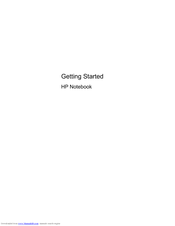HP 2000-350 Manuals
Manuals and User Guides for HP 2000-350. We have 2 HP 2000-350 manuals available for free PDF download: Reference Manual, Getting Started
Advertisement
Advertisement