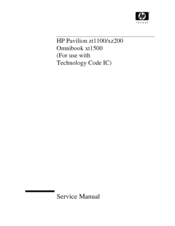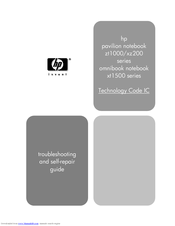HP Pavilion XZ200 Series Manuals
Manuals and User Guides for HP Pavilion XZ200 Series. We have 2 HP Pavilion XZ200 Series manuals available for free PDF download: Service Manual, Troubleshooting And Self-Repair Manual
Advertisement
HP Pavilion XZ200 Series Troubleshooting And Self-Repair Manual (58 pages)
Technology Code IC
Table of Contents
Advertisement