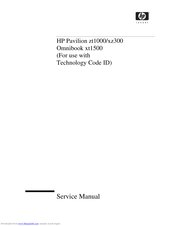HP Pavilion xz300 Manuals
Manuals and User Guides for HP Pavilion xz300. We have 1 HP Pavilion xz300 manual available for free PDF download: Service Manual
Advertisement
Advertisement